Integrating Google Analytics with HubSpot is a game-changer for marketers aiming to harness the power of data-driven insights. This connection enhances your ability to track user behavior, measure campaign performance, and refine your marketing strategies.
In this detailed guide, we'll explore the steps to seamlessly connect Google Analytics to HubSpot, share practical tips, and discuss how this integration can help your business achieve its full potential.
Key Takeaways
- Integrating Google Analytics with HubSpot enables comprehensive tracking of website traffic and user behavior, enhancing data-driven marketing strategies.
- The integration can be achieved using either a Google Analytics Measurement ID or a tracking code in the HubSpot site header HTML, with verification through reports.
- Automation tools like Zapier can streamline workflows between Google Analytics and HubSpot, improving efficiency and lead management without requiring coding skills.
Why Connect Google Analytics to HubSpot?
Connecting Google Analytics with HubSpot combines the best of two platforms, giving marketers a comprehensive view of website performance, user behavior, and campaign results.
This integration enhances data visibility while allowing them to save time by automating data sharing, ensuring accurate, up-to-date insights for efficient decision-making.
Here’s why this integration is vital:
- Enhanced Tracking: Easily track website traffic and user behavior on your website.
- Unified Data: Merge insights from both platforms to create actionable reports and improve decision-making.
- Campaign Optimization: Attribute leads to the right sources—be it email campaigns, social media, or paid ads.
- Social Media Tracking: Google Analytics excels in tracking sales and marketing efforts, particularly on social platforms like LinkedIn. To maximize insights, set up your HubSpot LinkedIn Integration for seamless data sharing.
Good to Know: Google Analytics helps track direct visitors and organic traffic sources, while HubSpot focuses on engagement metrics such as form submissions and contact creation. Together, they provide a full-circle view of your audience.
What You’ll Need Before Integration
Before starting, ensure you have the following in place:
- Active Accounts: A Google Analytics account (GA4 preferred) and a HubSpot account.
- Measurement ID or Tracking Code Access: You’ll need the Google Analytics Measurement ID (e.g., “G-XXXXXXXX”) or the tracking script.
- Admin Access: Ensure you have admin privileges in both platforms to adjust settings.
Tip : Integration works best if your landing pages, blogs, and website pages are hosted on HubSpot.
How to Connect Google Analytics to HubSpot
#1 Integrate Google Analytics via Measurement ID
The simplest way to connect Google Analytics to HubSpot is by adding the Measurement ID directly in the HubSpot settings.
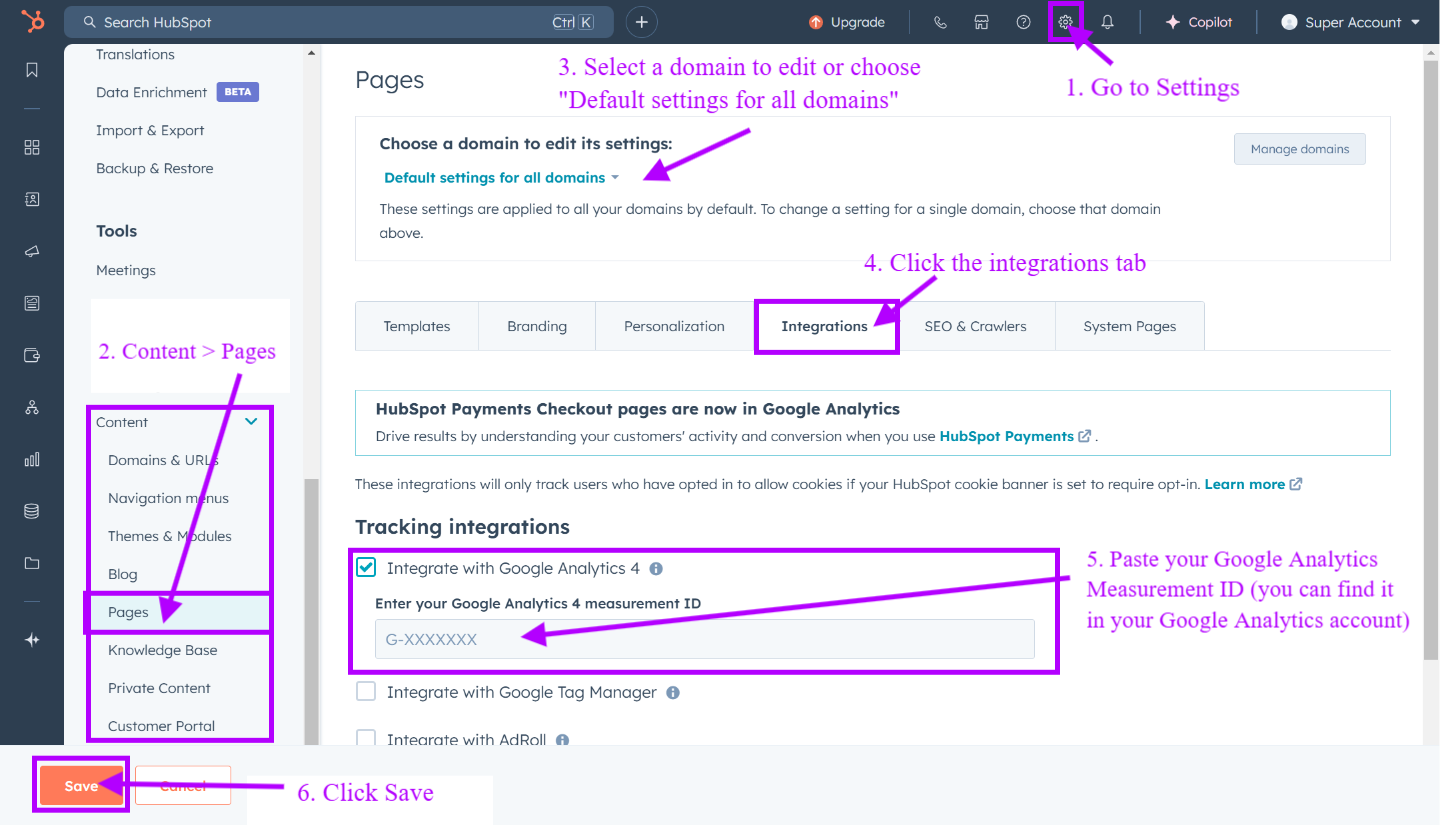
- Log in to your HubSpot account and click the Settings icon.
- In the dropdown menu, navigate to Content> Pages from the left sidebar menu.
- At the top, select a domain to edit or choose "Default settings for all domains" for HubSpot-hosted domains.
- Go to the Integrations tab and check the box for Integrate with Google Analytics 4.
- Paste your Google Analytics Measurement ID into the provided text field.
- Save to finalize the integration.
#2 Adding Google Analytics Tracking Code to the Site Header HTML
For advanced tracking or when using custom scripts, manually add the tracking code to your HubSpot site.
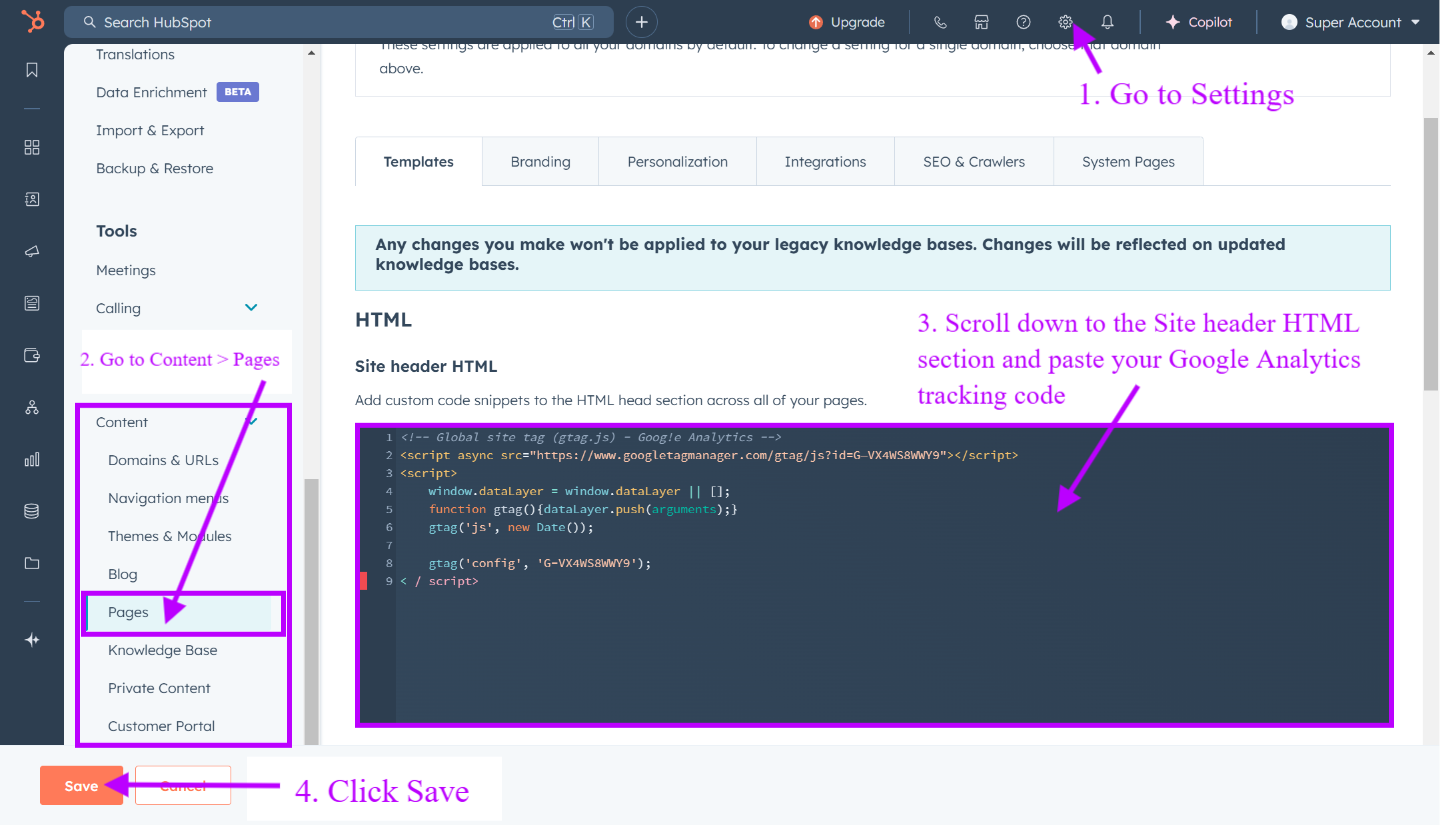
- In HubSpot, go to Settings > Content> Pages.
- Scroll down to the Site header HTML section.
- Paste your Google Analytics tracking code into the header HTML box.
- Click Save to apply the changes across all HubSpot-hosted content.
Tip: Use this method if you need to integrate advanced Google Analytics features like event tracking or cross-domain tracking.
#3 Tracking Specific Pages or Blogs
Sometimes, tracking individual pages or blogs separately is necessary for granular insights.

- Open the desired page in HubSpot’s editor and go to Settings > Advanced > Additional Code Snippets.
- Insert the Google Analytics tracking code in the Head HTML section.
- Save and publish the page.
Good to know: Adding custom tracking to your landing pages can help measure the success of a specific ad campaign or promotional offer.
Best Practices for Effective Integration
1. Automate Workflows with Zapier
Zapier is a powerful tool that can seamlessly sync data between Google Analytics and HubSpot, enabling businesses to create automated workflows that simplify processes and save time.
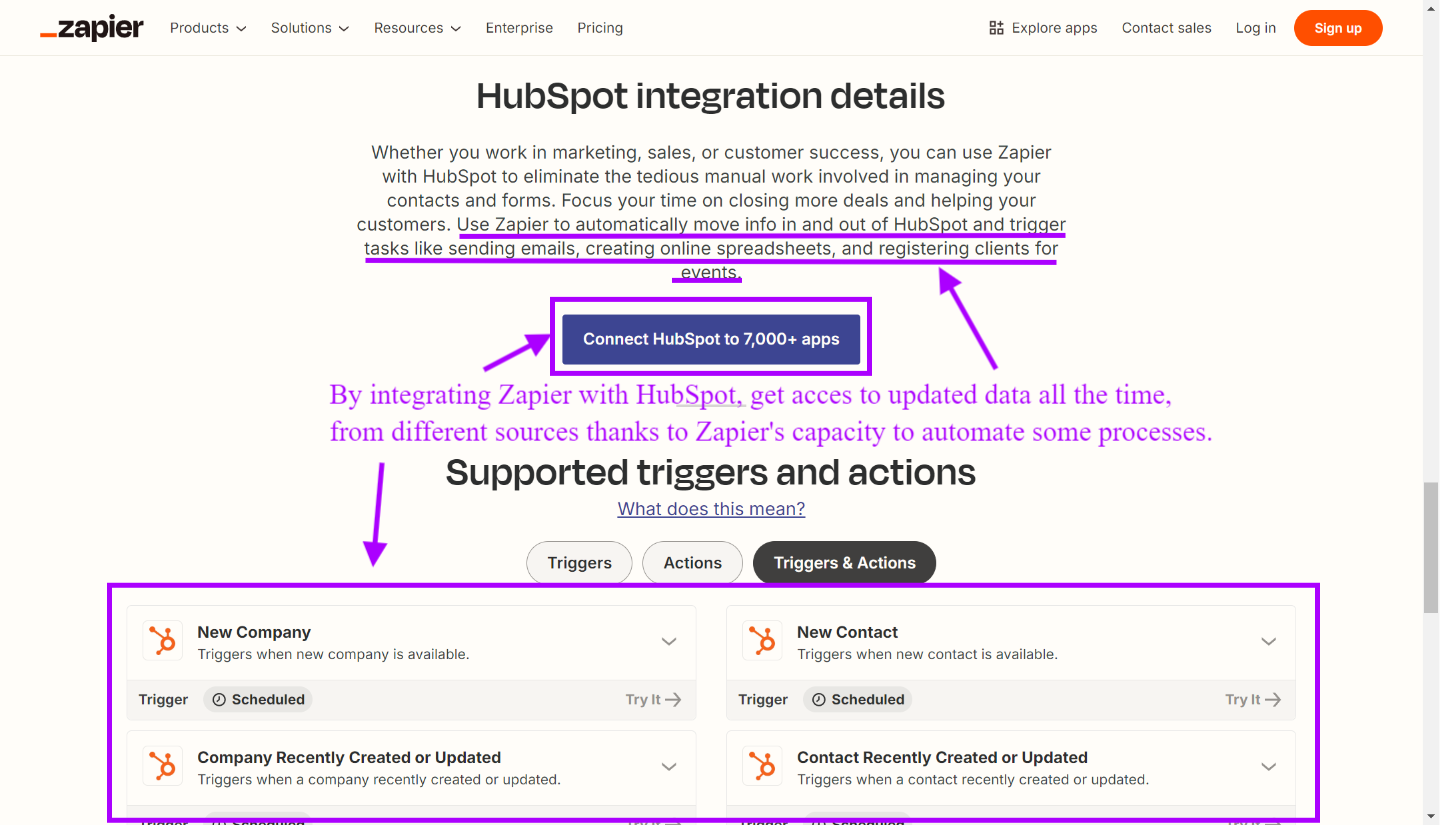
By integrating these two platforms, you can ensure that critical information flows effortlessly between them, enhancing productivity and accuracy.
For example:
- Trigger Google Analytics Events: When a new lead form is submitted on HubSpot, automatically create a Google Analytics event.
- Automate Lead Scoring: Use traffic source data from Google Analytics to automatically update lead scores in HubSpot. This enables a more dynamic and data-driven approach to prioritizing leads.
Why It Matters: Automation reduces manual tasks and ensures consistency across platforms.
2. Optimize Data Collection for Compliance with Privacy Laws
To ensure your website respects user privacy and complies with GDPR regulations, it’s essential to follow best practices for managing tracking tools and integrations.
Here are some steps you should follow:
- Obtain Visitor Consent: Use HubSpot’s cookie banner to secure visitor consent before activating the Google Analytics script.
- Customize Cookie Settings: Configure HubSpot to block tracking for users who opt out, ensuring compliance with user preferences.
- Collaborate for Compliance: Consult your legal and development teams to ensure your Google Analytics integration adheres to applicable privacy laws. This includes configuring the cookie consent banner to block specific HubSpot cookies, including those from integrations like Google Analytics, when users opt out.
By implementing these measures, businesses can ensure their Google Analytics integration remains effective while fully compliant with privacy regulations.
3. Utilize Drill-Down Metrics
Combine the granularity of Google Analytics (e.g., event tracking, session data) with HubSpot’s contact-centric analytics for deeper insights.
Tip: Use Google Analytics to identify high-traffic pages and HubSpot to analyze how those pages contribute to lead generation.
Common Challenges and Solutions
Data Discrepancies
Variations in metrics between HubSpot and Google Analytics are common due to differences in tracking methods for sessions, pageviews, and conversions. Focus on trends and actionable insights rather than exact matches. Regular data audits can help identify misalignments and improve consistency between platforms.
Delayed Tracking
Tracking delays can disrupt real-time decision-making. To avoid this, ensure the Google Analytics script is correctly implemented in the header HTML of your website. For faster synchronization, leverage tools like Google Tag Manager to streamline the tracking process and reduce latency.
Missing Events
Missing or incomplete data can lead to gaps in insights. Confirm that all relevant tracking codes are installed and active on your HubSpot-hosted pages. Utilize Google Analytics Debugging tools to test and validate the setup, resolving any configuration errors to ensure comprehensive event tracking.
Key Benefits of Integrating Google Analytics and HubSpot
Unified Tracking Across Platforms
Gain a seamless view of the entire user journey, from initial ad clicks captured in Google Analytics to form submissions and lead nurturing within HubSpot. This integration ensures no interaction goes untracked, enabling better analysis and decision-making.
Improved Attribution and Campaign Tracking
Precisely connect leads to their originating sources, such as paid ads, social media, or email campaigns. By using UTM parameters on HubSpot-hosted pages, you can track custom campaigns and attribute leads and conversions to specific efforts with unmatched accuracy.
Comprehensive Insights and Reporting
Combine behavioral insights and performance metrics from both platforms to create holistic dashboards. Domain tracking becomes simple, offering a unified view of user behavior across multiple websites, enabling smarter, data-driven marketing strategies.
Conclusion
Integrating Google Analytics with HubSpot is not just a technical task—it’s a strategic move that transforms how you approach data and decision-making. By following the steps outlined in this guide and applying best practices, you’ll unlock the full potential of both platforms to drive smarter marketing strategies.
Start your integration today and elevate your marketing game!
Frequently Asked Questions
How can I integrate Google Analytics with HubSpot?
To integrate Google Analytics with HubSpot, follow these steps:
- Select your domain from the “Choose a domain to edit its settings” dropdown menu in HubSpot.
- Navigate to the “Integrations” tab below the dropdown menu.
- Check the “Integrate with Google Analytics 4” checkbox.
- Enter your Google tag ID in the provided box. Save.
Does HubSpot support Google integrations?
Yes, HubSpot offers seamless integration with Google tools. For example, you can connect HubSpot with Google Ads to leverage your first-party data for more targeted campaigns.
Is Google Analytics free to use?
Yes, Google Analytics is a free tool that provides businesses with the ability to analyze customer behavior, understand the buyer's journey, and enhance marketing ROI. However, there is also a paid version, Google Analytics 360, for enterprise-level needs.
How do I add the Google Analytics tracking code to my HubSpot site?
To add the Google Analytics tracking code to your HubSpot site, access the HubSpot settings, go to the site header HTML section, and insert your Google Analytics tracking code or Measurement ID there.
What are the key differences between HubSpot and Google Analytics?
Google Analytics tracks anonymous session, browser, and device data, while HubSpot focuses on de-anonymized user data for marketing and sales funnels. Together, they offer a full picture of your audience and performance.



