Looking for a better way to reduce back-and-forth emails and make your calendar work for you?HubSpot Meeting Scheduler simplifies appointment scheduling by allowing prospects to book meetings directly into your calendar. Whether you're working with Google Calendar or Office 365, this powerful HubSpot feature helps you stay productive, reduce admin tasks, and focus on building better relationships.
In this comprehensive guide, you'll learn how to set up the meetings scheduler, customize your scheduling pages, integrate with tools like Google Meet or Zoom, and improve your sales efficiency with smart automation.
Key Takeaways
- The HubSpot Meeting Scheduler automates appointment booking, making it easy for prospects to schedule directly, reducing admin work.
- You can customize meeting types, branding, and availability to fit your needs, ensuring a tailored scheduling experience.
- Integrate video conferencing tools like Zoom and Google Meet, and automate reminders to enhance user experience and boost attendance.
What is the HubSpot Meeting Scheduler
The HubSpot Meeting Scheduler is a built-in sales tool that automates the appointment booking process, connecting seamlessly to your existing calendar. By eliminating back and forth emails, the tool helps prospects find available time slots and schedule meetings instantly via a meeting link.
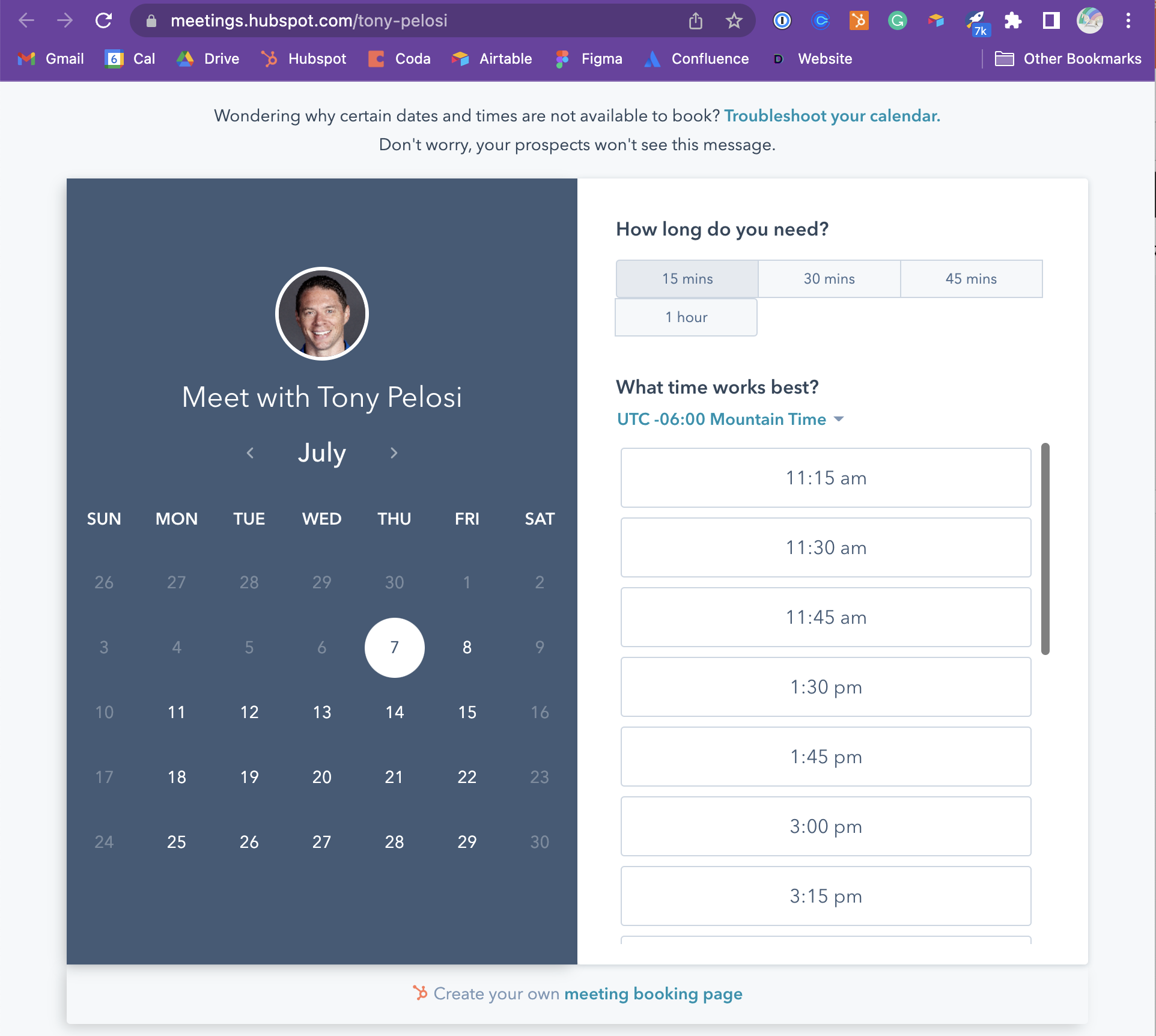
Because it’s part of the HubSpot CRM, every scheduled meeting syncs with your contact records, making it easier to track interactions, follow up, and analyze sales performance.
Tip: Track meeting performance in your sales dashboards. Keep an eye on how meetings contribute to pipeline growth by adding your scheduler data to HubSpot sales dashboard examples like the “Sales Performance” or “Deal Progress” dashboards.
How to Set Up the Meetings Scheduler
Step 1: Navigate to Your Settings
In your HubSpot account, go to Profile & Preferences. On the left-side panel click on General > Calendar, and connect your Google Calendar or Office 365 account.
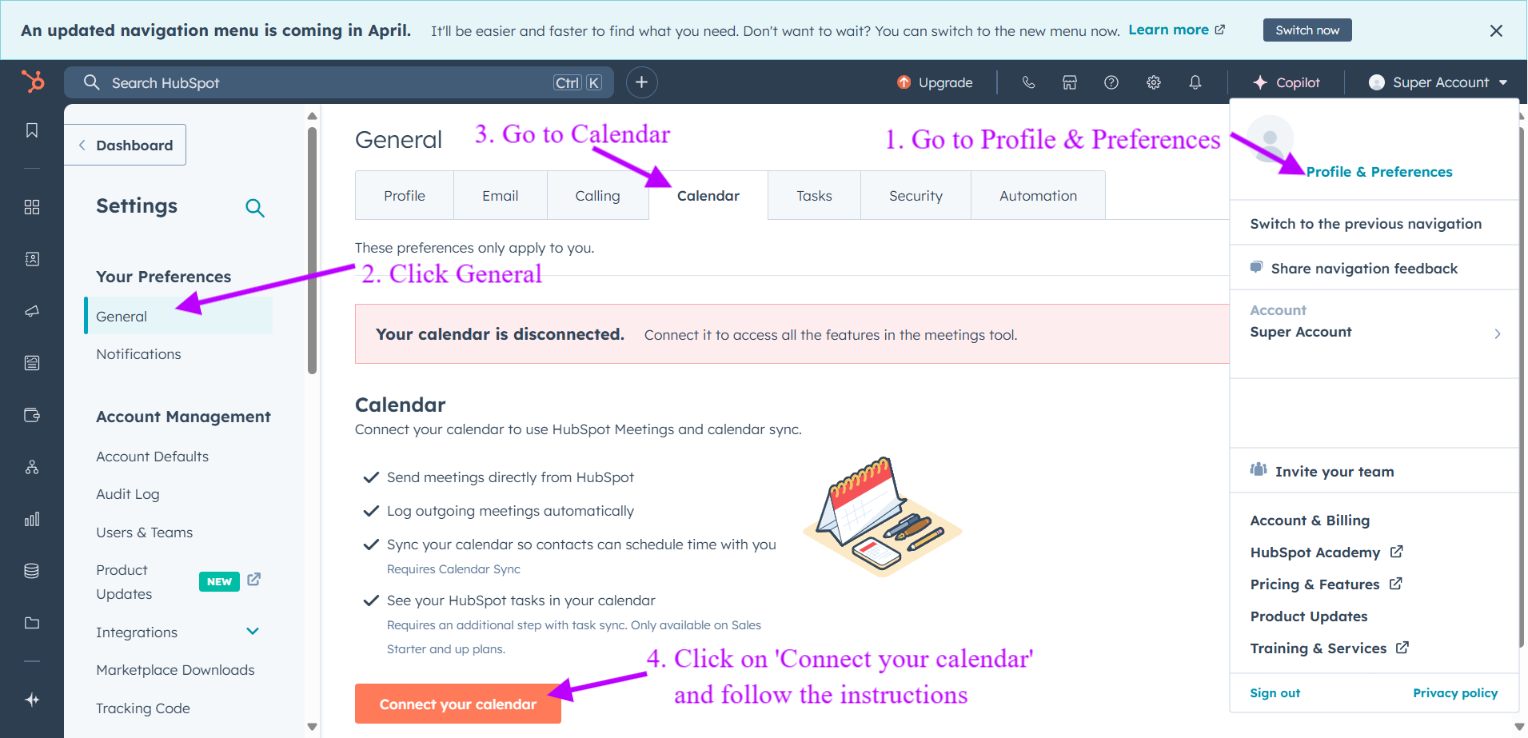
This sync ensures your meeting availability reflects your up-to-date schedule.
Step 2: Create Your First Scheduling Page
Go to Sales > Meetings Scheduler and click Create scheduling page in the top right.
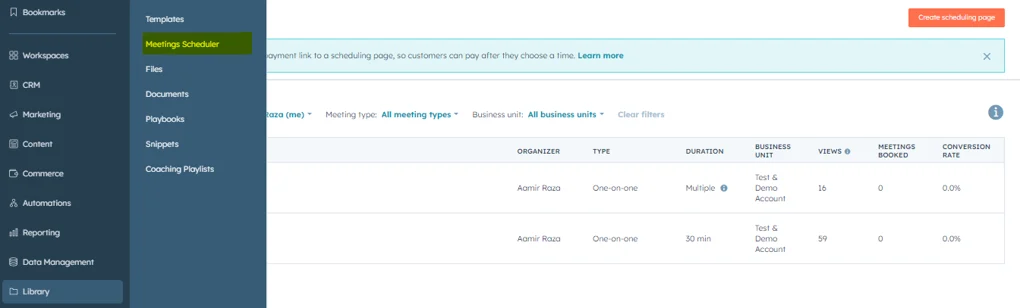
Choose a meeting type:
- One-on-One: For personal appointments
- Group: Set up team scheduling pages that let prospects see open times for selected team members. You can edit team settings to ensure availability aligns across calendars.
- Round Robin: Distributes appointments based on individual availability
Each meeting option creates a unique meeting link that you can embed in your emails or on your website.
Step 3: Customize Your Meeting
Inside the scheduling page builder, you’ll find everything you need to personalize the booking experience.
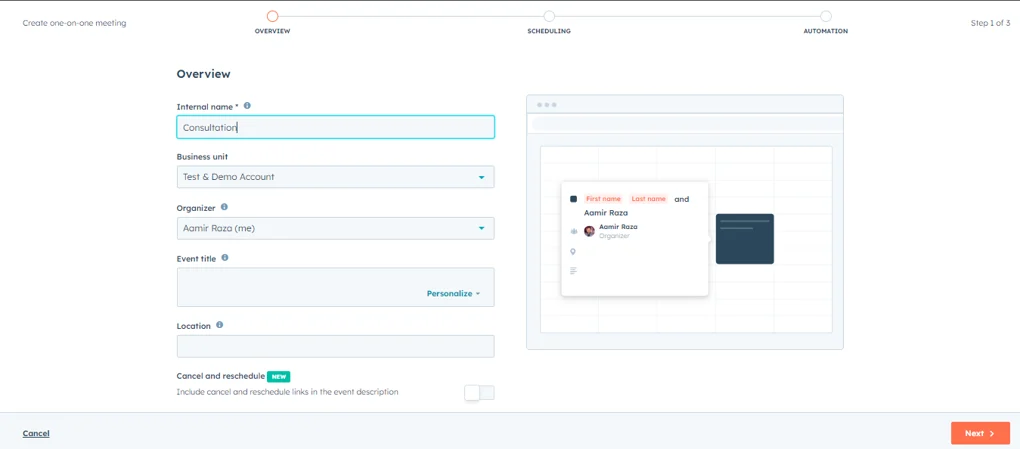
You can personalize :
- Internal Name: For internal tracking
- Event Title: The name shown in the meeting invite
- Location: Choose a call link, physical location, or video call platform
- Duration and Availability: Define when you’re bookable and buffer between appointments
Don't forget to sync with a connected calendar to avoid double bookings!
Tip : Add buffer time between meetings to avoid back-to-back bookings. This gives you time to regroup, take notes, and prepare for the next call.
Customize Your Scheduling Experience
Creating a personalized and efficient scheduling experience not only saves time but also leaves a strong, professional impression on your prospects. HubSpot’s meeting scheduler gives you the flexibility to tailor every step of the booking process to fit your brand, business needs, and team availability.
Personalize the Booking Form
The Form tab lets you go beyond basic contact details to collect the right information before the meeting. By default, HubSpot includes fields for First Name, Last Name, and Email, which are essential for identifying and contacting your meeting attendees. However, if you're using Sales Hub or Service Hub, you can enhance this form by adding custom questions tailored to your specific use case.
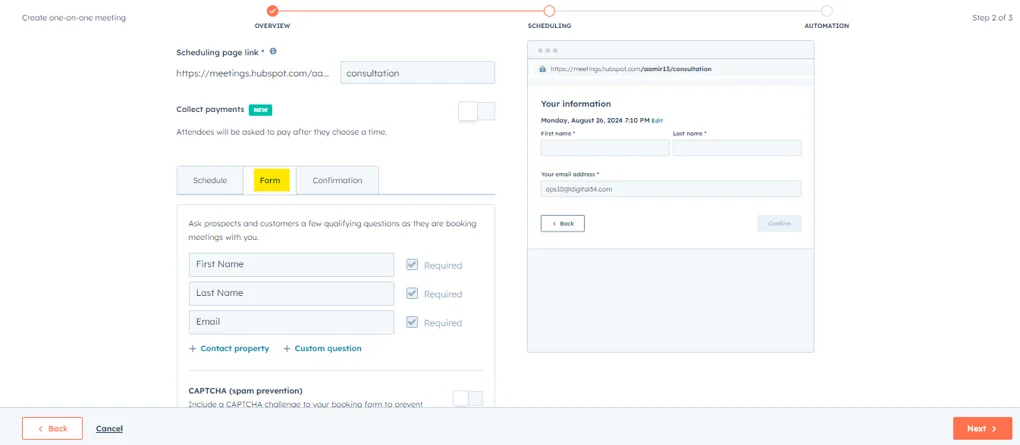
For example, you might ask visitors to describe their goals, choose a product category, or share their company name. This not only helps you qualify leads faster but also prepares your team with the context they need before the conversation even starts. You can also decide which fields are required and preview how the form appears to your prospects.
Brand Your Scheduling Page
Make your scheduling page feel like a natural extension of your business. HubSpot allows you to fully customize your scheduling interface so visitors feel confident that they’re booking with a professional, trustworthy team.
You can upload your company logo, apply your brand’s color palette, and adjust visual elements to create a consistent user experience. For those with Sales Hub or Service Hub seats, these customization options extend across all scheduling pages, quotes, and documents.
Tip: Add your meeting link to live chat. If you're using HubSpot’s live chat on your website, include your scheduling page link in the chat flow to let visitors instantly book a meeting while their interest is high.
Set Availability by Team Member
Whether you're setting up for one team member or a group, define specific time slots and working hours using the dropdown menu and select availability accordingly.
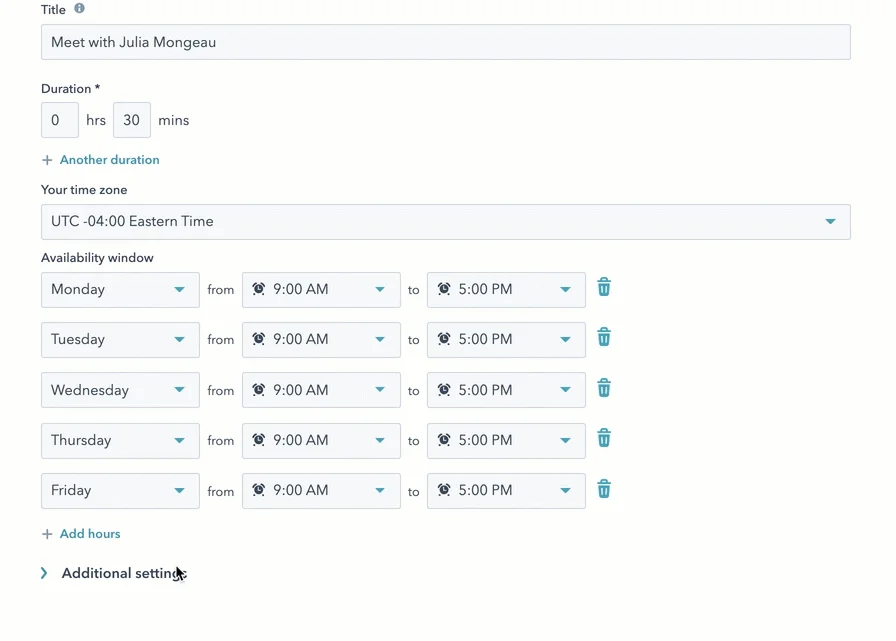
Setting clear availability ensures that prospects never book meetings during off-hours and that your team stays productive, organized, and in control of their calendars.
Tip : Conduct regular data audits and revisit your connected calendars often to update time blocks, availability, or working hours so prospects never book outdated slots.
Sync with Your Calendar Tools
To maximize scheduling efficiency and ensure a seamless experience for both you and your prospects, HubSpot’s Meeting Scheduler integrates with a variety of popular calendar and conferencing tools. These integrations help you stay organized, reduce manual work, and make sure your appointments are always up to date across platforms.
Google Calendar
Syncing with Google Calendar ensures your meeting availability is always accurate in real time. As soon as a prospect books a meeting using your HubSpot meeting link, the event is instantly reflected on your Google Calendar.
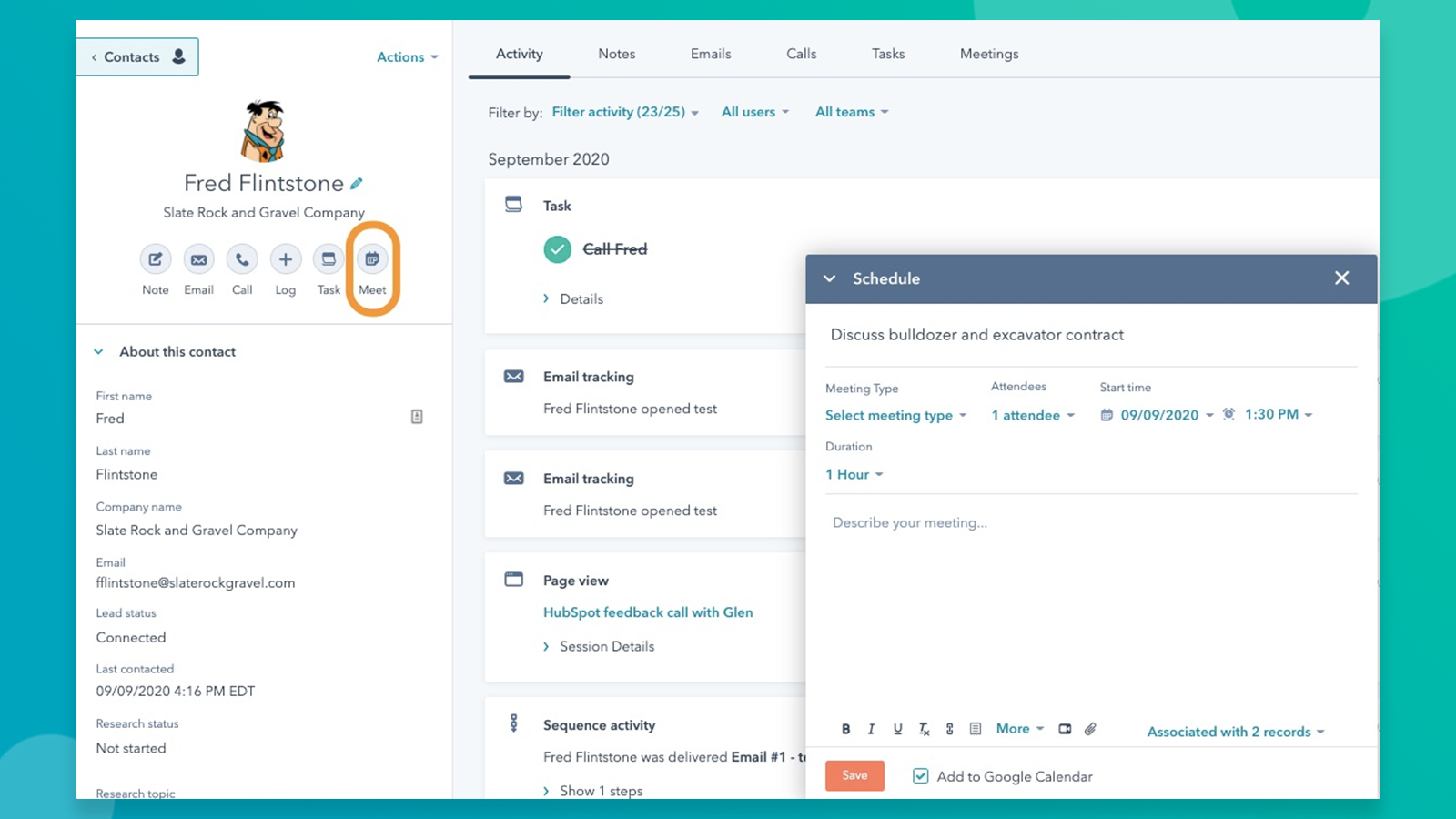
This integration also prevents double-bookings by checking your connected calendar for existing commitments, making it an essential setup for busy sales professionals.
Zoom
Zoom is another powerful integration available through the HubSpot App Marketplace. After installing the Zoom app and connecting your account, HubSpot will automatically generate a Zoom meeting link for every appointment booked through the scheduler. The link is embedded into the calendar invite, so your meeting attendees always know where to join, it is ideal for remote teams or sales reps hosting virtual demos.
Calendly
Already using Calendly? HubSpot offers multiple ways to integrate the two platforms. Whether you use Zapier, native integrations, or third-party tools like Ulgebra or RevenueHero, you can sync meetings created in Calendly with your HubSpot CRM.
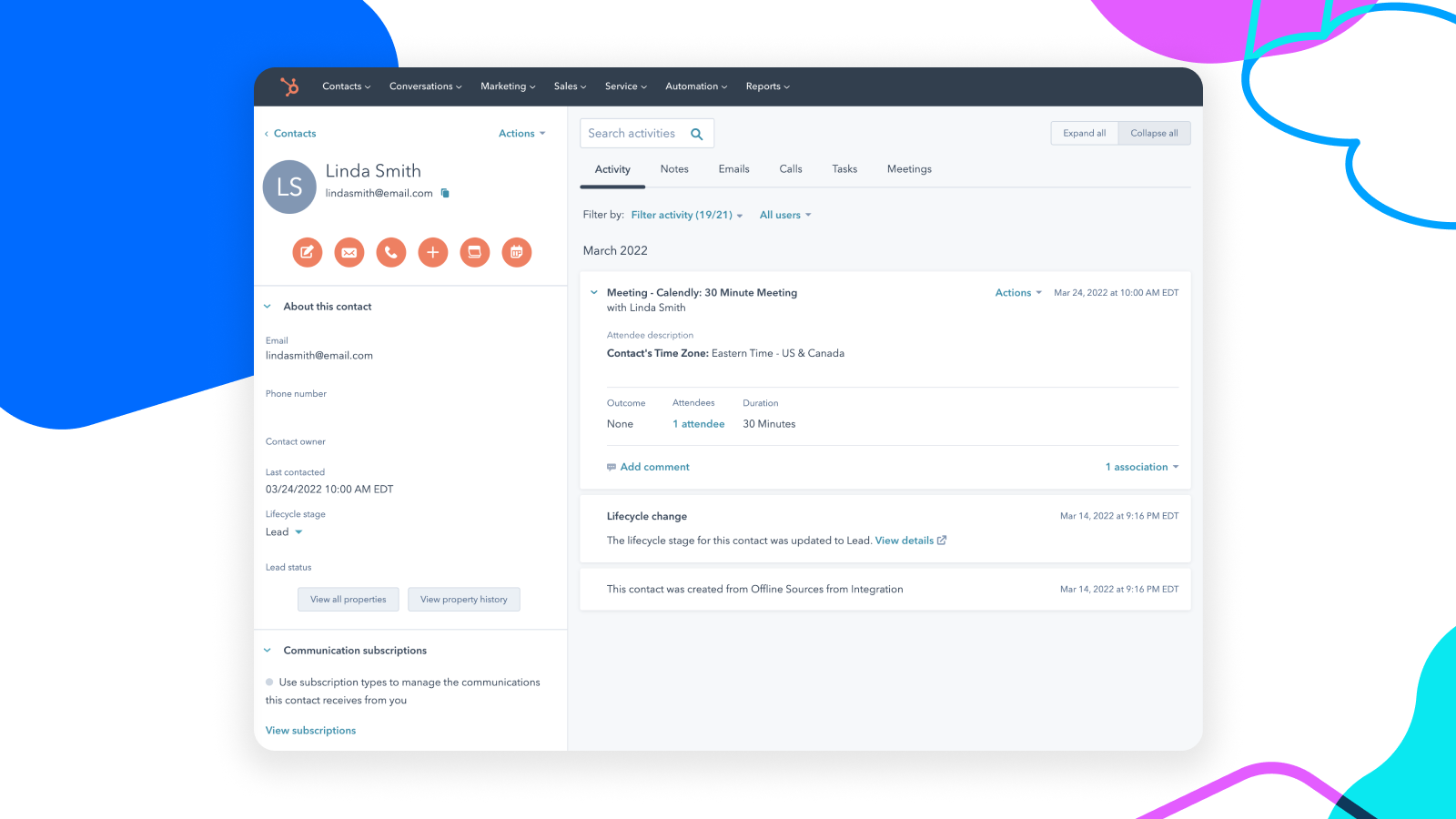
Outlook Calendar (Office 365)
If you use Office 365 or Outlook Calendar, you can connect it directly to HubSpot. This sync ensures your availability is mirrored inside your scheduling page and that any new bookings are instantly added to your calendar. It also allows the meetings tool to check for scheduling conflicts across all your events, helping you avoid accidental overlaps or missed calls.
Stay on Track with Automation
Once your meetings are booked, the work doesn't stop there. Timely communication before and after each appointment is essential for keeping things organized and professional. With HubSpot’s built-in automation tools, you can ensure that no meeting falls through the cracks and that every interaction moves your deal forward. For example, you can :
- Trigger follow-up emails with next steps, assets, or surveys.
- Send reminders hours or days in advance to reduce no-shows.
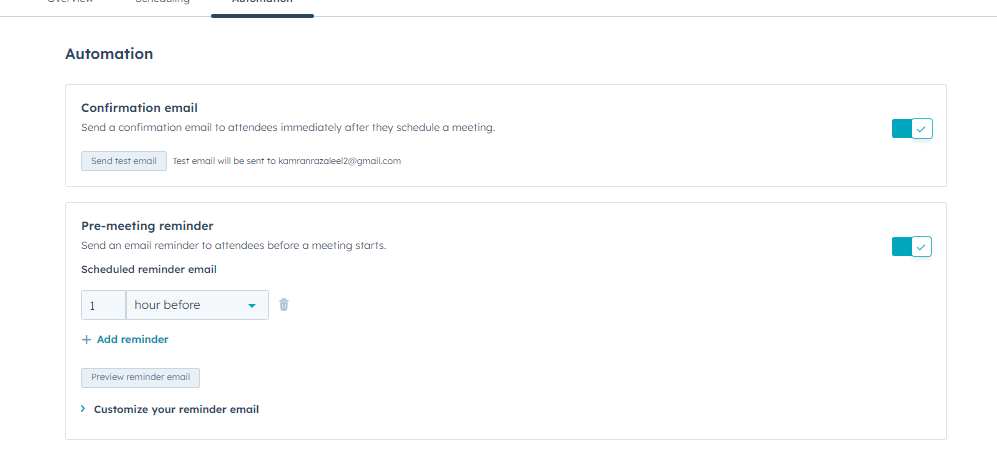
- Use HubSpot workflows and sequences to update CRM properties, assign tasks, or trigger Slack alerts when meetings are booked.
Tip: Automate lead scoring when a booking occurs using HubSpot workflows perfect for qualifying inbound prospects.
Enhance User Experience
Automatic Time Zone Detection
HubSpot adjusts availability based on the visitor’s local time zone, making it easier to schedule meetings across global teams without confusion.
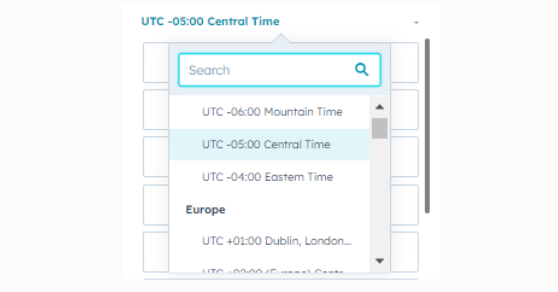
Embed Your Meeting Link
Add your meeting link to your email signature, landing page, or embed it directly into your website. This creates an always-available call to action for your audience.
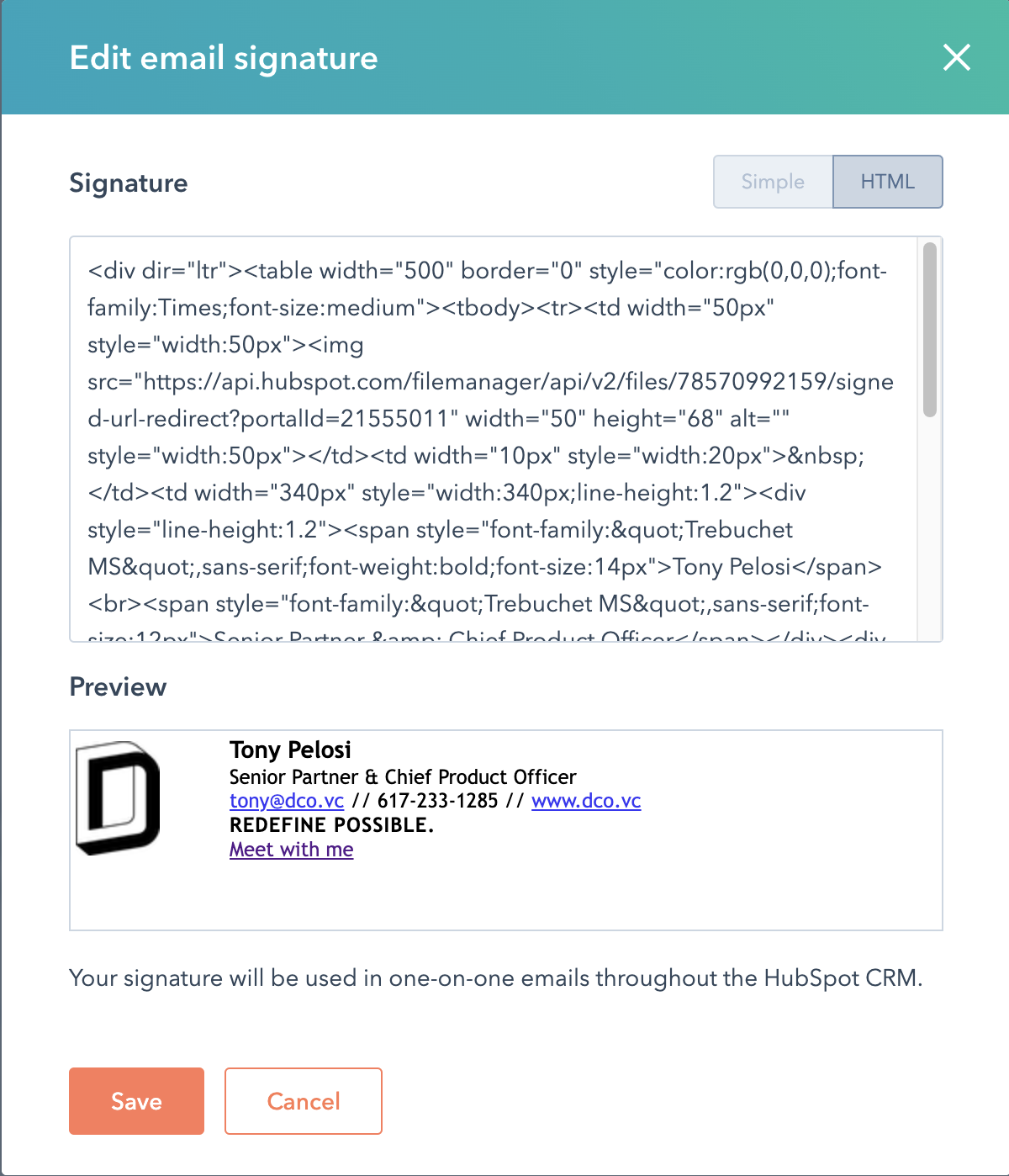
Additionally, you can use the HubSpot’s LinkedIn integration to streamline your outreach. Add your HubSpot meeting link directly into LinkedIn DMs or InMail messages to let prospects book time without leaving the platform. This is perfect for inbound prospecting or connecting with engaged leads right after they accept your connection request.
Conclusion
The HubSpot Meeting Scheduler is a strategic tool to help schedule meetings, reduce friction, and grow your pipeline. Whether you're setting up one-on-one calls, using round robin logic for sales teams, or managing a team scheduling page, this tool keeps your appointments aligned, your CRM updated, and your time optimized.
With seamless integrations, intelligent automation, and branded experiences, it’s easy to see why more teams rely on HubSpot to book meetings at scale. Ready to start your journey ?
Frequently Asked Questions
Can you use HubSpot for events?
Yes, you can use HubSpot’s Marketing Hub to create landing pages and registration forms for events. Meetings can also be embedded into event workflows, allowing attendees to book follow-up appointments, demos, or consultations with your team.
Can chatbots book meetings in HubSpot?
Yes, HubSpot’s chatbot tools can help qualify leads and automatically offer a meeting link based on a visitor’s responses. Once the lead is ready, the chatbot can direct them to a scheduling page to book time with a rep, reducing friction and saving time.
Does HubSpot integrate with Outlook calendar?
Yes, the Outlook Calendar integration allows you to sync your Office 365 calendar with HubSpot. Once connected, any meeting booked through the scheduler will automatically appear in your calendar and your CRM, avoiding scheduling conflicts.
How much does HubSpot Meeting Scheduler cost?
The HubSpot Meeting Scheduler is free to use with the HubSpot CRM. For advanced features like team scheduling, round robin distribution, and custom branding, you’ll need a Sales Hub or Service Hub Starter plan, starting at $20 per user/month (billed annually).




