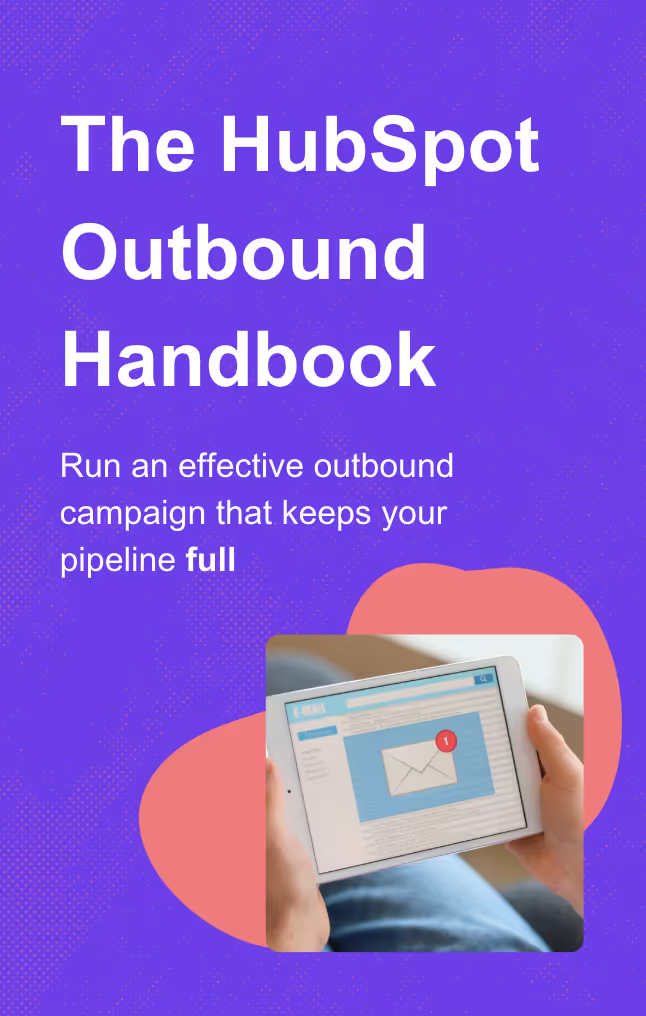Mastering HubSpot workflows can revolutionize your marketing, sales, and service operations.
This guide will help you set up, optimize, and avoid common pitfalls in HubSpot workflows, ensuring your automation efforts are effective and efficient.
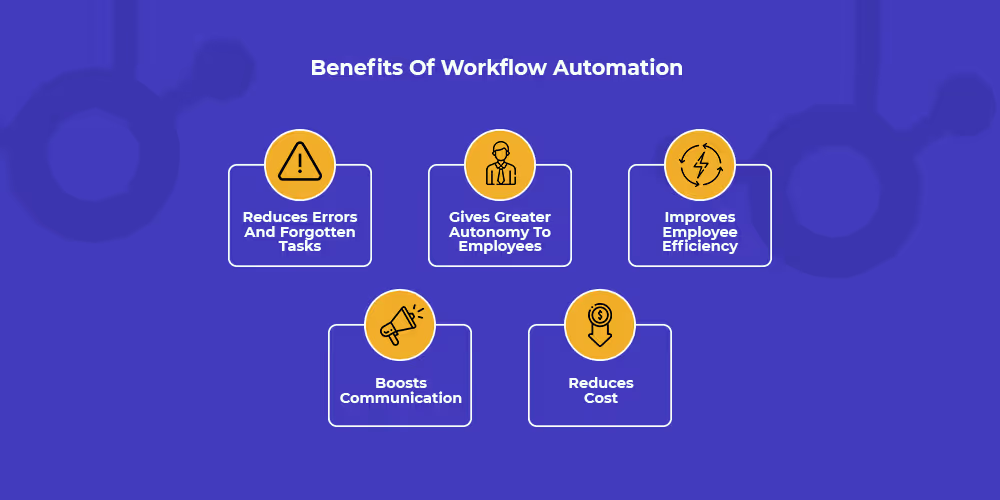
What are HubSpot Workflows?
HubSpot workflows automate repetitive tasks, enabling tailored and timely communications. They can trigger actions based on user behavior.
For example, a workflow can send a series of emails to a new lead, sort contacts into membership lists based on their behavior, or notify team members when specific actions are taken. By using workflows, businesses can streamline their operations and improve their customer engagement.
Tip: Start with a simple workflow to ensure clarity and ease of management, as overly complex workflows can be difficult to understand.
Here is a practical and simple example of a nurturing workflow in HubSpot:

This is a simple workflow that sends a delayed, customized follow-up email to anyone who downloads a SEO Guide.
Here’s a comprehensive video that covers everything you need to know about HubSpot workflows, from creation to analysis:
How Do Workflows Work?
Workflows use triggers and actions. A trigger is an event that initiates the workflow, like a form submission or change in property values. The workflow then executes a series of predefined actions, such as sending an email or creating a task.
Good to know : Sales teams use sequences for personalized, one-on-one emails and marketing teams use workflows for broad marketing automation tasks like bulk emails and lead management.
Workflow create a seamless and personalized experience for your contacts, enhancing your marketing and sales efforts by responding in real-time and nurturing leads through the buyer’s journey.
Tip: You can go even deeper in personalization by using HubSpot Smart Content in your marketing emails, landing pages, website pages, or even CTAs.
You can also trigger workflows on custom events or timeline events like the LinkedIn connection outcome thanks to our HubSpot LinkedIn integration.
Types of HubSpot Workflows
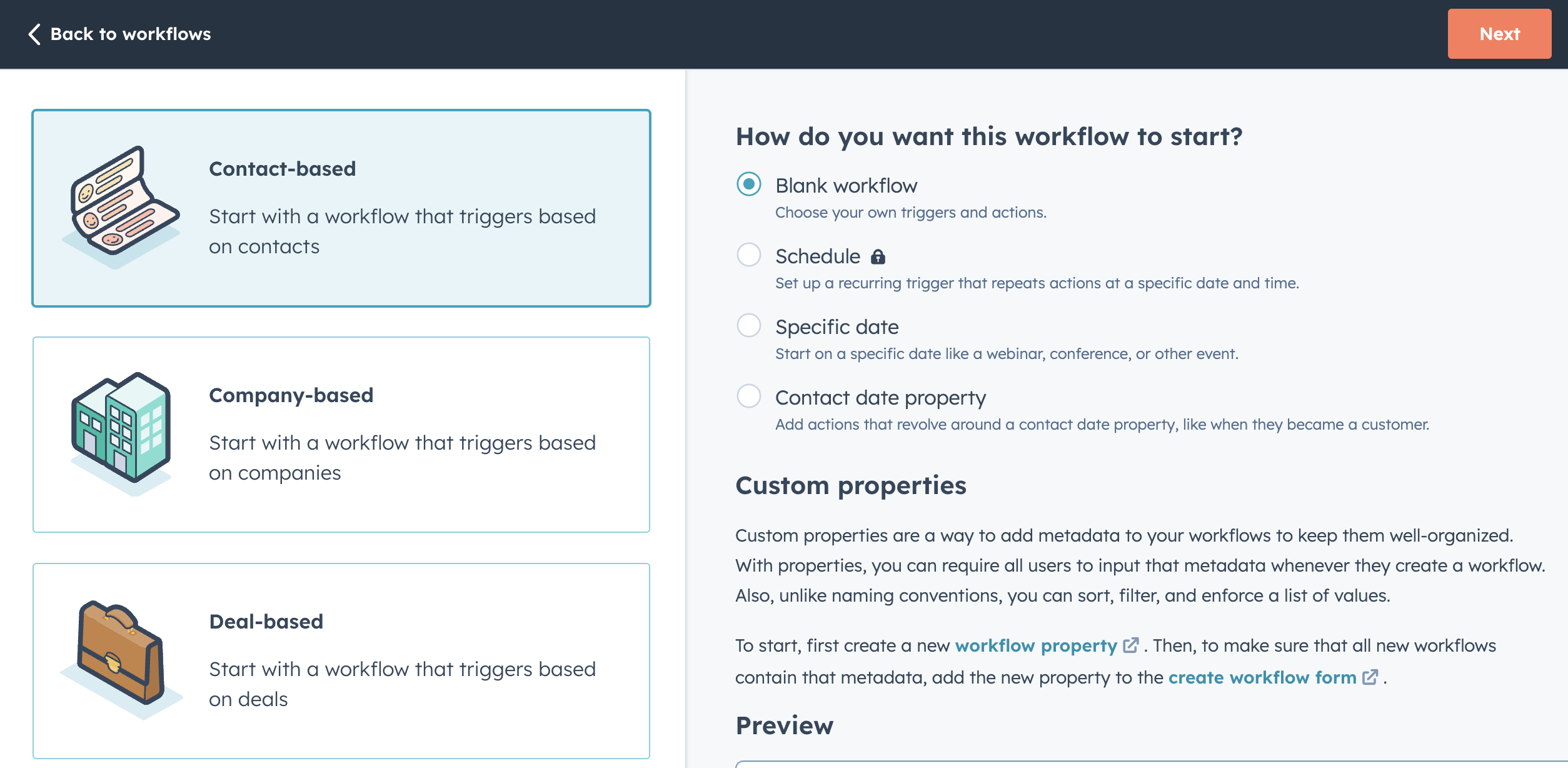
Contact-Based Workflows
Contact-based workflows manage client communications, guiding them from initial contact to loyal customers. These nurturing workflows are triggered by actions like change in property values, form submissions or lead scoring, sending personalized marketing email to guide contacts through their journey.
Below an example of a contact-based workflow :
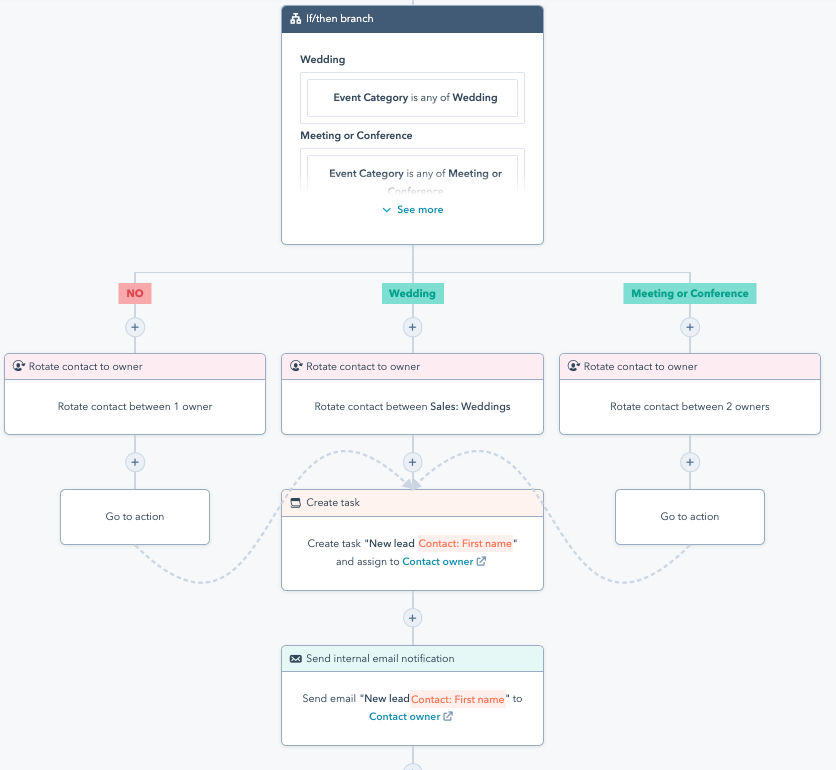
Here's an example of HubSpot email workflow you can do:
Deal-Based Workflows
Deal-based workflows automate sales processes, ensuring every step, from updating deal stages to notifying reps, is executed precisely. They keep deals flowing smoothly through the sales pipeline, making sure every opportunity is nurtured to its full potential.
Ticket-Based Workflows
Ticket-based workflows manage customer service tickets, ensuring each one is prioritized, assigned, and updated without delay. These workflows deliver seamless helpdesk operations and customer satisfaction.
Below an example of a ticket-based workflow :
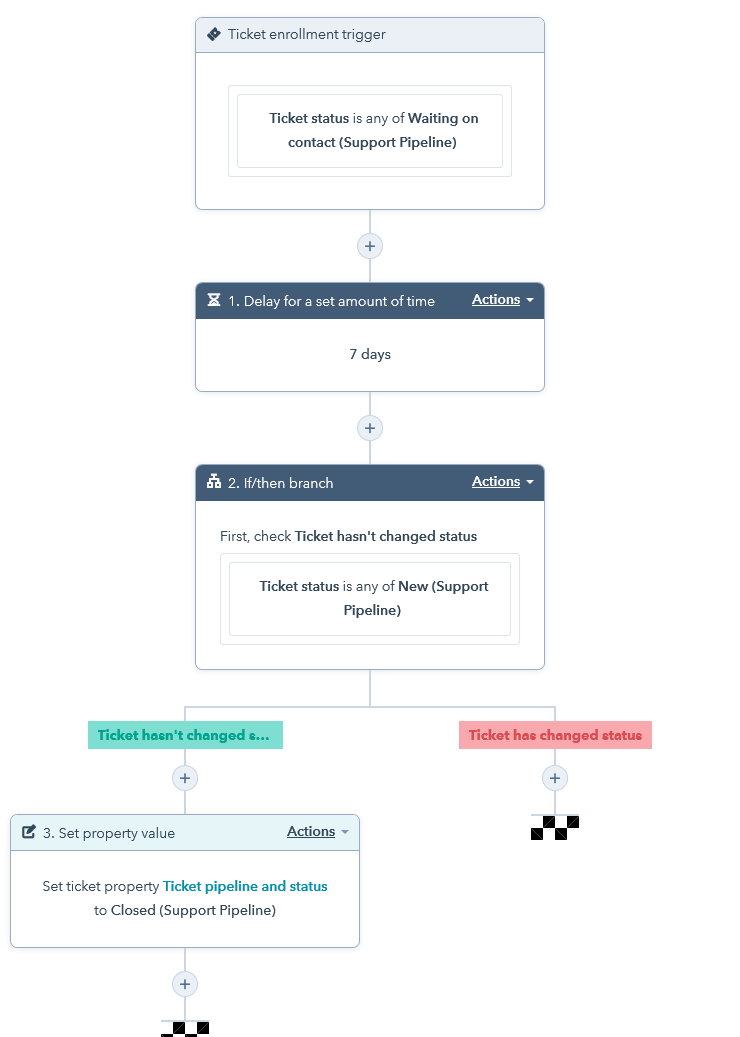
Workflow Best Practices
Workflow Organization is Key
A clean and well-organized HubSpot portal is crucial for the success of your workflows. Disorganized workflows can lead to confusion, inefficiency, and errors that can negatively impact your business processes.
Below is a list of the best practices you can implement to keep your workflows organized.
1. Clean Portal = Happy Portal
The first step to successful workflows is maintaining a clean and organized HubSpot portal. Without proper organization, it becomes difficult to manage and optimize workflows, leading to potential chaos. Implementing a structured system from the beginning can save you significant time and hassle in the long run.
Tips for Maintaining a Clean Portal:
- Regularly review and audit your workflows.
- Archive or delete outdated or unused workflows.
- Keep your contact and company records updated and accurate.
2. Naming Conventions
Developing a clear and consistent naming convention for your workflows is essential. A good naming convention makes it easy to identify and search for workflows, especially as your HubSpot instance grows.
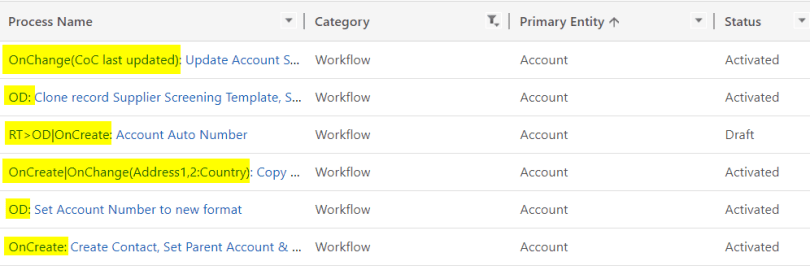
Example Naming Conventions:
- Use prefixes to categorize workflows, such as "Content Offer -", "On-Demand Process", "Subscription Types -", or "Internal Notification -".
- Include relevant details in the name, like the specific campaign or objective.
- Example: "Content Offer - SEO Guide Download - Nurturing Sequence".
Benefits of Naming Conventions:
- Simplifies searching and filtering workflows.
- Provides clarity on the purpose and scope of each workflow.
- Helps maintain consistency across your team.
3. Folder Structure

Creating a logical folder structure within HubSpot helps in organizing your workflows. Folders allow you to group similar workflows together, making it easier to manage and navigate.
-May-07-2024-04-25-41-4945-PM.jpeg)
Example Folder Structures:
- By business line (e.g., Marketing, Sales, Service).
- By workflow type (e.g., External Campaigns, Internal Processes).
- By stage of the buyer's journey (e.g., Awareness, Consideration, Decision).
Tips for Effective Folder Structure:
- Keep it simple and intuitive.
- Regularly review and update your folder structure as your business evolves.
- Ensure that all team members are familiar with the folder structure.
Here is a step-by-step tutorial to help you create your folders :
Setting Goals for Workflows
Every workflow should have a clear and measurable goal. Without defined goals, it's challenging to assess the effectiveness of your workflows and make necessary improvements.
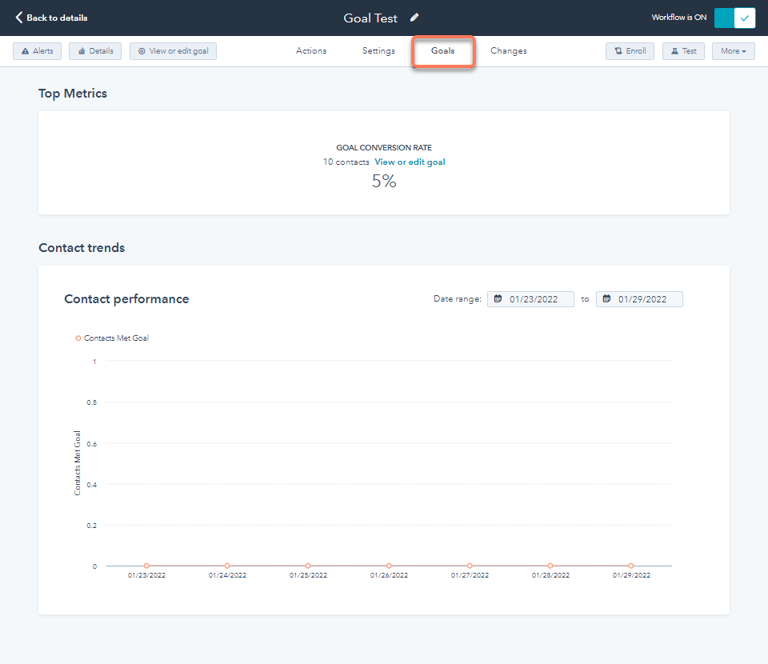
Importance of Workflow Goals
Having goals for your workflows allows you to:
- Measure success and identify areas for improvement.
- Ensure that workflows are aligned with your business objectives.
- Avoid creating unnecessary or redundant workflows.
Types of Workflow Goals:
- Lead Nurturing: Increase the conversion rate of leads to customers.
- Internal Processes: Improve the efficiency of internal operations.
- Customer Engagement: Enhance the interaction and satisfaction of customers.
If you want to learn more about setting goals for your workflow, I invite you to read my blog article on this topic: How to Set Goals for Your Workflow.
Using Delays Effectively
Delays are an essential component of HubSpot workflows, allowing for more natural and human-like interactions.

Benefits of Using Delays
1. Humanize Interactions:
- Delays can make automated communications feel less robotic and more personalized.
- Example: Add a delay before sending a follow-up email to give the impression of thoughtful timing.

2. Ensure Data Accuracy:
- Adding delays ensures that all necessary data is populated before the next action.
- Example: Delay sending an email until personalization tokens are updated.
Types of Delays
1. Time-Based Delays:
- Fixed intervals between workflow actions (e.g., wait 3 days before the next email).
- Useful for creating a sequence of communications over a period.
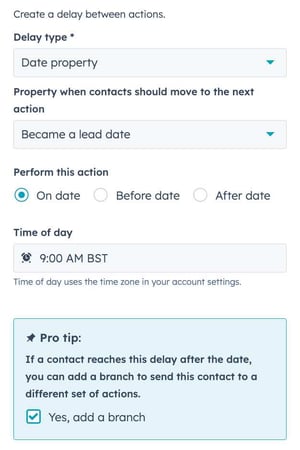
2. Event-Based Delays:
- Wait until a specific action occurs (e.g., a contact visits a web page).
- Helps in creating more dynamic and responsive workflows.
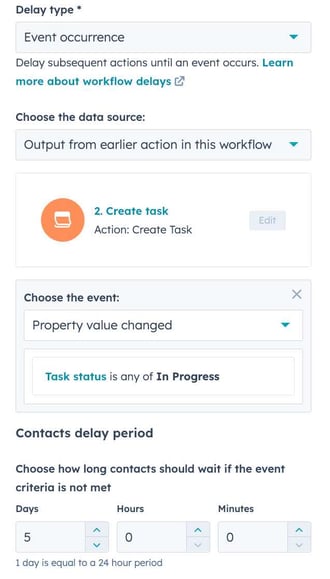
Advanced Workflow Practices
Conditional Branching
Use conditional branching to create more personalized and relevant workflows. This involves setting up if/then branches that direct contacts through different paths based on their behavior or characteristics.
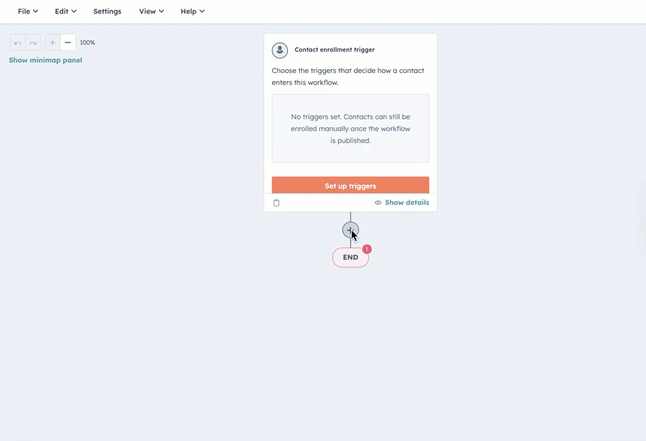
Dynamic Content
Incorporate dynamic content in your workflow emails to tailor messages based on contact properties or behaviors. Dynamic content ensures that each recipient receives a personalized message that resonates with their specific needs and interests.
Lead Scoring Integration
Integrate lead scoring into your workflows to prioritize and manage leads effectively. By assigning scores based on actions and behaviors, you can ensure that the most engaged leads receive the appropriate level of attention and nurturing.
Learn more about the concept of lead scoring by watching this video :
Common Pitfalls to Avoid Using Workflows
Avoiding common pitfalls is crucial to maintaining effective workflows and achieving your automation goals.
Enrollment Issues
1. Re-enrollment:
- Determine if re-enrollment is necessary for each workflow.
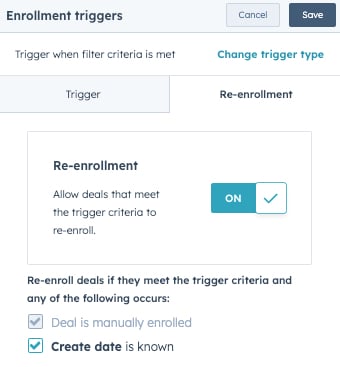
- Example: Enable re-enrollment for support requests to handle multiple tickets from the same contact.
2. Enrollment Triggers:
Regularly review and test your workflow settings to prevent common enrollment issues. Ensure your workflows enroll and nurture contacts as intended, keeping anomalies at bay.
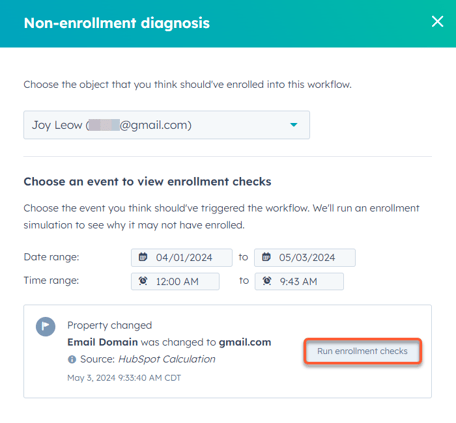
Data Quality
The integrity of your workflows depends on the quality of your data. Ensure that the data driving your workflows is accurate and up-to-date to provide a solid foundation for effective automation.

Overlapping Workflows
Avoid overlapping workflows that create confusion and reduce effectiveness. Plan your automation carefully and use suppression lists to prevent contacts from being caught in competing workflows.
Additionally, avoid editing the same workflow simultaneously to prevent conflicts and ensure clear communication.
Tip : It's better to have multiple workflows that are well-organized, than a single, messy one. This approach ensures clarity and efficiency in your automation processes.

Workflow Examples
Providing practical examples can help illustrate how to implement these best practices effectively.
Marketing Workflow Example : Webinar Promotion
Create an engaging nurturing workflow for webinar registrants to effectively nurture leads through each stage of the funnel. From the initial invitation to post-webinar follow-ups, HubSpot workflows seamlessly automate this process.
Here's an example of such a workflow that automates lead nurturing for event registration by sending scheduled emails:

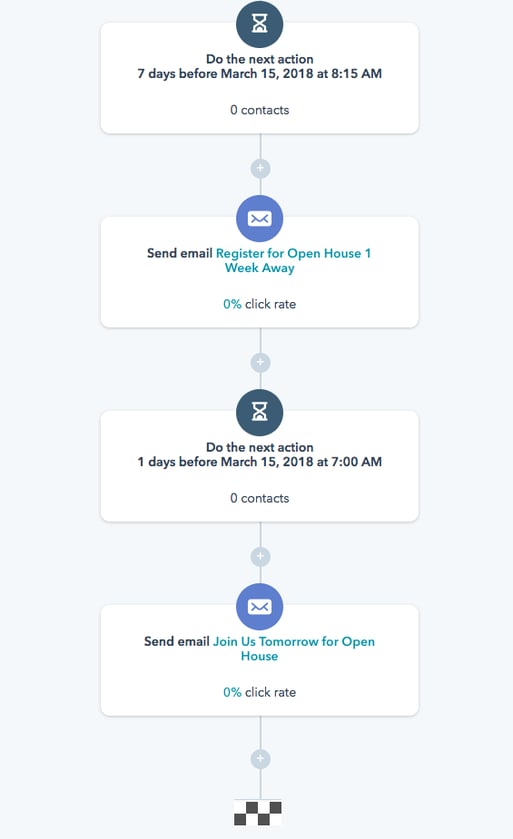
Sales Workflow Example: Lead Assigment
A workflow that efficiently manages lead assignment can significantly enhance your sales process. By automating the assignment of new leads to the most appropriate salesperson, you can ensure timely and effective follow-ups.
For example, create a workflow that assigns leads based on their origin. If your business operates in both Canada and the US, you can set up a workflow to automatically assign leads from Canada to Adam and leads from the US to Jacob :
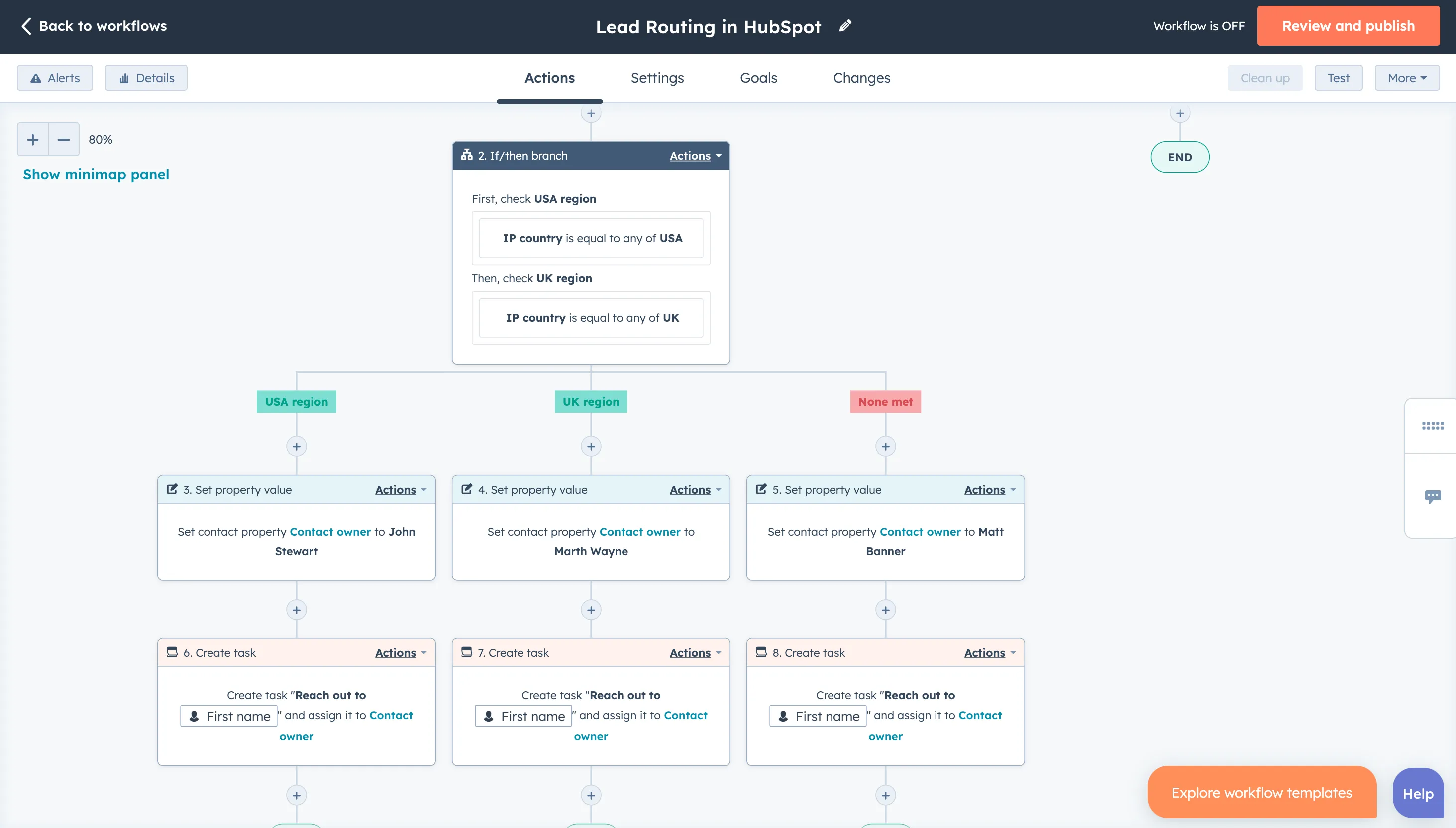
Service Workflow Example: Ticket Management
A workflow that efficiently handles ticket management can elevate customer support from good to exceptional. By automating ticket creation, routing, and ownership rotation, you can ensure smooth and effective service operations.
For example, create a workflow based on a support request form that will automatically generate ticket records in the format: "Category of issue - First Name Last Name." :

Internal Communication Workflow Example: Notifications for Sales Teams
Automate slack notifications for sales teams to alert them to new leads, deal updates, important deadlines, and customer inquiries. These timely prompts keep sales teams responsive and proactive.
For example, here is a workflow that will automate sending Slack notifications:

Key Takeaways
- HubSpot workflows automate repetitive tasks, making it easy for marketers to create personalized, timely communications.
- Different types of HubSpot workflows, such as contact-based, deal-based, and ticket-based, cater to various business needs, from lead nurturing to customer service.
- Implementing best practices, like setting clear goals, using proper naming conventions, and avoiding workflow overlaps, ensures efficient and effective use of HubSpot workflows.
Frequently Asked Questions
When to use workflows in HubSpot?
Workflows in HubSpot should be used to automate repetitive tasks, reduce user errors, and streamline your marketing efforts. By automating email sending and lead follow-ups, workflows help eliminate typos and ensure consistent communication.
How frequently should I review the performance of my HubSpot workflows?
You should regularly review the performance of your HubSpot workflows by monitoring key metrics and performance trends. Based on the data insights, make necessary adjustments to ensure continuous improvement and optimal efficiency.
How do I clean up workflows in HubSpot?
To effectively clean up your workflows in HubSpot, follow these steps:
- Audit Regularly
- Document Workflows
- Use Clear Naming Conventions
- Archive Old Workflows
- Delete Unnecessary Workflows
- Consolidate Where Possible
- Test and Optimize
By following these steps, you can maintain a clean, efficient, and effective workflow system in HubSpot.
Why is my workflow not working on HubSpot?
Errors can either be caused by how the workflow is set up or by issues with the enrolled records. To fix errors associated with a workflow, click Edit actions in the upper right to access the workflow editor.
How do I organize my HubSpot workflows?
Organize your workflows with folders
- In your HubSpot account, navigate to Automations > Workflows.
- In the top right, click the Folders tab.
- In the upper left, click Create folder.
- In the dialog box, enter the folder name. Then, click Save.