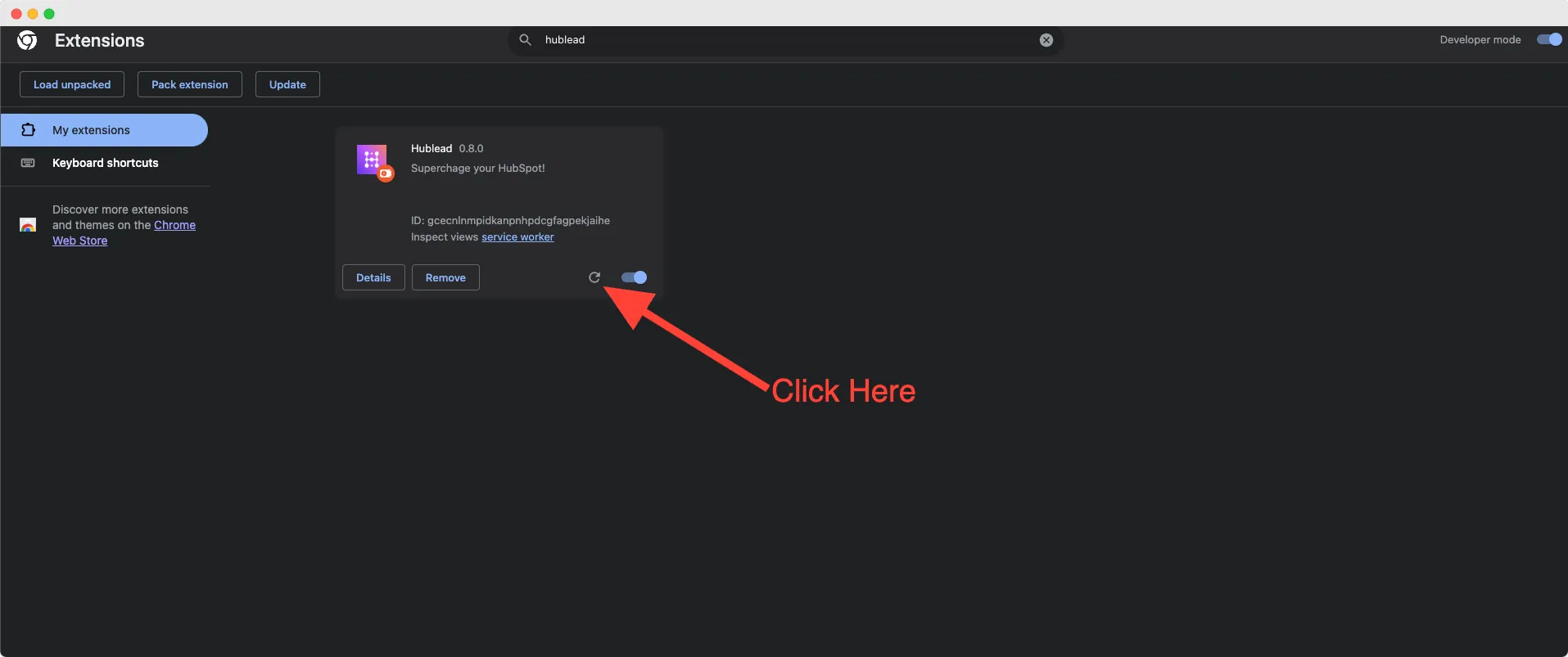How to connect Hublead?
Make sure you have the right permissions in HubSpot to connect Hublead: View more here.
Step 1: Download the Chrome extension
- Go to the Chrome Web Store and search for Hublead Chrome extension or you can find it here.
- Click on "Add to Chrome".
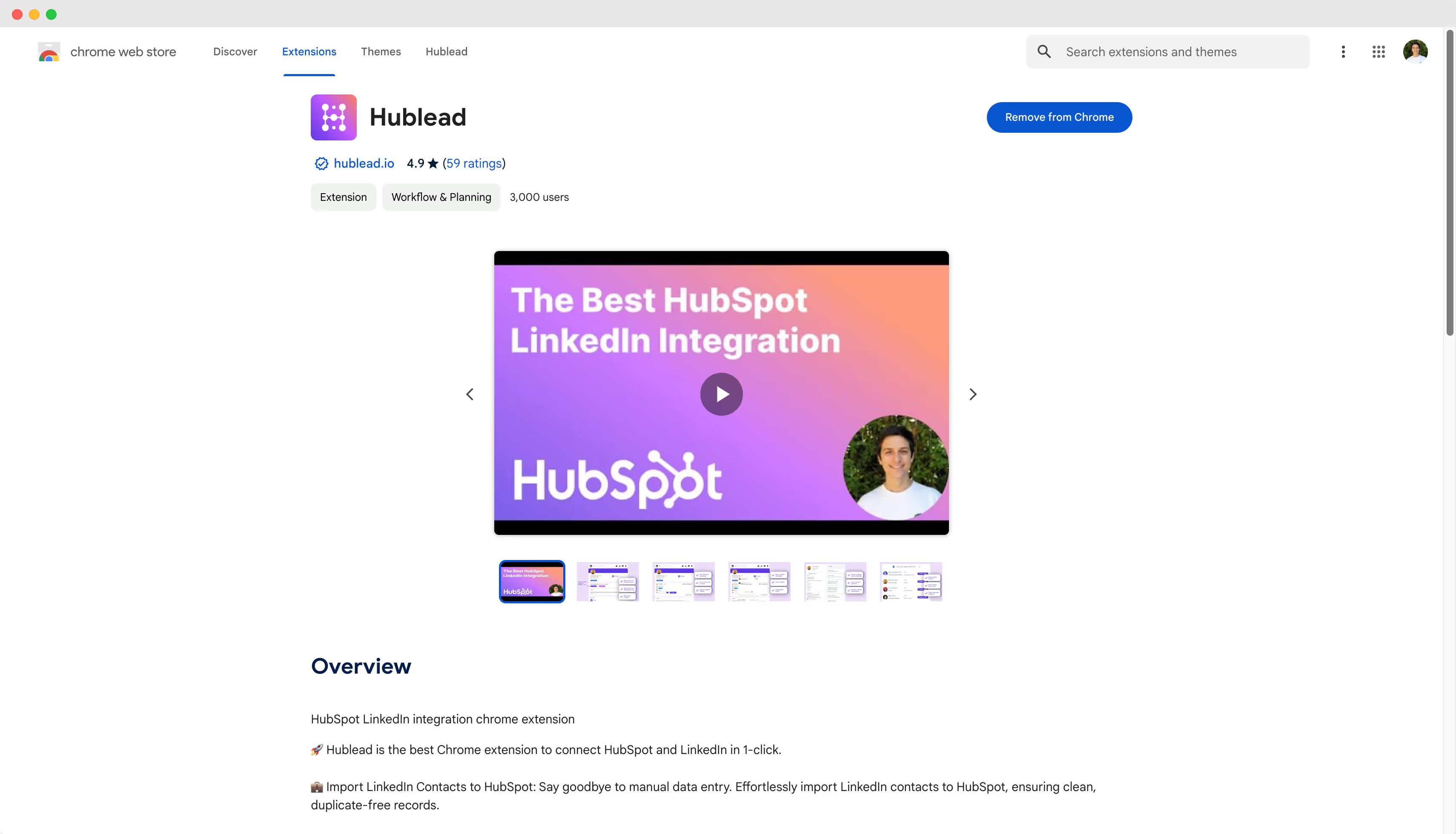
Step 2: Connect to HubSpot
- Hublead will open LinkedIn for you.
- Click "Connect HubSpot!" when the welcome message appears.
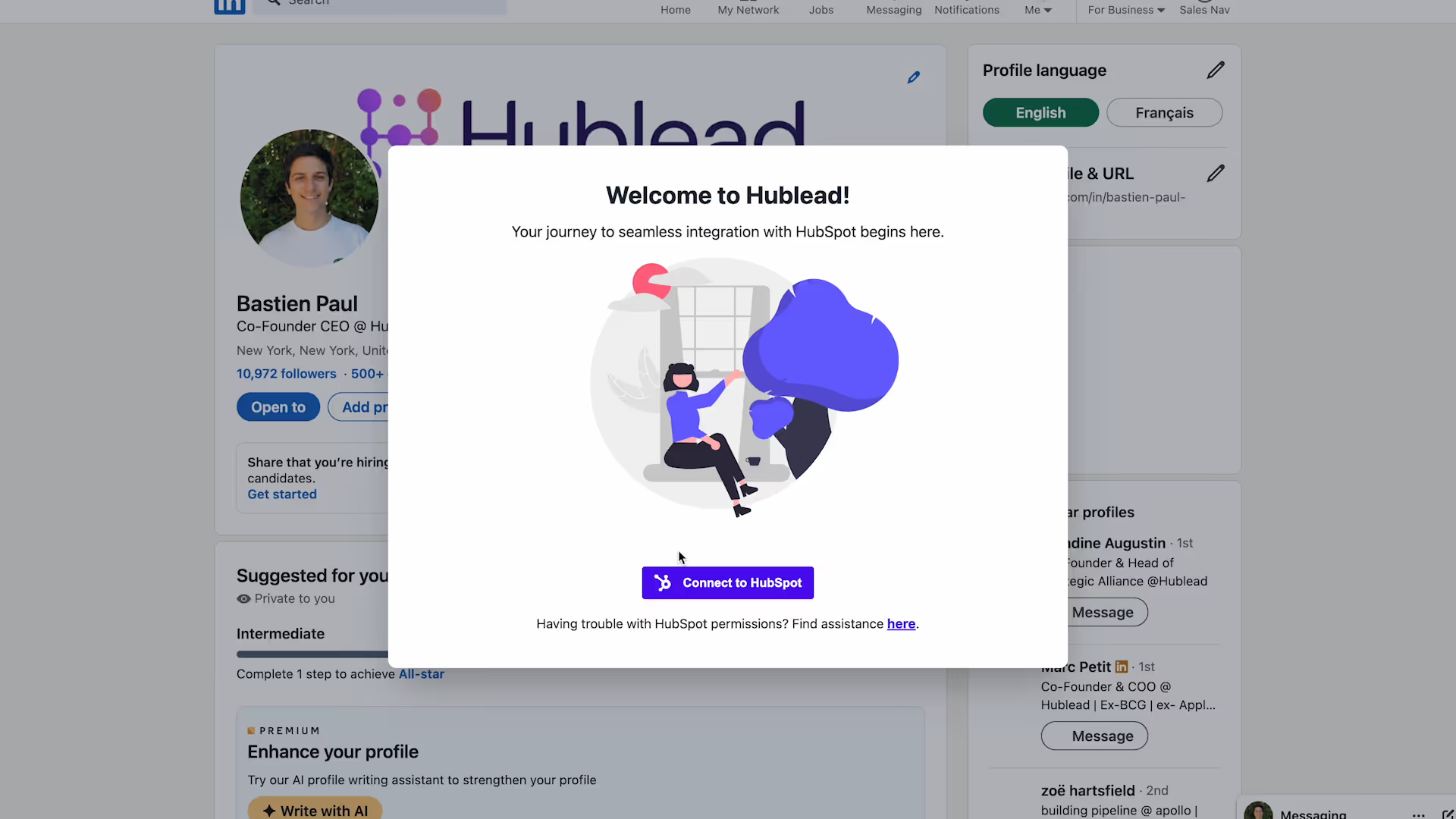
Step 3: Log in to HubSpot
- Sign in with your email; Google; SSO.
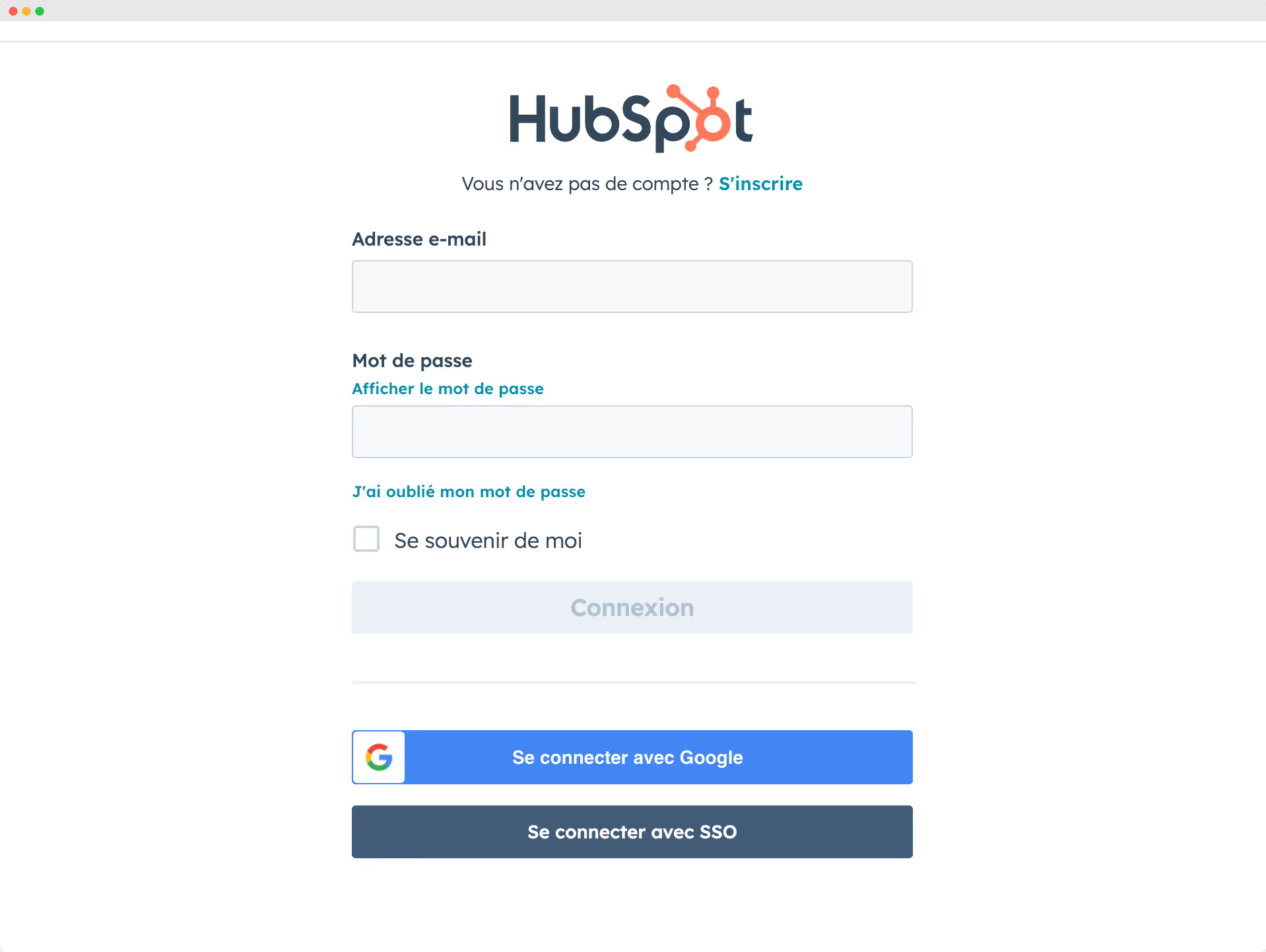
Step 4: Select your HubSpot account
You can only see HubSpot accounts where the email you used to connect is listed as a user.
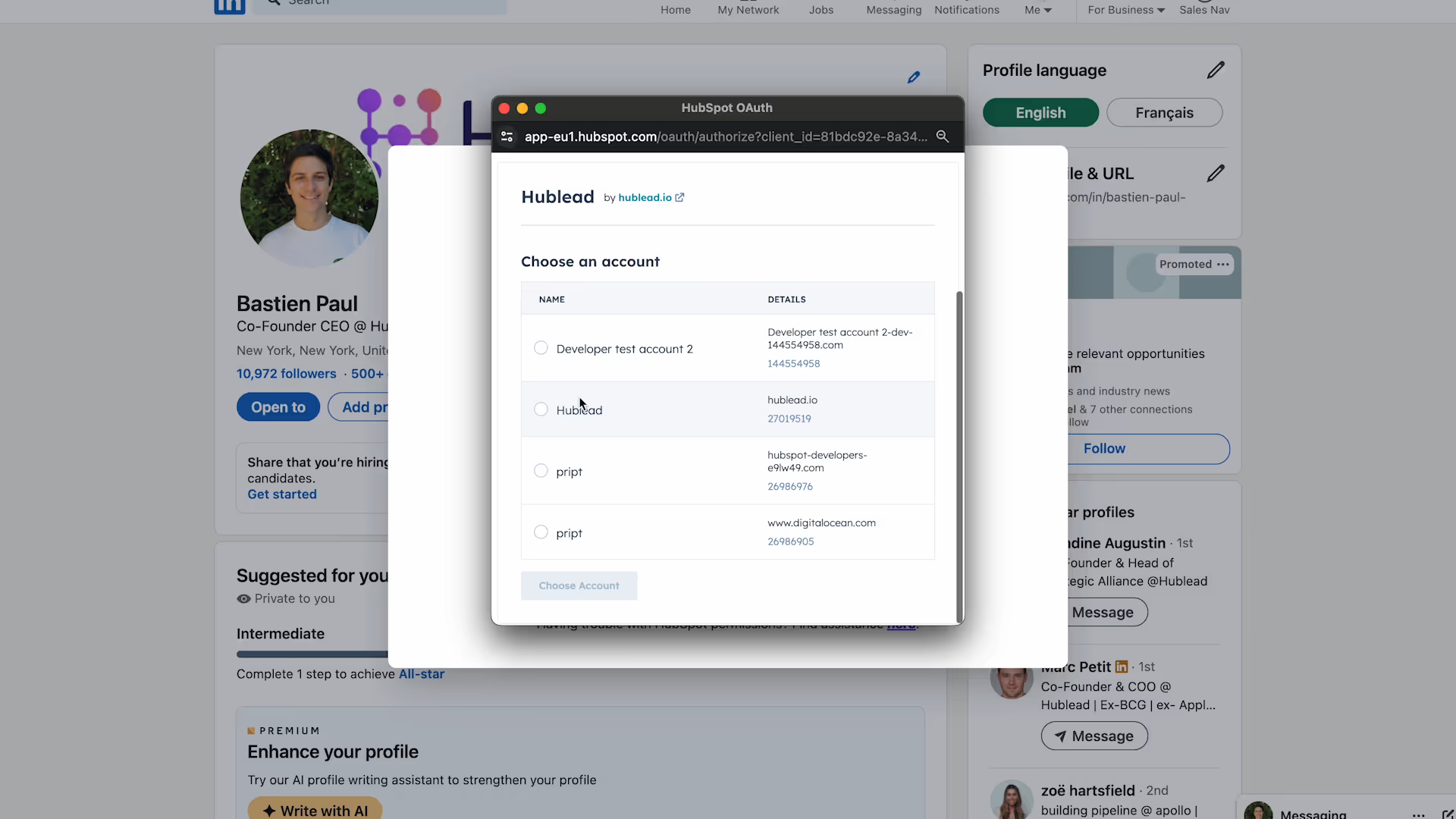
Step 5: You can now start using Hublead
- Go to LinkedIn contact you want to import in HubSpot
- Click on "Add to CRM"
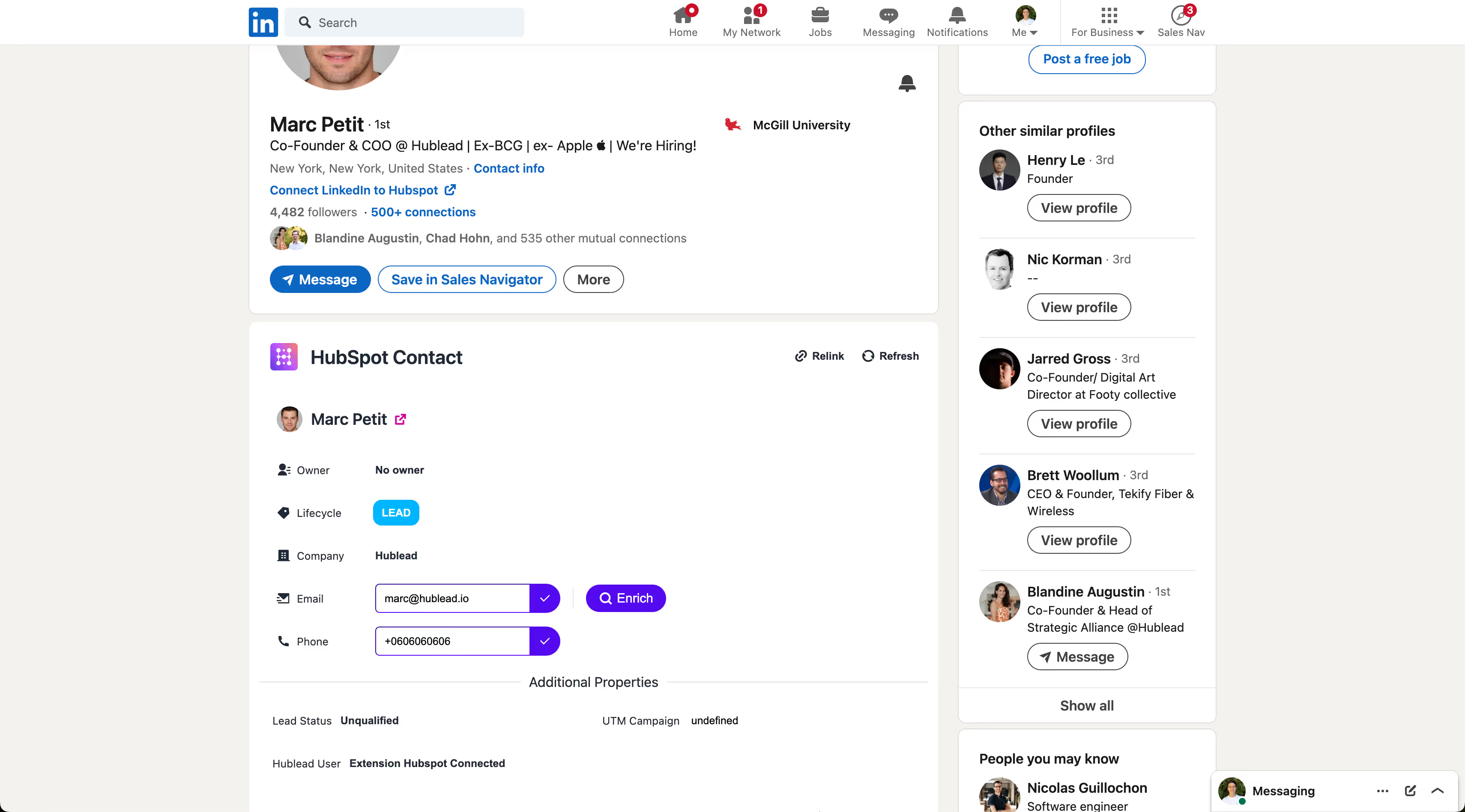
Permissions required in HubSpot
To effectively use the service, you'll require:
- The ability to edit contacts you own (or broader permissions).
- The right to edit companies you own (or more).
- The authority to edit deals you own (or more).
- Read/Write Lists
- Edit Property Settings.
- App Marketplace Access.
How to change permissions in HubSpot
Ask your Super Admin to give you the permissions required
Use the button below to quickly copy and send the email template below to your HubSpot admin for a permissions review.
Hi [Admin's Name],
I need a few HubSpot permissions enabled for optimal use of Hublead:
- Editing rights for contacts, companies, and deals I own, at least.
- Ability to edit property settings.
- Access to the App Marketplace.
- Read & Write Lists.
For a clearer understanding, here's a quick tutorial with more details and guidance on how to find and enable these permissions.
Your assistance in setting up these permissions would be greatly appreciated.
My error message is:
You need the App Marketplace access permission set to install this app
It's important to verify your user permissions with your admin.
The issue you're encountering is due to the lack of this permission:
- App Marketplace Access
Click here to view the required HubSpot permissions and learn how to locate them.
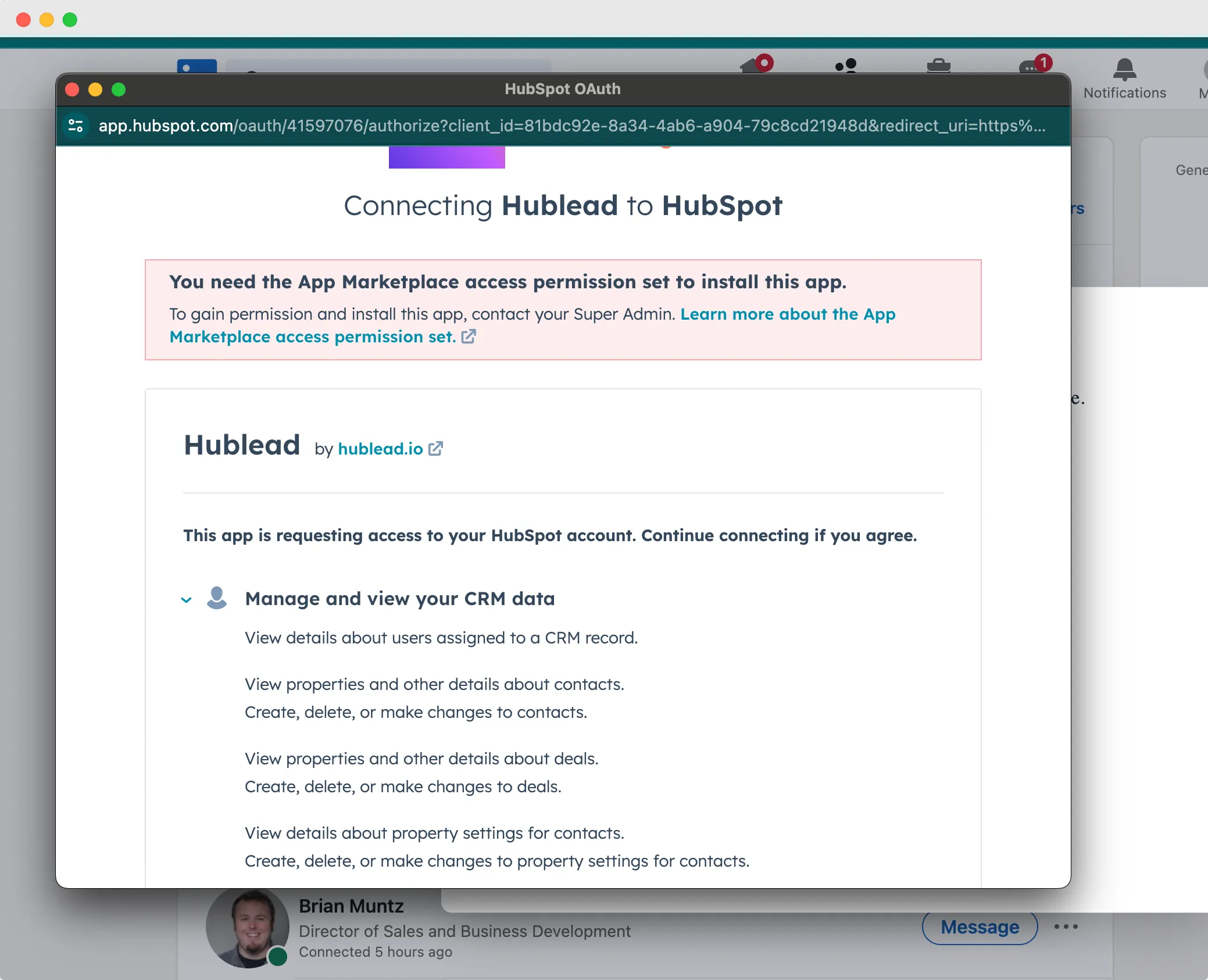
Couldn’t complete the connection
Please consult with your admin to review your user permissions. The issue indicated by this alert may be due to not having sufficient permissions, such as:
- The ability to read, edit and delete contacts you own (or broader permissions).
- The right to read, edit and delete companies you own (or more).
- The authority to read, edit and delete deals you own (or more).
- Edit Property Settings
- List Access: Read & Write (Find it in Marketing)
Click here to view the required HubSpot permissions and learn how to locate them.
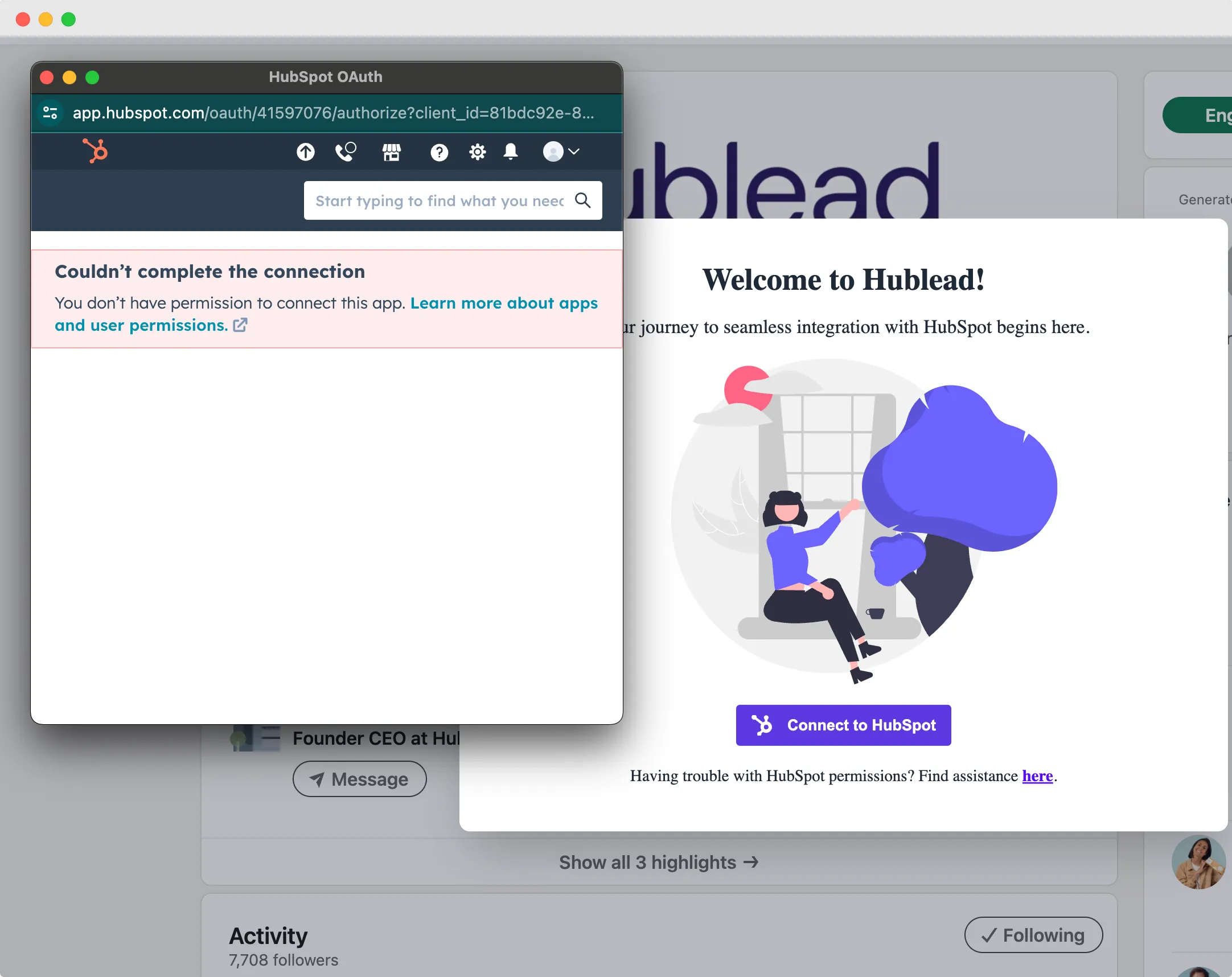
Error 400: Something went wrong while processing your request.

Begin by verifying if Hublead is listed under "Connected Apps" in HubSpot. If it appears there, click on 'Uninstall', and then attempt to reconnect Hublead to HubSpot using the Chrome extension.
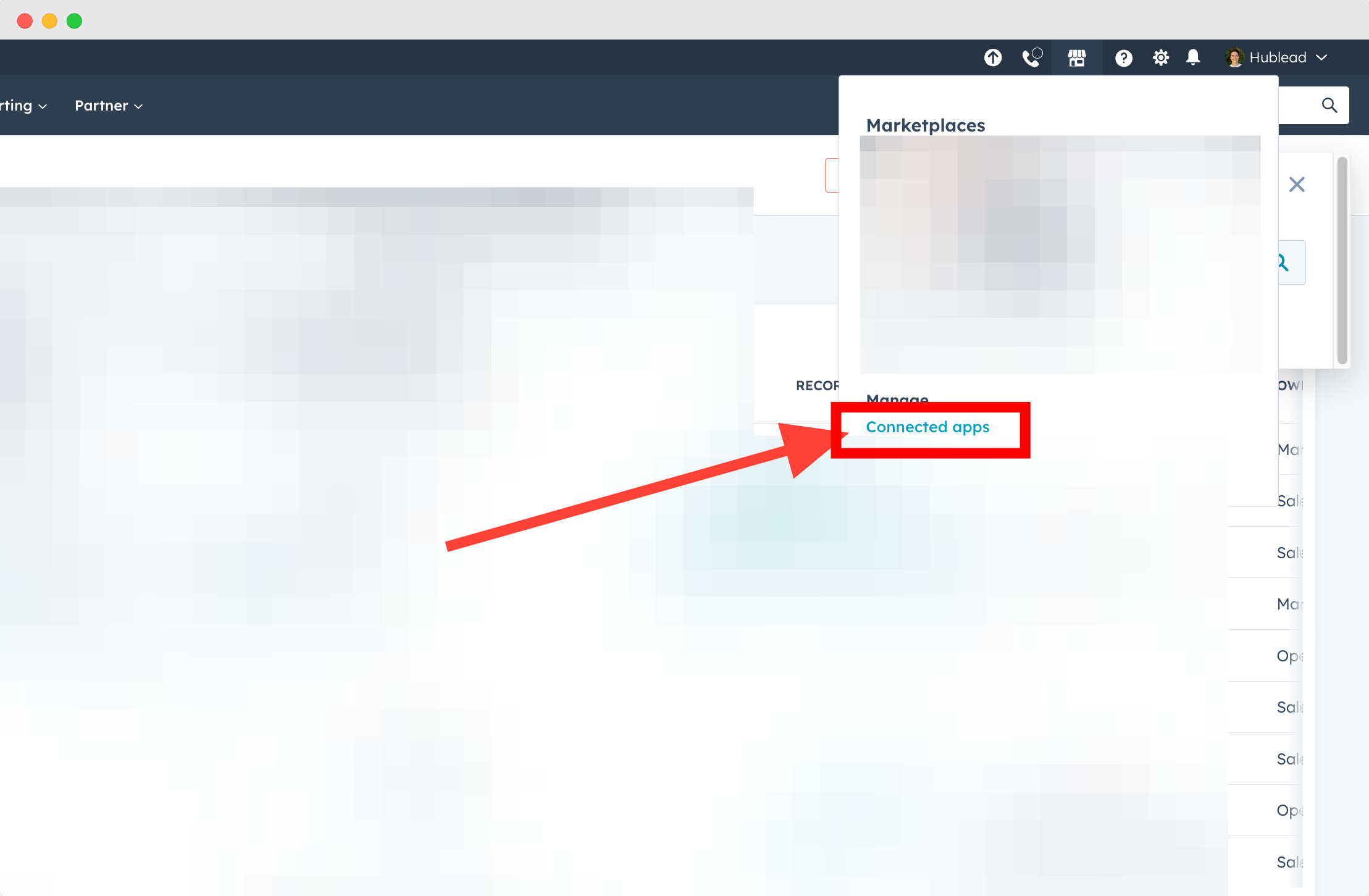
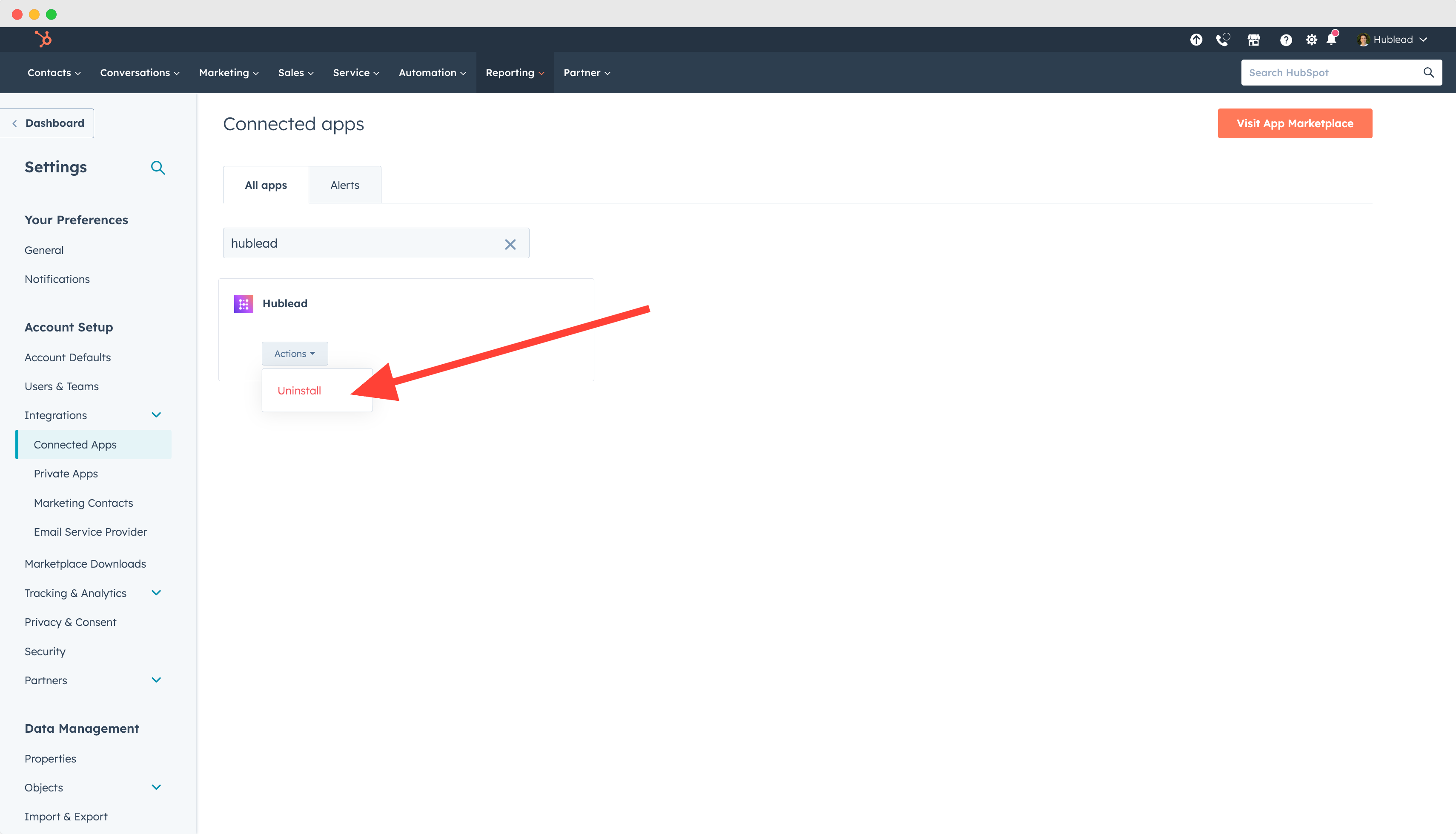
Occasionally, HubSpot authentication may take longer than expected, leading to failure. We suggest waiting for 10 minutes before trying again. If the issue persists, please reach out to us via our website chat or email us at support@hublead.net.
Make sure your Chrome & Hublead extension is up to date
Update your Chrome
1. Then Click on "Help" > "About Google Chrome"
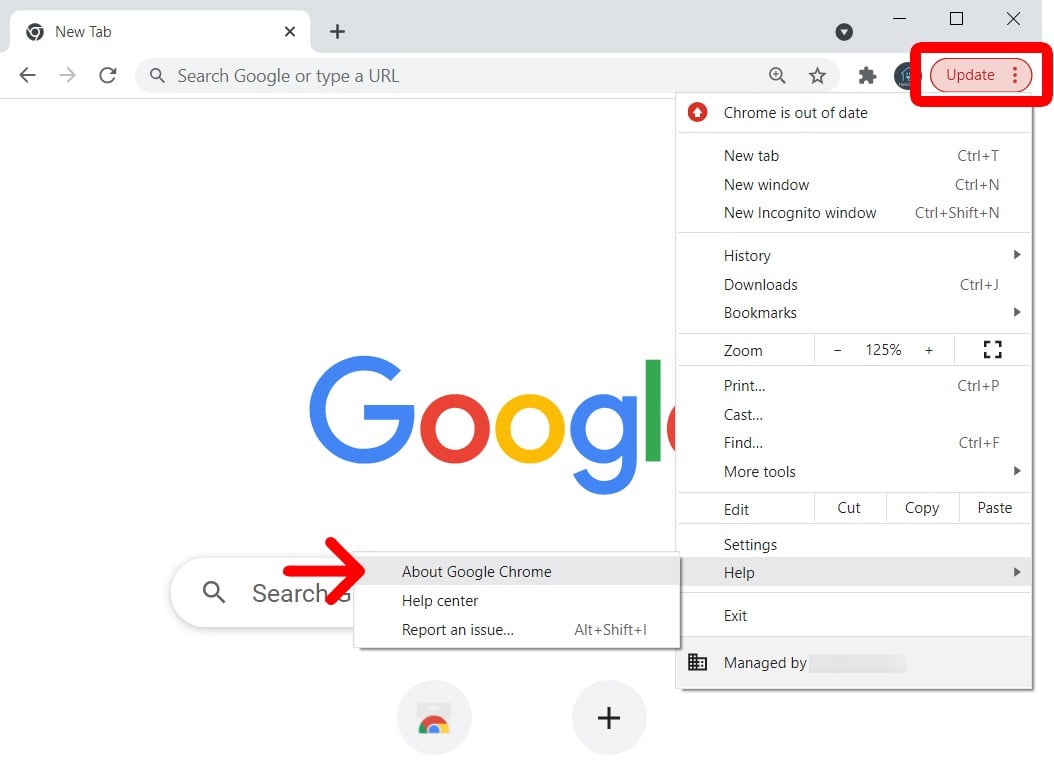
2. Then Check if there is any update

3. Make sure you close then reopen Chrome to force the update
Update your Hublead Extension
Quickest solution is to uninstall then reinstall the chrome extension by going on this link.
Otherwise you can directly to this link, then:
1. Click the triple-dot symbol at the top right of your browser
2. From the appearing menu, choose "More tools" followed by "Extensions."
3. Locate the extension you wish to refresh, and turn on "Developer mode" using the adjacent toggle.
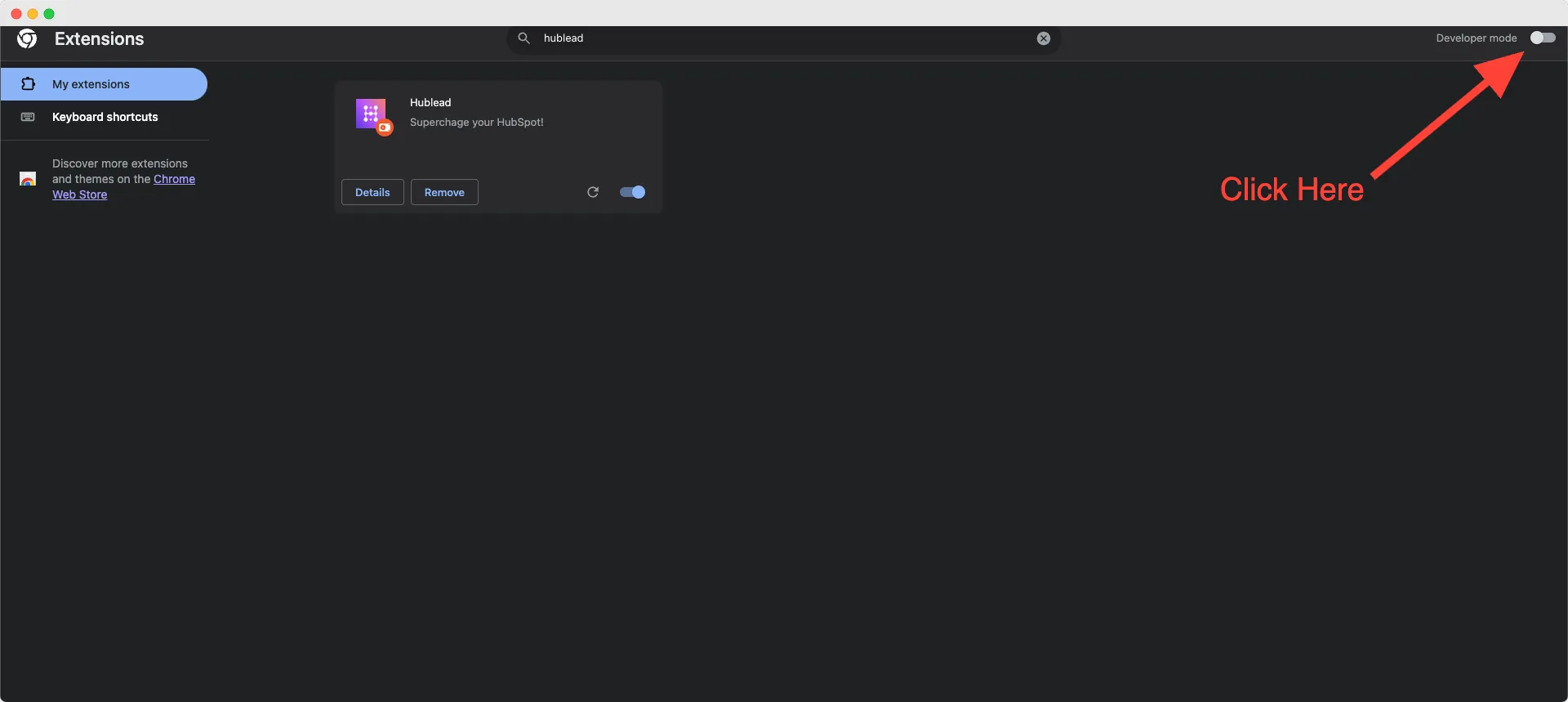
4. Press the "Update" button that shows up next to the desired extension.