Duplicate contacts in HubSpot can disrupt communication, dilute reporting accuracy, and damage your marketing efforts. Whether you’re dealing with repeated form submissions, manual entry errors, or overlapping imports, cleaning up duplicate records is essential for maintaining a healthy CRM.
The solution? Use the HubSpot Merge Contacts feature to combine records of the same contact into one clean, accurate profile. This guide covers everything you need to know about merging contacts in HubSpot, step-by-step.
Key Takeaways
- HubSpot’s Merge Contacts feature allows businesses to consolidate duplicate records, enhancing data integrity and improving CRM efficiency.
- Merging contacts is crucial for eliminating miscommunication and data inaccuracies, leading to better customer experiences and improved marketing strategies.
- Careful consideration is required during the merge process, including the irreversibility of merges and impacts on marketing status, to ensure accurate data preservation.
Why Merging Contacts Matters?
If you’ve ever had a sales rep follow up with the same contact twice or watched a marketing campaign send duplicate emails, you’ve seen the impact of messy contact records. Duplicates confuse teams, lower productivity, and harm the customer experience.
Merging contacts is especially helpful for lead generation and account-based marketing. Clean data ensures your outreach is targeted, timely, and consistent.
Merging contacts helps you:
- Eliminate data inaccuracies.
- Improve personalization by consolidating lifecycle stages and legal basis.
- Preserve valuable interaction history and page views.
- Ensure better decision-making with accurate reporting.
And most importantly, it protects your CRM’s data integrity and enhances how your business engages with contacts across their customer journey.
Good to Know Before You Merge
- Merging is permanent. Once you merge contacts, you can’t unmerge them.
- The primary contact retains most property values, while the secondary contact is removed.
- All emails, tasks, and activities from both contacts will be combined into one contact record.
- The marketing contact status of the more marketable record will be kept.
- Workflow enrollments and CRM associations may be affected.
Now let’s walk through how to merge contacts, using both of HubSpot’s built-in features.
Method 1: Manual Merge (Any Plan)
The manual merge method works for all HubSpot users, regardless of subscription tier. It’s effective but it can also be more time-consuming if you’re dealing with a large number of duplicate contact records, since each merge must be done one at a time. This is how you can step-by-step use this method to merge contacts in HubSpot.
Step 1: Navigate to Contacts
Go to your Contacts dashboard in HubSpot CRM. This is where all your contact records are listed.
Step 2: Select the Primary Contact
Click on the contact you want to keep, this will become your primary record. Make sure it has the most accurate and up-to-date information.
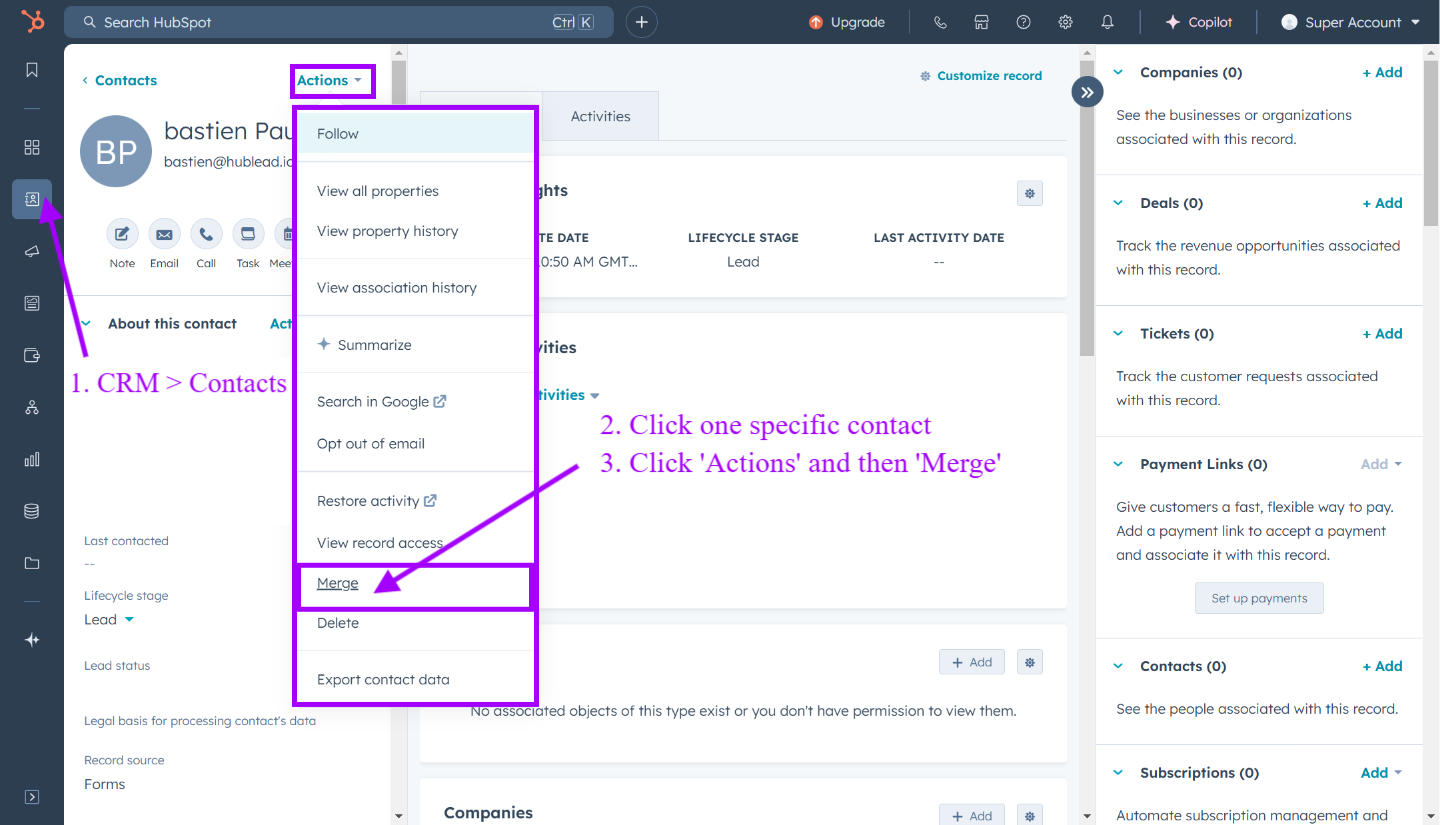
Tip: The primary contact will retain most field values after the merge, so choose carefully.
Step 3: Open the Merge Tool
In the left panel, click the Actions dropdown and select Merge. This opens a merge dialog box.
Step 4: Choose the Secondary Contact
Use the search bar to find the duplicate contact you want to merge. Select it as the secondary contact. Review the contact details side by side before you confirm.
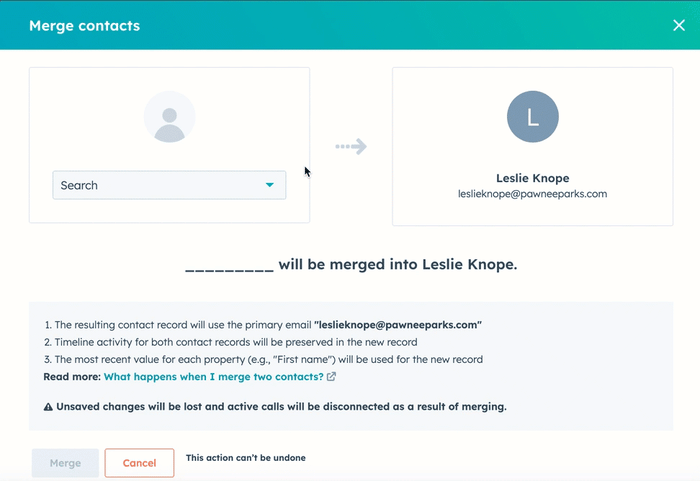
Step 5: Finalize the Merge
Click Merge. It may take a few minutes for the process to complete, especially if both records have extensive activity logs or associated objects.
Tip: Use filters to identify recently merged contacts by searching the “Merged [record] IDs” property. It’s a useful way to audit changes and monitor CRM data consolidation.
Method 2: Use the “Manage Duplicates” Tool (Professional & Enterprise Plan)
If you're on a Professional or Enterprise plan, HubSpot takes the heavy lifting out of merging contacts. The Manage Duplicates tool uses AI to automatically identify duplicate contact records by comparing properties like email address, name, and phone number. It’s a faster, more scalable way to clean your database, especially if you’re dealing with a high volume of contacts. This method is ideal for teams that want to improve efficiency without manually reviewing each contact.
Step 1: Open Manage Duplicates
In your Contacts dashboard, click Actions and then Manage Duplicates. HubSpot will scan your database and identify potential duplicate records based on matching properties like name, phone number, and email.
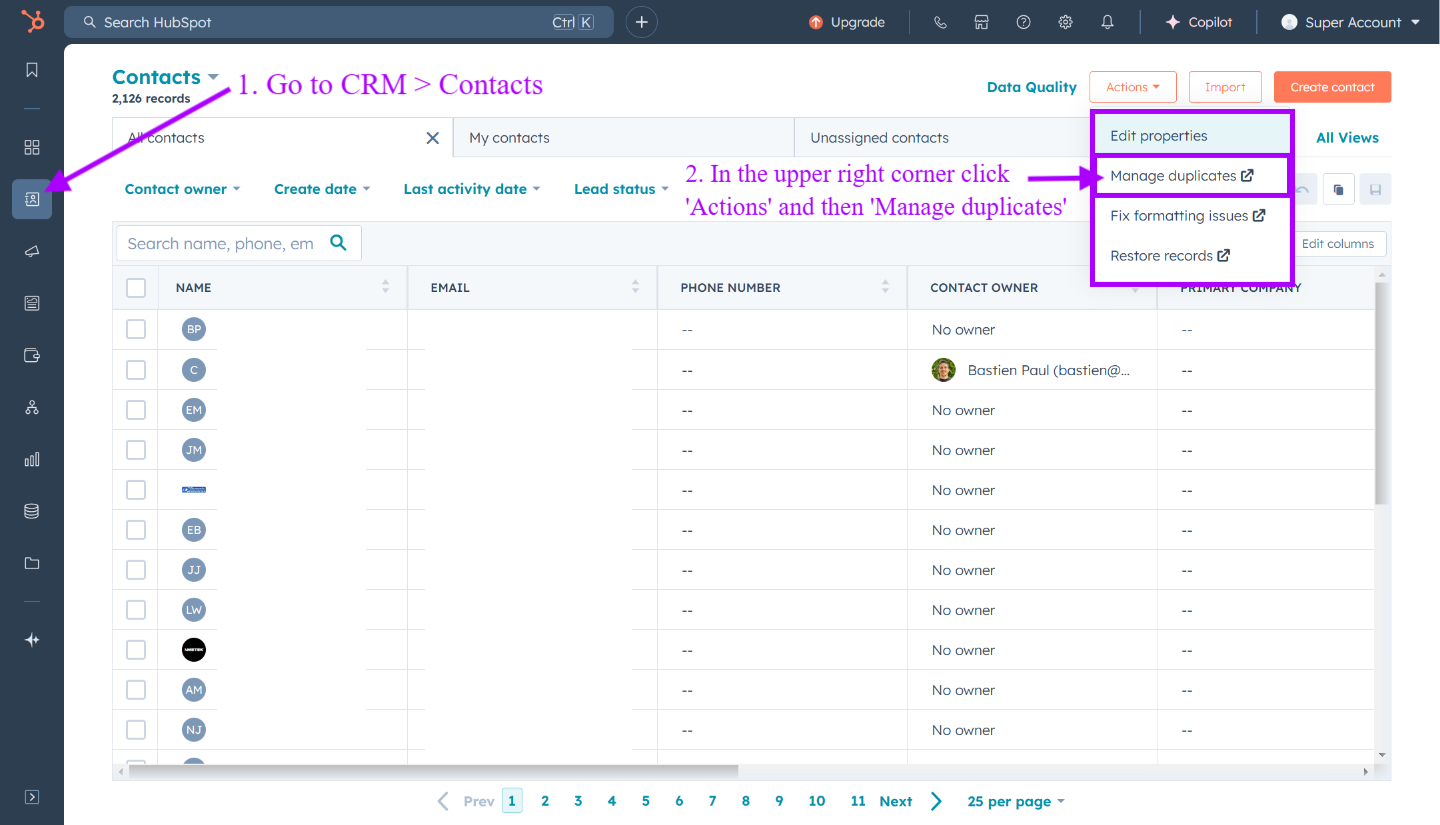
Good to know: HubSpot uses contact tokens and advanced matching logic to suggest duplicates. This includes form submissions and import-based entries.
Step 2: Review Duplicate Pairs
For each pair, you’ll see a side-by-side comparison of property values. HubSpot will default to keeping the most recent data, but you can choose which values to retain.

Step 3: Confirm the Merge
Select your preferred primary contact and finalize the merge. The secondary contact will be absorbed, and their activities will be transferred to the new, unified profile.
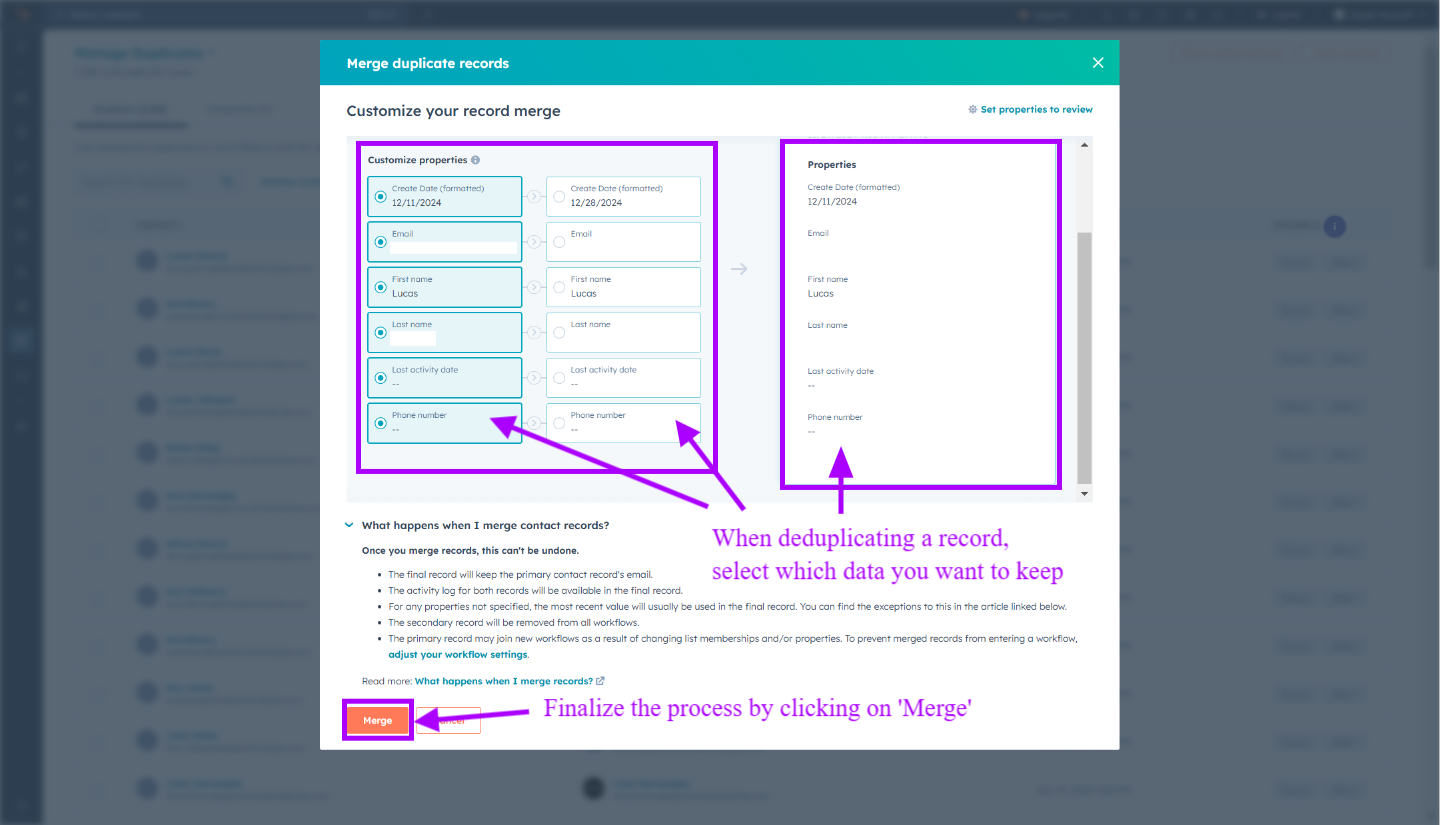
Step 4: Repeat or Automate
You can go through each suggested pair manually or use Insycle, Koalify or other third-party tools to automate the merge process across large datasets. These platforms offer bulk merging, advanced field matching, and options to set rules for determining your master record.
Tip: Create a schedule for CRM cleanups. Monthly or quarterly audits help prevent future duplicates from piling up.
Additional Tool to Identify Duplicate Contacts in Hubspot
Integrating LinkedIn with HubSpot streamlines data synchronization and helps reduce duplicate contacts by automatically cross-checking LinkedIn profiles with existing HubSpot records, safeguarding your database from unnecessary redundancies and ensuring a clean and efficient CRM.

This ensures updates, such as changes in job titles or companies, are reflected in the appropriate contact record without creating duplicates. Additionally, LinkedIn messages are synced directly into HubSpot, keeping all communication centralized within one accurate contact profile.
What Happens After You Merge?
Once contacts in HubSpot are merged:
- A new combined contact is created with data, activities, and associations from both records.
- Lifecycle stage, marketing contact status, and legal basis are evaluated. HubSpot keeps the most advanced or recent values.
- The create date of the oldest contact is preserved.
- All emails, meetings, page views, and CRM associations are added to the primary record.
If you're using HubSpot workflows, the contact won’t re-enroll automatically due to a merge. You’ll need to configure your workflow settings to allow for enrollments after merge events.
Preventing Duplicate Contacts in the Future
While HubSpot’s deduplication tools are helpful, prevention is always better. Here’s how to reduce duplicate contact creation:
- Train your team on proper data entry and import hygiene.
- Use email addresses and unique identifiers when importing contact records.
- Enable deduplication during form submissions to match with existing contacts.
- Sync tools like LinkedIn or Calendly carefully to avoid overlapping entries.
- Automate with HubSpot workflows that notify admins of potential duplicate records.
Tip: HubSpot will always treat a unique email as a new contact, so standardizing data entry is crucial.
Conclusion
The HubSpot Merge Contacts feature is one of the most essential tools for CRM cleanup and contact data deduplication. The more you clean up your CRM, the more effectively you can segment lists, nurture leads, and track lifecycle stages especially as your marketing and sales strategies evolve.
Ready to take control of your contact database? Start by identifying duplicate records and try merging a few today. A cleaner, smarter CRM is just a few clicks away!
Frequently Asked Questions
What strategies help prevent duplicate contacts in HubSpot?
Prevent duplicates by using unique identifiers, automating data formatting with Operations Hub, and regularly auditing your database. Additionally, proper import file preparation and clean data entry practices play a crucial role in avoiding duplication.
Can duplicate contacts impact data quality in HubSpot?
Yes, duplicates can distort metrics, complicate workflows, and harm the customer experience by causing repetitive communications. Managing duplicates helps maintain data integrity and ensures accurate reporting and segmentation.
Why do duplicate contacts occur in HubSpot?
Duplicate contacts often arise when syncing data from multiple sources, such as email, social media, or manual imports. Typos, inconsistent data entry, and contacts using multiple email addresses can also contribute to duplication.




