Throughout this article, we will guide you on how to use HubSpot sales tools (track emails) and configure all Google Chrome extensions.
Time to boost users productivity!
HubSpot Sales Extension
HubSpot Sales extension is a complimentary tool enabling you to customize and add functionalities directly within your Gmail account. Its primary objective is to automatically log emails and add contacts from Gmail.
Utilizing this chrome browser extension, you have the ability to:
- Automatically log emails or choose the ones you want.
- Create and send personalized emails directly from your browser
- Track your email opens and clicks in real-time, it adds checkboxes to help you modify which emails are imported.
- Manage your tasks and appointments
- View to associated records, including contact profiles, deals, and companies in the the sidebar of Gmail.
- Edit & View HubSpot contact properties in Gmail, easier to navigate and work.
- Add new contact in 1-click from your inbox.
- Get notifications when your leads or customers interact with your content.
- Add note from existing contacts.
- Access to email templates or snippets.
- No need to create a private app and place your API key.
Let's focus on their main features
Create contact from Gmail
When you open an email, and the HubSpot Sales extension does not recognize the contact in your CRM, it will show you a link "Add to HubSpot".
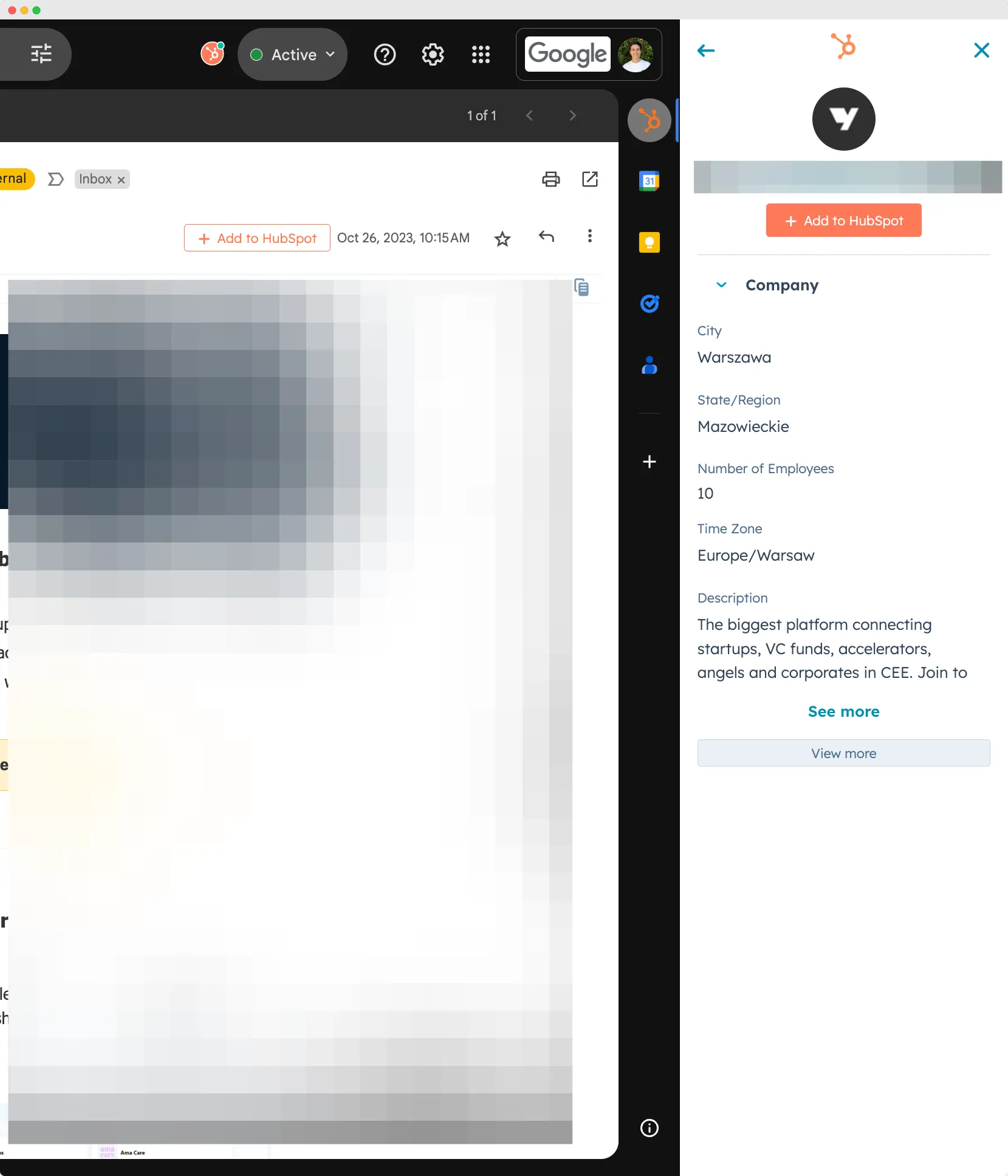
Once clicked, you will have a contact form to fill with some values (first name, last name, email, lifecycle stage) pre filled.
Hit "Create" once you finished.
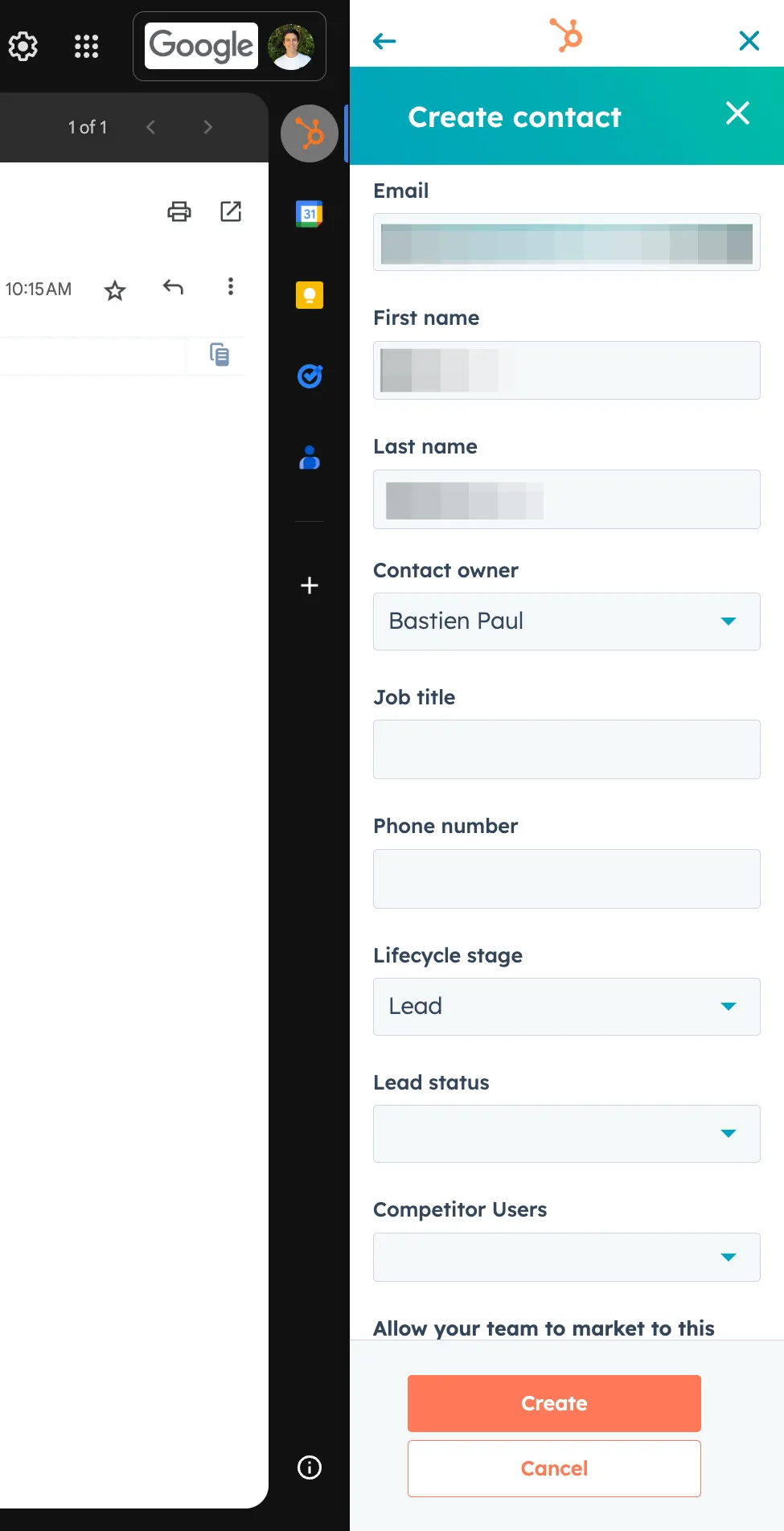
Customize Log and Track Settings
You can configure by clicking on the sprocket icon on the top right corner of your Gmail, next click to toggle to "Active".
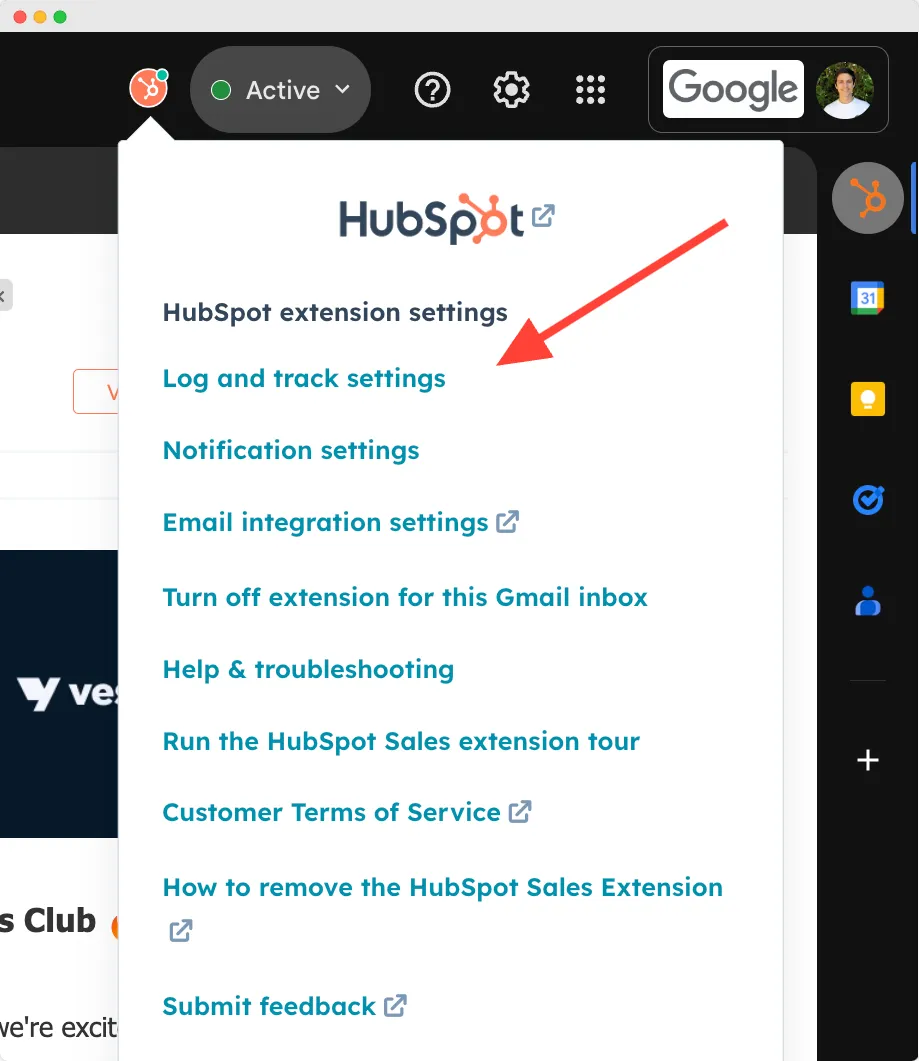
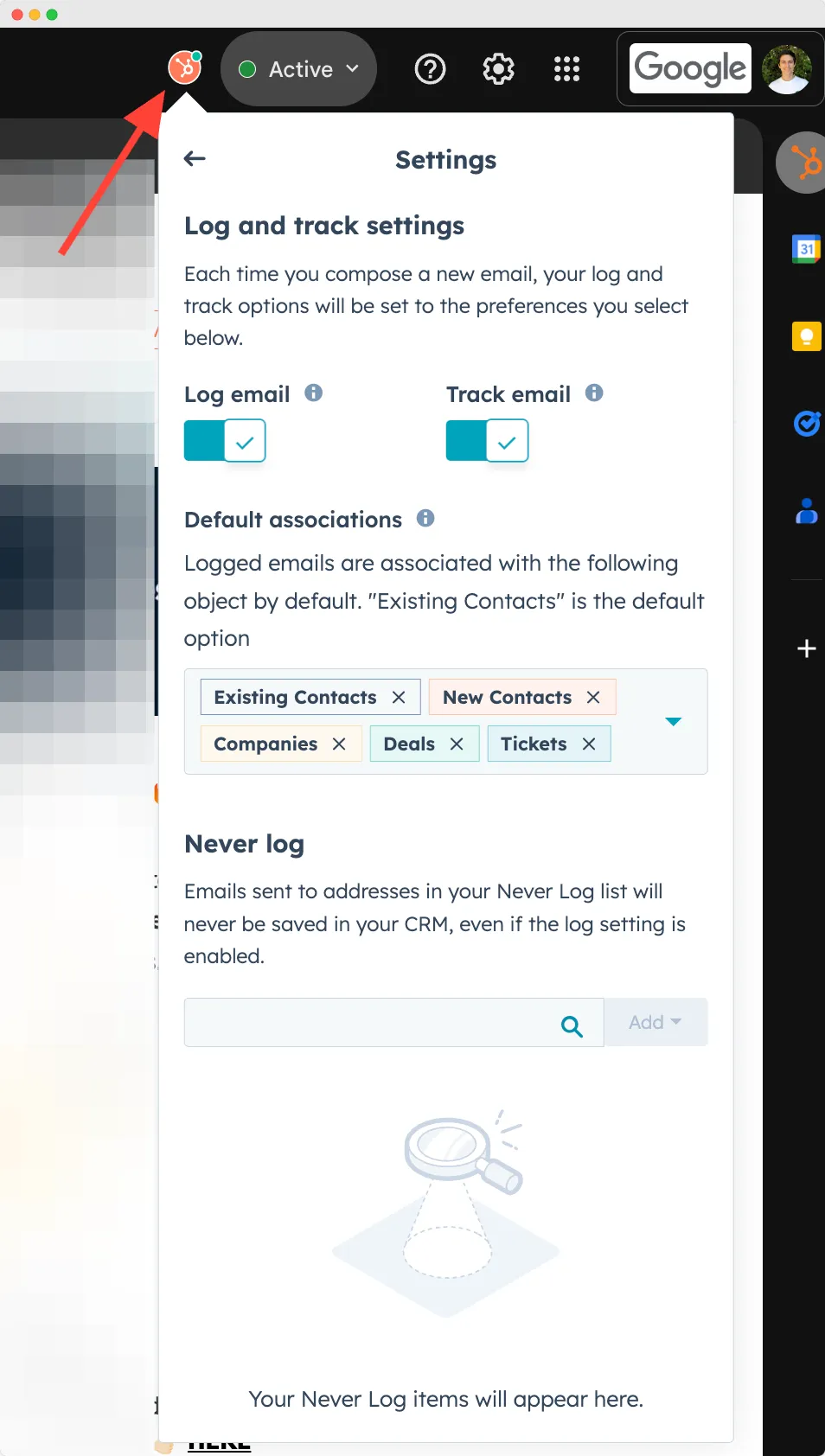
I recommend you to validate "Log email" and "Track email" so you are sure every email you send and received are automatically logged and email tracking is activated also (emails synced will be visible in your contact's timeline).
You can also activate that only for contacts, companies or deals, tickets. I prefer to select every objects so HubSpot activities are attached to every important HubSpot objects.
If you have some emails you do not want to log, you can exclude domains.
PS: If you want to integrate with Outlook, you do not need to install another extension, you will have to use the Outlook extension.
Benefits
- Dispatch emails, arrange meetings, track emails and add tasks and appointments,
- Display and edit contact properties such as Lead Status or Lifecycle stage without leaving your Gmail account
- Use email templates, insert personalized tokens and track emails. This can help you improve your email open and click-through rates and build stronger relationships with your audience.
- Coordinate your tasks and meetings directly from your browser. You can create assignments, establish reminders, and monitor your progress.
How to Install
- Go to the Chrome Web Store and search for "HubSpot Sales." in the dialog box or go directly to the HubSpot Sales Chrome extension.
- Click "Add to Chrome" to download the extension.
- Authorize the extension's access.
- Start using Chrome extension by clicking on the orange sprocket icon in your browser.
PS: Ensure your Chrome browser is updated for optimal performance with these extensions. If you encounter issues or errors, start by clearing your browser's cache and cookies.
HubSpot Social Chrome Extension
The HubSpot Social Extension is a complimentary feature that enables you to administer your various social media profiles. Its purpose is to enhance productivity and conserve time by removing the necessity to alternate between distinct social media management tools. With HubSpot Social Extension, you can:
- Schedule and publish your social media posts
- Monitor your social media accounts and track your engagement
- Engage with your followers and respond to their messages and comments
- Use various social media tools, such as social media listening and social media analytics.
Benefits
By using HubSpot Social Extension, you can:
- Save Time: You can organize and post your content, oversee your accounts, and interact with your followers without juggling multiple tools. This promotes time-saving and enhances productivity.
- Plan and Publish Your Posts: Craft your content, determine the ideal posting time, and arrange for automatic publication. This assists in maintaining organization and consistency within your social media strategy.
- Monitor Your Social Media Accounts: Monitor the likes, shares, comments, and mentions your posts receive, and respond to them straight from your HubSpot. This keeps you informed about your audience and bolsters your social media presence.
- Use Social Media Analytics: Keep tabs on your social media performance, understand public opinion about your brand, and dissect your social media data. This aids in quantifying your social media ROI and fine-tuning your social media strategy.
How to Install
Installing and using HubSpot Social Extension is easy. Here's how you can do it:
- Go to your HubSpot account and navigate to the "Marketing" tab.
- Click on "Social" and then "Social Settings."
- Click on "Connect a Social Account" and choose the social media account you want to connect.
- Follow the instructions to connect your social media account to HubSpot.
- Start using HubSpot Social Extension by creating and scheduling your social media posts, monitoring your accounts, and using various social media tools.
HubSpot Developer Extension
The HubSpot Developer Extension is an indispensable tool for HubSpot developers, adding a plethora of convenient features to HubSpot.
This extension is designed to simplify HubSpot development by providing shortcuts, resources, and tools frequently used with HubSpot's query parameters.
With the HubSpot Developer Extension, you can:
- Enable commonly used HubSpot query parameters like Debug, AMP, footer jQuery, and cache buster with a single click.
- Test the effects of changes, such as moving jQuery to the footer, visually with the Google Page Speed Insights Tester.
- Access frequently referenced areas in HubSpot developer documentation quickly.
- Opt for a dark theme option for the Design Manager.
- Add a developer menu to HubSpot navigation.
- Resolve the issue of the dark theme cursor appearing on the dark theme code editor for Mac users.
Benefits
By using the HubSpot Developer Extension, you can:
- Streamline Development: The extension provides shortcuts and tools that make HubSpot development more efficient and comfortable.
- Enhanced Customization: Tailor your HubSpot experience with features like the dark theme for the Design Manager.
- Stay Updated: The extension offers quick access to frequently referenced areas in HubSpot's developer documentation, ensuring you always have the latest information at your fingertips.
How to Set Up
- Visit the Chrome Web Store.
- Search for "HubSpot Developer Extension."
- Click "Add to Chrome" to install the extension.
- Access its features directly from your browser.
For those interested in contributing to the extension, especially in terms of translations (Spanish, German, Japanese), that you can assist on their GitHub page.
HubSpot LinkedIn Chrome Extension
Hublead is a tool that provides one of the best HubSpot LinkedIn integration. It's designed to help you streamline your marketing efforts by integrating your LinkedIn activities with your overall marketing strategy. With LinkedIn HubSpot Integration, you can:
- Import LinkedIn Contacts to HubSpot in one click.
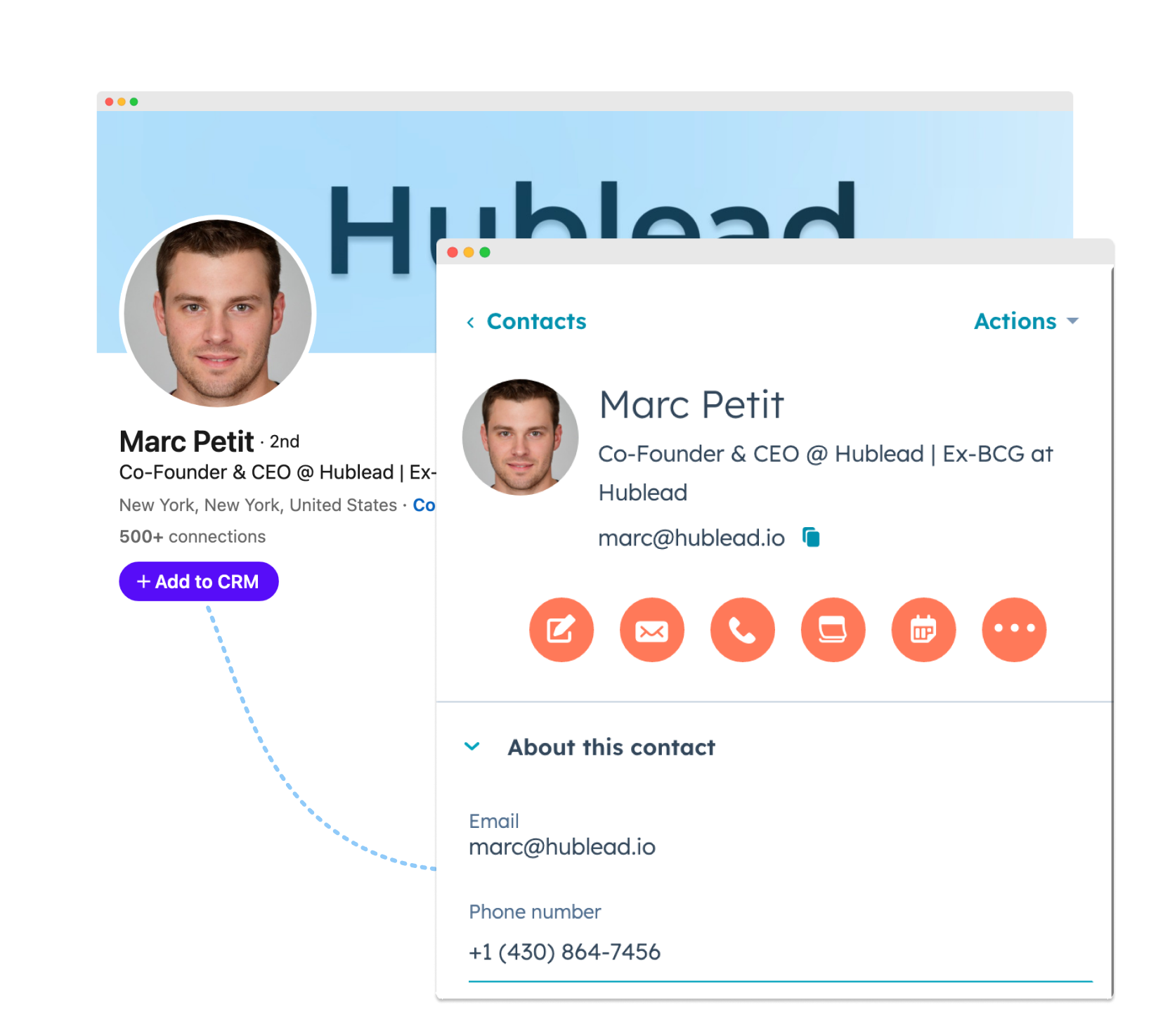
- Sync LinkedIn messages in HubSpot in every conversations, even InMails on LinkedIn Sales Navigator.
- Connect HubSpot to LinkedIn: view and edit HubSpot properties on LinkedIn profilesto save time and remove duplicates.
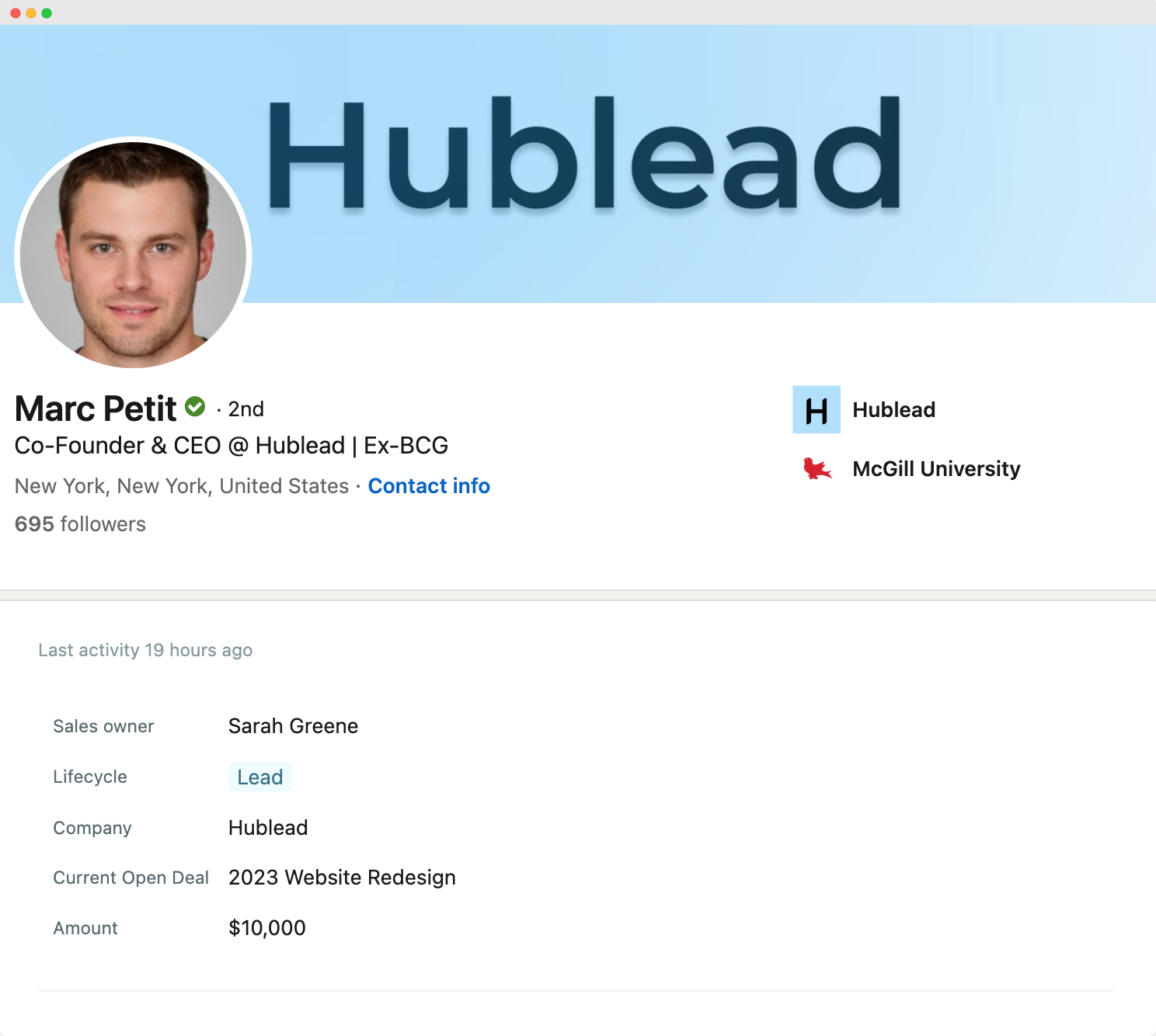
- HubSpot data enrichment: Enrich your LinkedIn contacts with emails and phone numbers, save contact details to HubSpot.
Benefits
By using Hublead, you can:
- Automate Your Lead Generation and Nurturing Process: LinkedIn HubSpot Integration allows you to automate your lead generation and nurturing process.
- You can craft tailored LinkedIn advertisements, streamline your LinkedIn messaging, and establish processes for LinkedIn lead follow-ups. These functionalities contribute to boosting your productivity and improving the efficacy of your marketing efforts.
- Leverage LinkedIn Data for Personalized Marketing Initiatives: The integration of LinkedIn with HubSpot empowers you to utilize LinkedIn data for customizing your marketing campaigns. This could significantly enhance the personalized experience for your audience and boost conversion rates on your website.
- Monitor Your LinkedIn Actions: The integration enables you to oversee and track your LinkedIn activities such as likes, shares, comments, and mentions. This allows you to gauge the performance of your LinkedIn posts, track engagement with your audience, and respond to messages and comments directly from your HubSpot account. It keeps you informed about your audience's activities and bolsters your social media presence.
- LinkedIn Performance: The LinkedIn-HubSpot integration grants you the ability to evaluate your LinkedIn performance and fine-tune your strategy. Use these data to measure your performance of your click-through rates, conversion rates, and engagement rates.
How to Set Up
Connecting LinkedIn with HubSpot is easy. Here's how you can do it:
- Create an account on Hublead.
- Download the Hublead Chrome extension.
- Log in to your HubSpot account and grant access to the extension.
- Go to any Linkedin profiles and start using it and save time.
Frequently Asked Questions
How to Add HubSpot Extension to Gmail
- Download the HubSpot Sales Extension
- Connect Gmail to HubSpot
- All set! The Google Chrome extension will log emails to your CRM
How do I add HubSpot extension to Chrome?
You can install a HubSpot Chrome Extension by visiting the Chrome Web Store, searching for the HubSpot extension you want, and clicking on the 'Add to Chrome' button. After installation, you'll usually have to log in with your HubSpot account to start and using the extension on it.
What is the HubSpot Chrome Extension?
A HubSpot Chrome Extension is a small software module for Google Chrome that integrates HubSpot's services into your browser, offering capabilities like tracking emails, managing sales, and enhancing LinkedIn networking.




