In this comprehensive guide, we'll dive deep into the nuances of lead status within HubSpot, exploring how it intertwines with lifecycle stages, the sales process, CRM functionality, and handle sales qualified lead.
This is your one-stop article for everything you need to know about managing lead statuses in HubSpot and discovering marketing and sales teams best practices.
Here are my key takeaways:
- Understanding lead status is crucial for optimizing the sales process.
- Recognizing different lifecycle stages helps sales teams to be organized.
- Integrating HubSpot CRM with sales and marketing teams enhances workflow efficiency.
- Utilizing automation and workflow tools for effective lead tracking.
- Sales Qualified Lead (SQL) and Marketing Qualified Lead (MQL) are the most important values in the lifecycle stage.
- Regular follow-ups and updates in lead status ensure effective sales rep engagement.
Understanding HubSpot Lead Status
What is Lead Status?
Understanding and customizing HubSpot’s Lead Status helps sales and marketing teams clearly differentiate between Marketing Qualified Leads (MQLs) and Sales Qualified Leads (SQLs).
While Lead Status tracks the progress and nurturing of potential customers through lifecycle stages, the HubSpot Leads Object provides a dedicated structure for managing active sales opportunities and specific qualification steps.
Utilizing both features ensures effective lead tracking, optimized conversions, and a seamless customer journey.
How Lead Status Works in the Sales Process
Lead status in the sales process allows for prioritization and customization of strategies for each contact or company. By sorting leads into different lifecycle stages and lead statuses, sales representatives can concentrate on those with a higher likelihood of progressing to an open deal. This approach streamlines the lead lifecycle, ensuring that efforts are directed efficiently through adherence to best practices and a focus on leads with significant lifecycle stage value.
You can define lead statuses in a HubSpot workflow based on LinkedIn activity. To access this data, simply set up our HubSpot LinkedIn Integration. It’s an easy way to streamline your workflows and track LinkedIn interactions!
HubSpot default Lead Status:
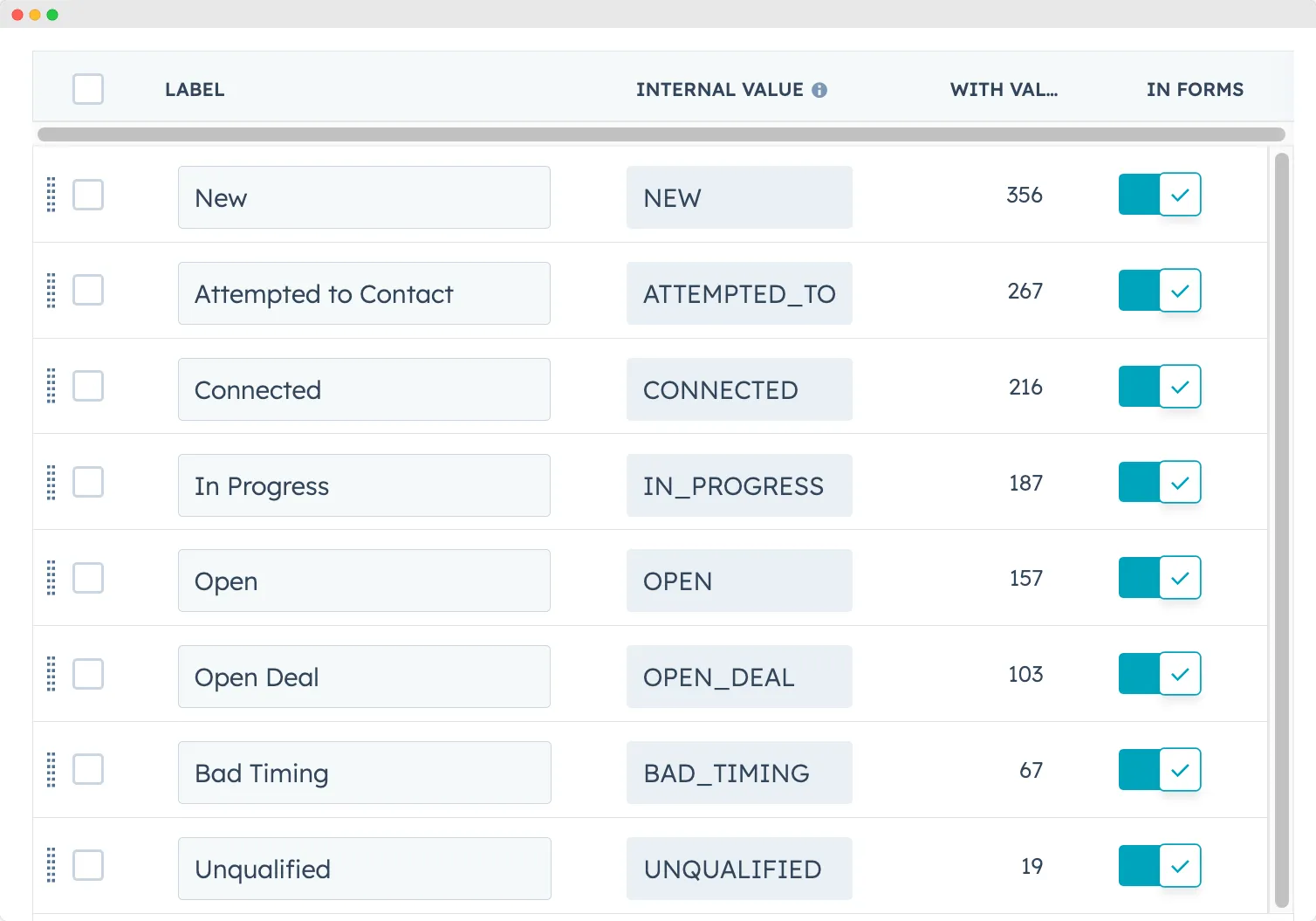
- New: New prospects not yet contacted by sales.
- Open: Leads assigned to a sales rep but no official activity yet.
- In Progress: Leads that are being prepared for contact.
- Attempted to Contact: Leads that have been reached out to but haven't responded.
- Connected: Leads that have responded but aren't yet opportunities or customers.
- Open Deal: Leads that have shown clear interest and are associated with a potential deal.
- Unqualified: Leads that aren't a good fit or have lost interest.
- Bad Timing: Leads interested but have external factors preventing them from moving forward.
Lifecycle Stage vs. Lead Status
The two properties work in tandem. For instance, when a contact is set as an MQL (Marketing Qualified Lead) in their Lifecycle Stage and their Lead Status is set to Open, they are ready to move to the next stage. Changing the lead status can trigger a workflow that updates the Lifecycle Stage.
Both default Lifecycle Stage property in HubSpot and Lead Status can be edited and modified to fit a business's specific needs. Common customizations include adding a "Nurture" status or updating nomenclature.
Quick overview of HubSpot Lifecycle Stages
Lifecycle stages represent the progressive phases buyers go through, from initial capture by marketing until they're closed by sales or take another action. In HubSpot, the lifecycle stage is a property automatically tagged to contacts based on their acquisition and indicates their relationship with the business and journey through the funnel.
HubSpot Default Lifecycle Stages:
- Subscribers: Contacts aware of your business and have signed up for content offers or newsletters.
- Leads: Contacts showing measurable sales interest beyond just signing up for content.
- MQLs (Marketing Qualified Lead): Contacts that have engaged with your marketing campaigns.
- SQLs (Sales Qualified Lead): Contacts open to follow-ups from the sales team and are in the consideration part of the funnel.
- Opportunities: Contacts analyzed and deemed as viable leads based on lead rating criteria.
- Customers: Contacts who have closed deals with your business.
- Evangelists: Customers who advocate for your brand.
- Other: Classification for contacts that don't fit any default lifecycle stage.
You can also check my guide on how to use HubSpot Lifecycle Stages.
How to use HubSpot Lead Status in your sales process
New
In HubSpot's CRM, a 'New' lead status applies to prospects who have entered the sales funnel but haven't yet been contacted by the sales team. This status is essential in the sales process for identifying fresh opportunities.
Open
An 'Open' lead status in HubSpot indicates potential customers who have been recognized but not yet engaged. This is a crucial stage for the sales team to strategize outreach and follow-up actions.
In Progress
'In Progress' status marks leads actively being pursued by sales reps. It's a critical phase in the sales cycle, where the lead moves deeper into the funnel through targeted interactions.
Attempted to Contact
This status is for leads the sales team has tried to reach without success. It signals the need for re-strategizing contact methods or scheduling follow-ups.
Connected
'Connected' status is assigned to leads who have responded to the sales team’s outreach. This is a pivotal stage in the buyer's journey, requiring personalized communication to nurture the potential customer.
Open Deal
Leads with an 'Open Deal' status are in active negotiations or consideration for a proposal. This stage is vital for closing deals and moving towards a 'Closed Won' outcome.
Unqualified
Leads marked as 'Unqualified' are not a fit for the current offerings. Understanding why these leads are unqualified is crucial for refining marketing strategies and lead scoring methods.
Bad Timing
'Bad Timing' status is used for leads not ready to proceed due to external factors. These leads should be nurtured for future opportunities, keeping them engaged in the marketing automation cycle.
Leveraging HubSpot CRM for Effective Lead Status Management
Enhanced Sales Prioritization
One of the standout features of HubSpot's Lead Status is its ability to facilitate enhanced sales prioritization. In the bustling world of sales, it's crucial to know which leads to approach first and which ones require more nurturing. By segmenting leads based on their status:
Sales reps can immediately identify high-potential leads, ensuring that they focus their efforts on contacts that are more likely to convert.
It reduces the risk of missing out on potential opportunities due to a lack of follow-up or oversight.
The clear categorization allows for a more structured approach to sales, ensuring that no lead is left behind or overlooked.
Your sales can also create HubSpot views in a seconds to better follow their leads:
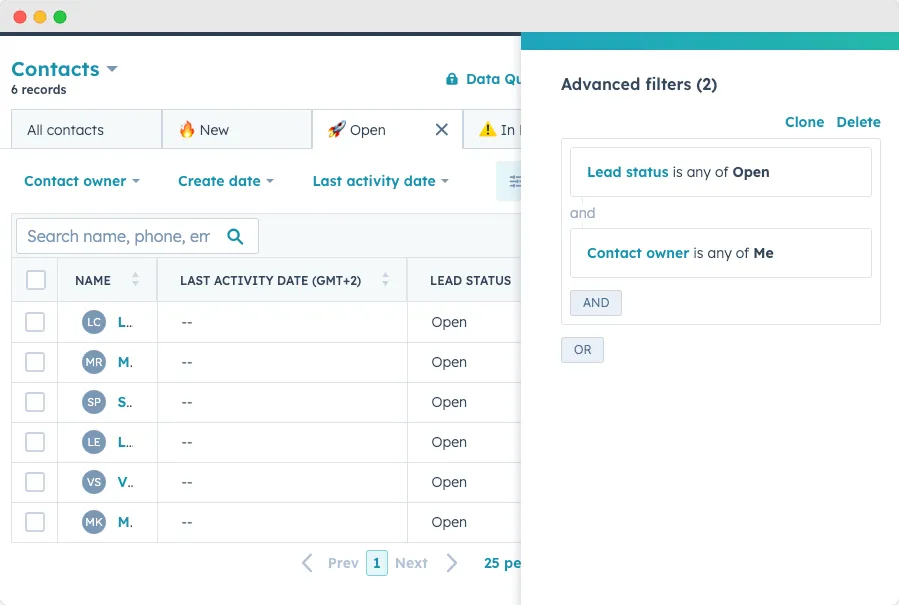
Workflow Automation and Its Impact
In my HubSpot setup, I love creating workflows that automatically update lead statuses based on specific conditions.
This ensures that all lead status values are consistent and meaningful across the board. I've put together a quick tutorial to show you exactly how to create these workflows in HubSpot, including several examples that I personally use in my HubSpot CRM. You can read my article on how to how to create workflows in HubSpot.
Data-Driven Decisions
HubSpot lead status helps businesses make smarter decisions in the sales process. By tracking how leads move through different statuses, sales teams and marketing teams can spot issues in the sales funnel and fix them quickly. For example, keeping an eye on how Sales Qualified Leads (SQL) progress to the opportunity stage can improve your sales pipeline and enhance the customer journey.
To get better at this, check out our guide on using HubSpot's reporting and analytics. You can also learn how to score leads effectively in HubSpot. This will help your sales and marketing teams stay aligned and focus on the right potential customers at the right time.
HubSpot Reporting
HubSpot's robust reporting capabilities can provide invaluable insights into your lead statuses. By effectively utilizing these features, you can gain a comprehensive understanding of how leads are progressing through your sales funnel.
If you do not know how to create a report, learn how I do in my video below:
Here's how you can set up HubSpot for a detailed lead status overview:
Creating a Workflow to Capture the Date of Lead Status Set to "New"
- Navigate to Workflows: From your HubSpot dashboard, go to "Automation" and then select "Workflows."
- Create a New Workflow: Click on "Create workflow" and choose "Contact-based" as the workflow type.
- Set the Trigger: Choose the trigger "Contact property" and select "Lead Status." Set the criteria to "is equal to" and choose "New."
- Add an Action: Once the trigger is set, add an action to "Set a contact property value." Choose a date property (you might need to create a custom date property like "Date Lead Set to New") and set it to the current date.
- Activate the Workflow: Once everything is set up, turn on the workflow. Now, every time a lead's status is set to "New," the date will be captured in the chosen property.
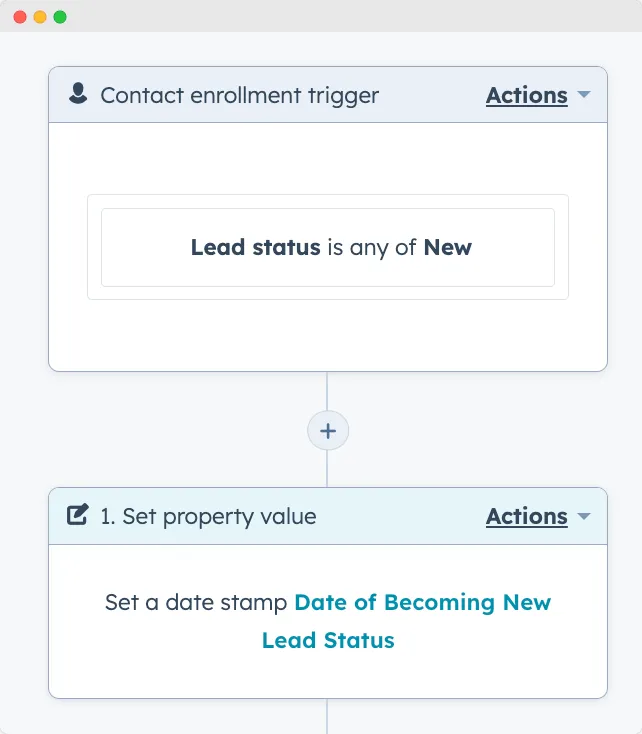
Reporting on New Companies Entering Stages
- Access Reports: From the HubSpot dashboard, navigate to "Reports" and then "Reports Home."
- Create a New Report: Click on "Create custom report" and choose "Company-based."
- Set the Criteria: Filter the companies based on the "Lead Status" property and set it to "New."
- Choose Date Range: To get insights into a specific period, set the date range based on the custom date property you created ("Date Lead Set to New").
- Visualize the Data: Choose a visualization type, like a bar chart or line graph, to represent the number of companies entering the "New" stage over time.
- Save and Share: Once satisfied with the report, save it and share it with relevant team members for insights and action.
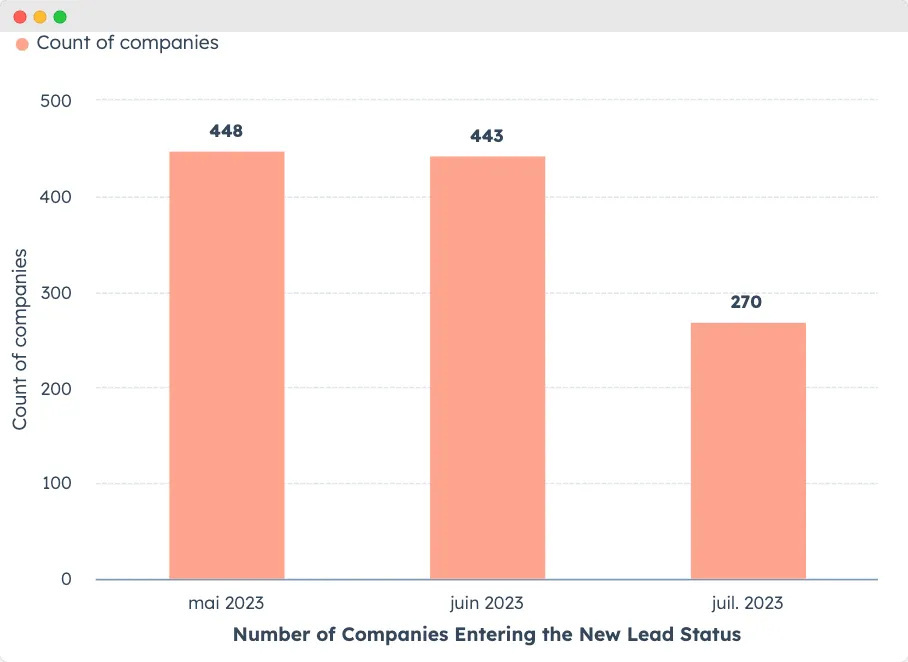
Customize your HubSpot CRM for outbound prospecting
Here's a suggestion for a new framework for Lead Status that could be more effective for outbound strategies:
- Initial Contact: This status is when you import LinkedIn contacts to HubSpot and add to your network.
- Engaged: For leads that have shown initial interest or have responded to an outreach through email or LinkedIn messages (Do not forget to use HubSpot Chrome extensions to import emails and sync LinkedIn messages to HubSpot).
- Follow-up Required: Leads that have been contacted but require further communication to move forward in the sales process.
- Meeting Scheduled: When a lead has committed to a discussion or a presentation, indicating a deeper level of interest.
This updated framework in HubSpot CRM enhances outbound pipeline monitoring by clearly indicating the last interactions with Ideal Customer Profile (ICP) companies. It streamlines the sales process for Sales Development Representatives (SDRs), offering them precise next steps based on each lead's status. Additionally, it aids managers in focusing their training efforts, aligning them with effective CRM and sales strategies.
Create your own HubSpot Lead Status values
To customize HubSpot's Lead Status for your process:
- Click the settings icon in your HubSpot account.
- Go to 'Properties' > 'Contact properties'.
- Find and click 'Lead status'.
- In 'Radio select options', add or modify statuses.
- Consider your outreach steps and when leads are unqualified.
- Save your changes.

This way, you can tailor the Lead Status property to reflect your unique sales process.
Frequently Asked Questions
Can I customize the stages in HubSpot Lead Status?
Yes, HubSpot Lead Status is designed to be customizable, allowing you to create unique statuses that reflect your specific sales process.
What is the difference between lifecycle and lead status HubSpot?
The distinction between lifecycle stages and lead status is as follows: Lifecycle stages chart a contact's journey from initial interaction to final purchase. Meanwhile, lead status indicates the stages of transition and collaboration between the sales and marketing teams.
What does lead status mean in HubSpot?
HubSpot Lead Status is a feature that allows you to track and manage your leads at different stages in the sales cycle. It has different values by default: New, Open, In Progress, Open Deal, Unqualified, Attempted to Contact, Connected, and Bad Timing.




