➡️ Onboarding
Trouble connecting with HubSpot
Can't connect to HubSpot?
- Find the solution according to the error you had
- Discover which permissions are required
- Step-by-Step tutorial on how to solve your case
Learn more
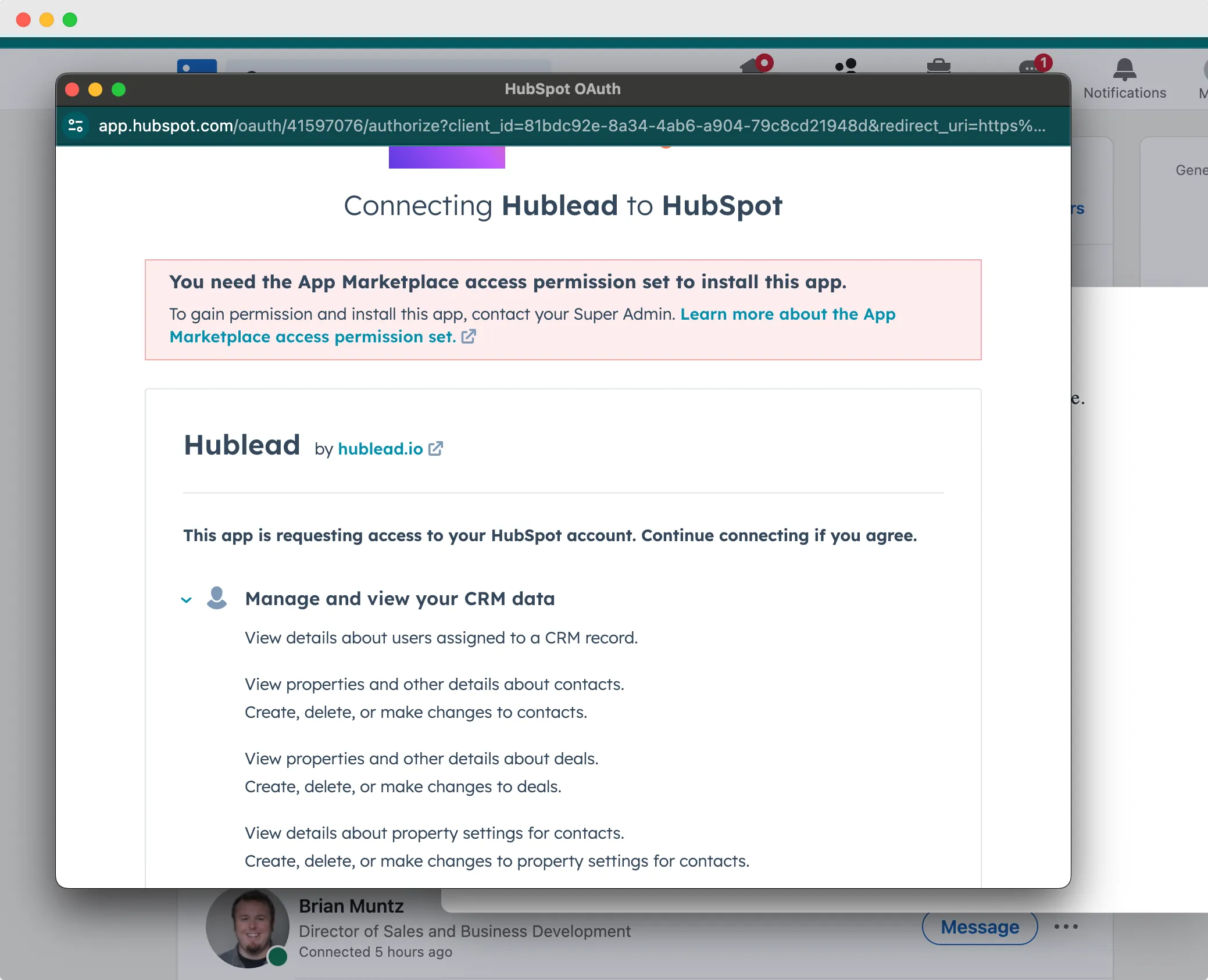
How to Set Up Your Team
Learn to:
- Invite someone on Hublead
- Change the admin and remove people
- Assign and remove licenses to someone
Learn more
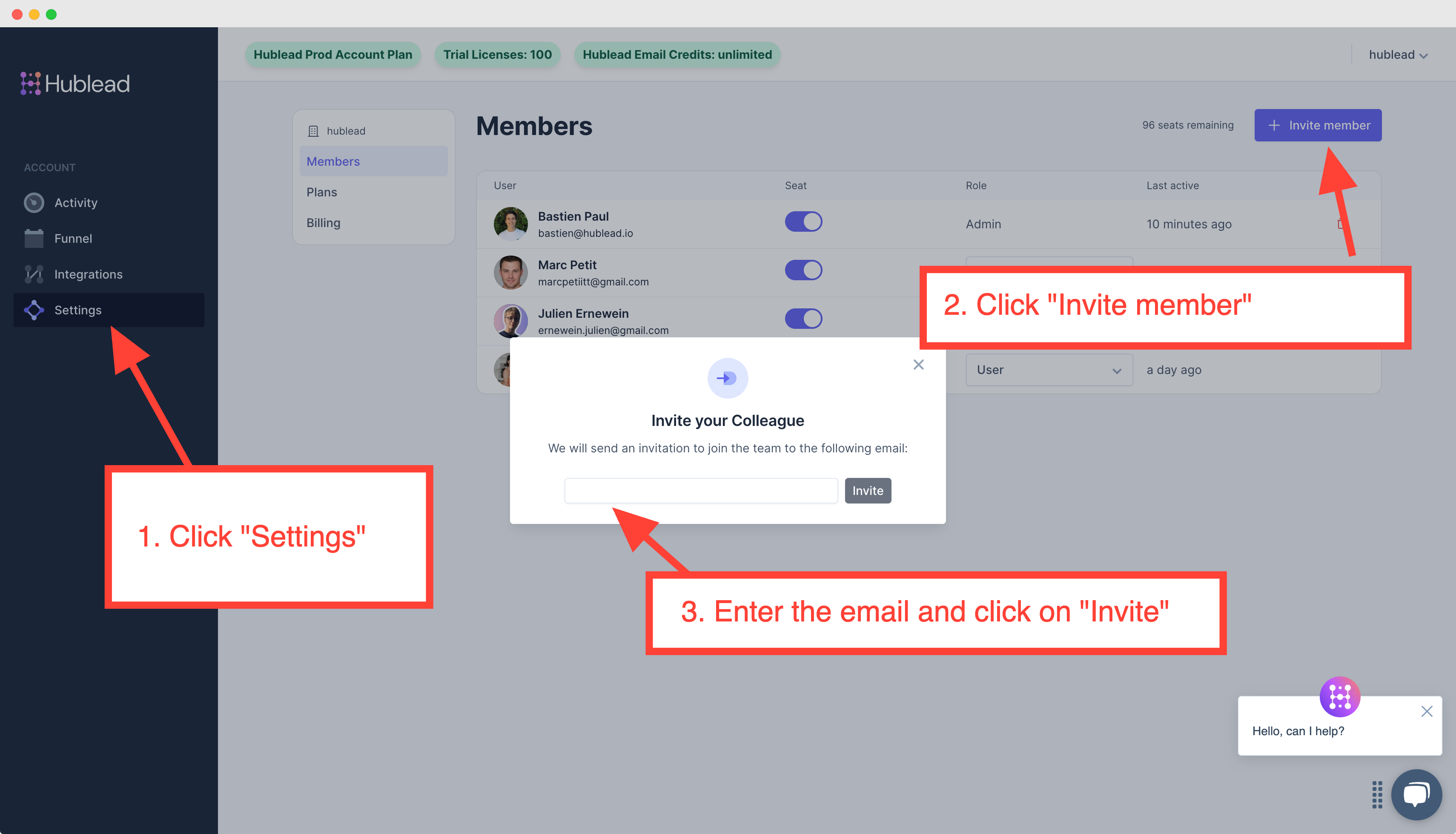
🔥 Basics
Import Contacts & Companies
Learn how we enrich your HubSpot
- Import and enrich LinkedIn contacts in HubSpot.
- Add contacts, companies, and enrich with Hublead.
- Enrich HubSpot with emails and phone numbers.
- Import from LinkedIn, enrich in HubSpot.
Learn more

Import LinkedIn invitations
- Learn how Hublead imports LinkedIn invitations outcome in HubSpot
- These activities are stored as custom events or in a CRM card
- Trigger workflows or build reports based on these activities
- Create contact list based on who you are connected
Learn more
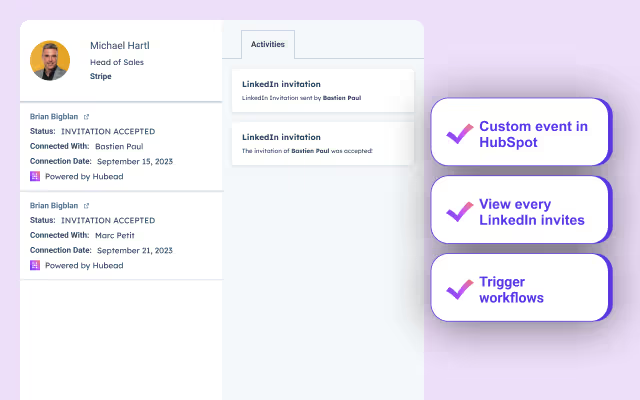
Sync LinkedIn conversations
Step-by-step tutorial to understand:
- How to log LinkedIn messages from LinkedIn & Sales Navigator
- Activate the right filter to view LinkedIn messages in HubSpot
- How do we log these activities in HubSpot
Learn more
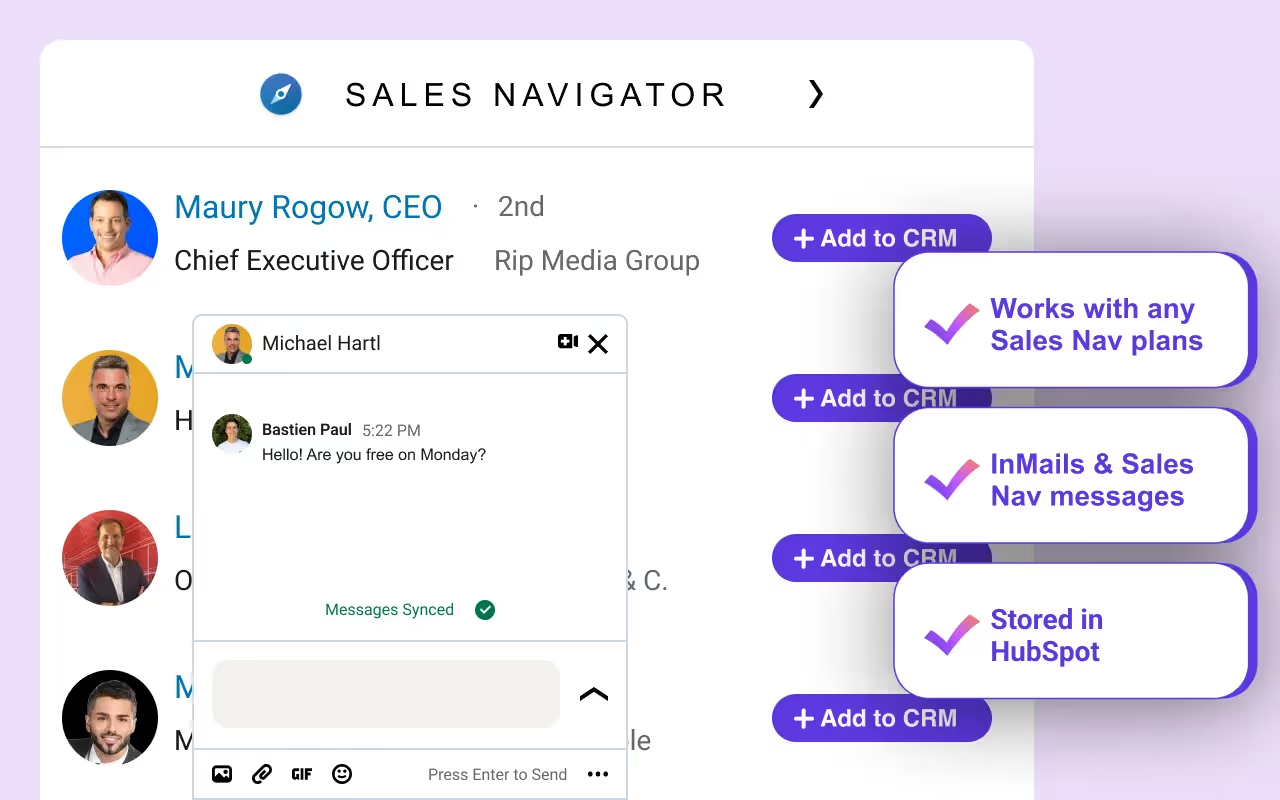
🏆 Advanced
Connect Data Enrichment Tools to Hublead
If you have data enrichment app account, you can use your API Key:
- Find your API key
- Go to "Integrations" in our dashboard
- Paste your API key
We will then use your API key to enrich HubSpot contacts when you click on "Enrich".
Learn more
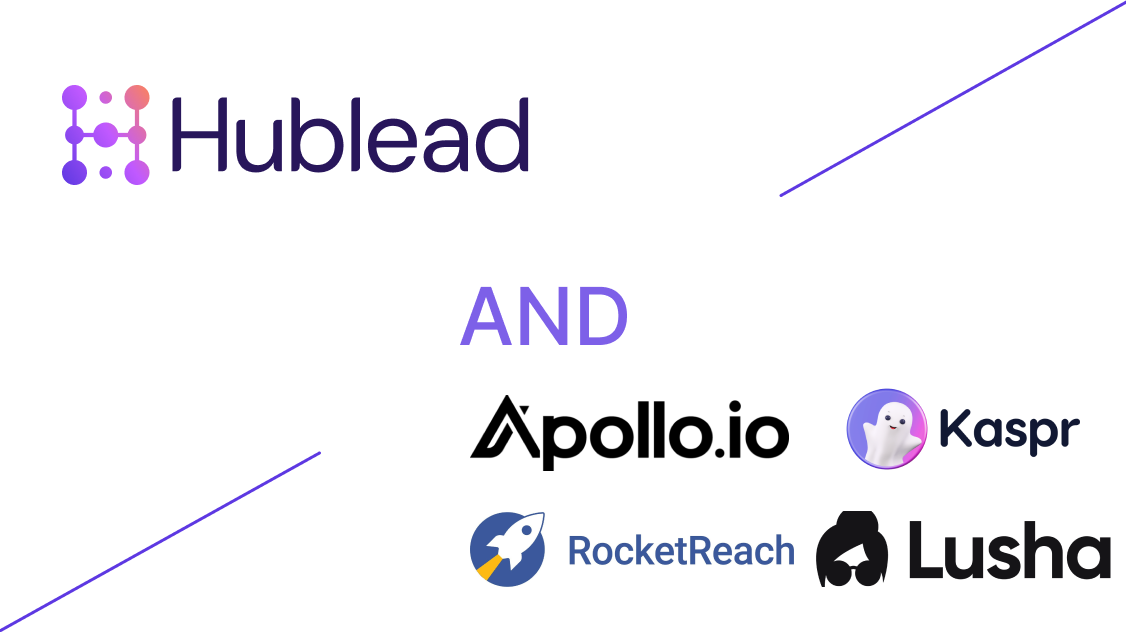
Leverage LinkedIn data in HubSpot
You can build reports in HubSpot to monitory your LinkedIn conversations
- How create reports and lists in HubSpot
- Personalize your report to get conclusions on your outreach
Learn more
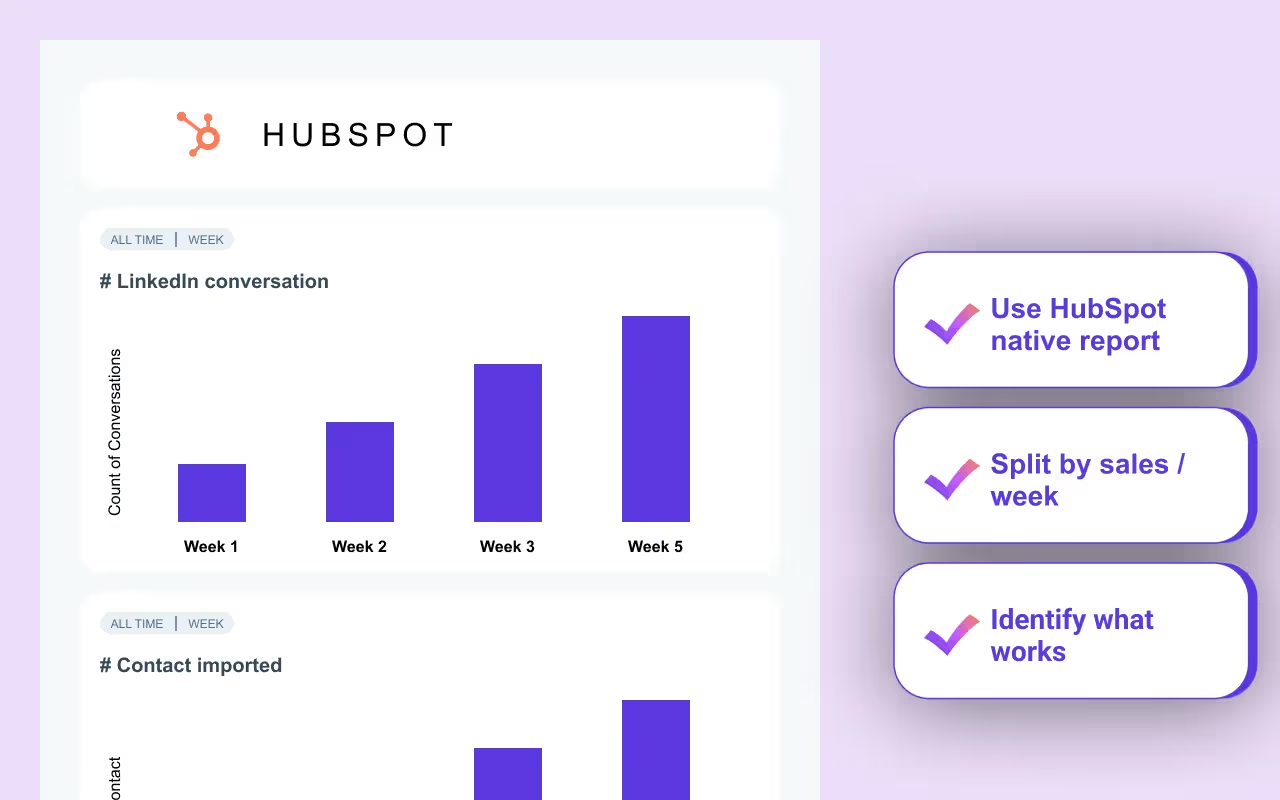
Contact our support team
Can’t find the answer you’re looking for? Please chat to our friendly team.
Get in touch
